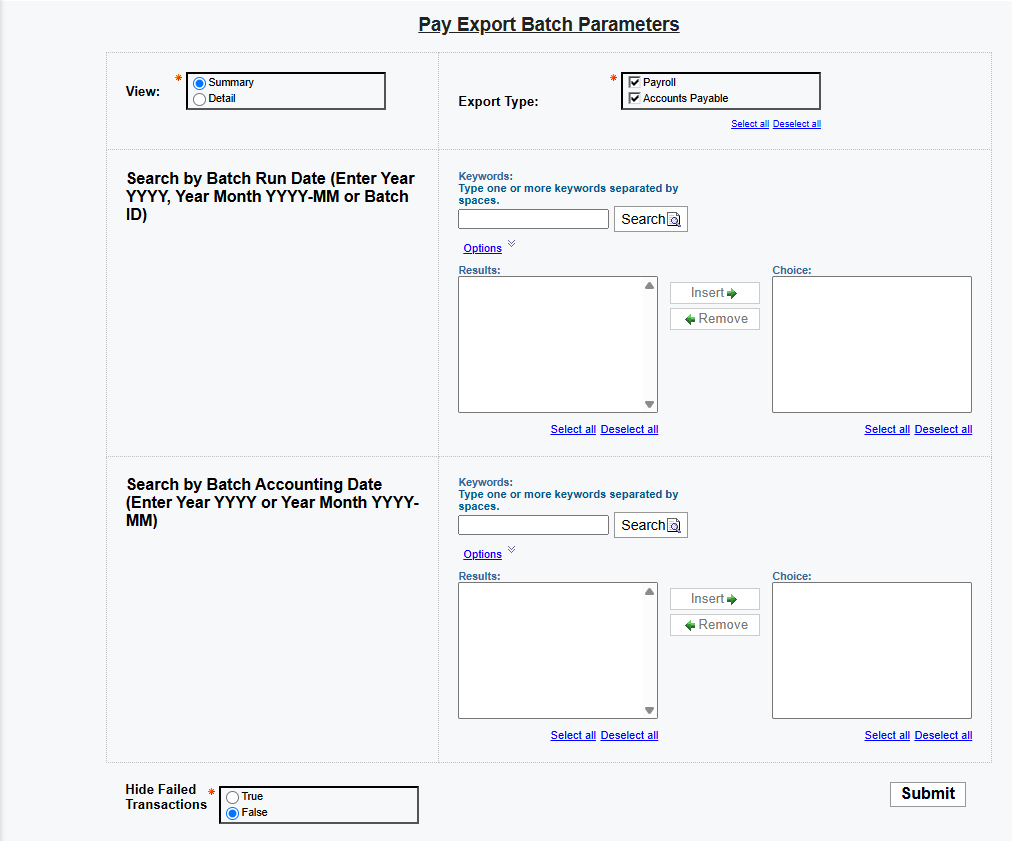Pay Export Batch Report
Bullhorn Support is able to assist with navigating sample reports, but they are unable to build customizations on reports for you. If you need customizations, you will need a Business Intelligence specialist who is familiar with writing database queries.
The Pay Export Batch Report displays a summary or detailed breakdown of what has been exported out of the system within a given time period.
Use Cases
This report can be leveraged for reconciling what was exported out of Bullhorn. Below are use cases based on batches.
-
Select a Single Batch: Use to reconcile against exports in your payroll system to troubleshoot any inconsistencies.
-
Select Multiple Batches: Use when you are looking to get a detailed list of data.
See Pay Export Batch Report Sample to see an example of this report in action.
Running the Report
-
From your Bullhorn ATS Menu, select Canvas.
-
Select Run beside the Pay Export Batch Report.
-
Fill out the following criteria:
-
View: Allows you to run the report in a summary view by batch or a detailed output of all transactions related to that batch. This option can be changed after the report is run without changing any other filters if you’d like to see both views.
-
Export Type: Use the check boxes to choose Payroll, Accounts Payable, or both.
-
Search by Batch Run Date: Enter a period and the system will automatically provide batches based on that export batch being created within this time period. Some options include entering the year, year and month or year/month/day. Once the batch(s) are returned, the combination of ctrl + click or shift + click will multi-select batch(s) for the report to be run against.
-
Search by Accounting Date: This field should be used if it’s preferred to select batches based on payroll export accounting date rather than date of export.
-
Hide Failed Transactions: This field allows you to display or hide data based on what the reason for running the report is. If the report is being run to troubleshoot what was successful and what failed to make it into the payroll system then displaying failed transactions would be useful. If the report is being run to account for all transactions that have been successfully exported over a given period then failed transactions should be hidden.
-
-
Click Submit.
Summary Fields
| Data Item | Definition |
|---|---|
|
Bullhorn Batch |
The Batch assigned to the export. This will either be the Bullhorn Batch or the External Batch from the payroll system. |
|
Date Created |
The date the batch was created. |
|
Pay Export Accounting Date |
The Accounting Date set at the time of Pay Export. |
|
Number of Candidates |
The total count of candidates included within this batch. |
|
Number of Placements |
The total count of placements included with this batch. |
|
Number of Transactions |
The total count of pay master transactions included with this batch. |
|
Number of Payable Charges |
The total count of Payable Charges included with this batch. |
|
Total hours Completed |
The total amount of hours that was successfully exported with this batch. |
|
Total Amount Completed |
The total dollar amount that was successfully exported with this batch. |
|
Total Hours Failed |
The total amount of hours that failed to export with this batch. |
|
Total Amount Failed |
The total dollar amount that failed to export with this batch. |
|
Total Hours in Progress |
The total amount of hours that is currently exporting or marked as "In Progress". |
|
Total Amount in Progress |
The total dollar amount that is currently exporting or marked as "In Progress". |
Detail Fields
| Data Item | Definition |
|---|---|
| External Bullhorn Batch ID | The Batch assigned to the export. This will either be the Bullhorn Batch or the External Batch from the payroll system. |
| Date Created |
The date the batch was created. |
| Pay Master Transaction ID | The ID in Bullhorn associated with this specific Pay Transaction. |
| Payable Charge ID | The ID in Bullhorn associated with this specific Payable Charge. |
| Work Date | The date of work associated with this specific Pay Transaction. |
| Earn Code | The Earn Code associated with this specific Pay Transaction. |
| Quantity | The Quantity associated with this specific Pay Transaction. |
| Rate | The Pay Rate associated with this specific Pay Transaction. |
| Amount | The dollar amount associated with this specific Pay Transaction. |
| Pay Export Accounting Date | The Accounting Date set at the time of Pay Export for this transaction. |
| External Pay Export Batch |
The external batch from the payroll system associated with this transaction. Not all payroll providers will send this data back to Bullhorn and so this column may always be empty. |
|
Export Status |
The status of this specific Pay Transaction as it relates to the export batch. |
| Candidate ID | The Candidate ID associated with this specific Pay Transaction. |
| Candidate Name | The Candidate Name associated with this specific Pay Transaction |
Exporting to Excel
Depending on the amount of data, it may be easier to view the report via Excel. Follow these steps to export your report to Excel:
-
From the HTML drop down button in the top right corner, click View in Excel Options > View in Excel 2007 Format.
The Excel format you choose can be based on personal preference. We recommend using View in Excel 2007 Format to maintain the same format that you see in Bullhorn Reporting (Canvas) and/or if you plan to use standard Excel functions (pivot, sort, etc).
-
The request will process and a pop up stating "Your report is ready and will download to your Web browser in a few moments" will appear.
-
When prompted, Save the report to your computer.
Once the report is exported to Excel, you can utilize standard Excel functions to filter, sort and pivot the data.