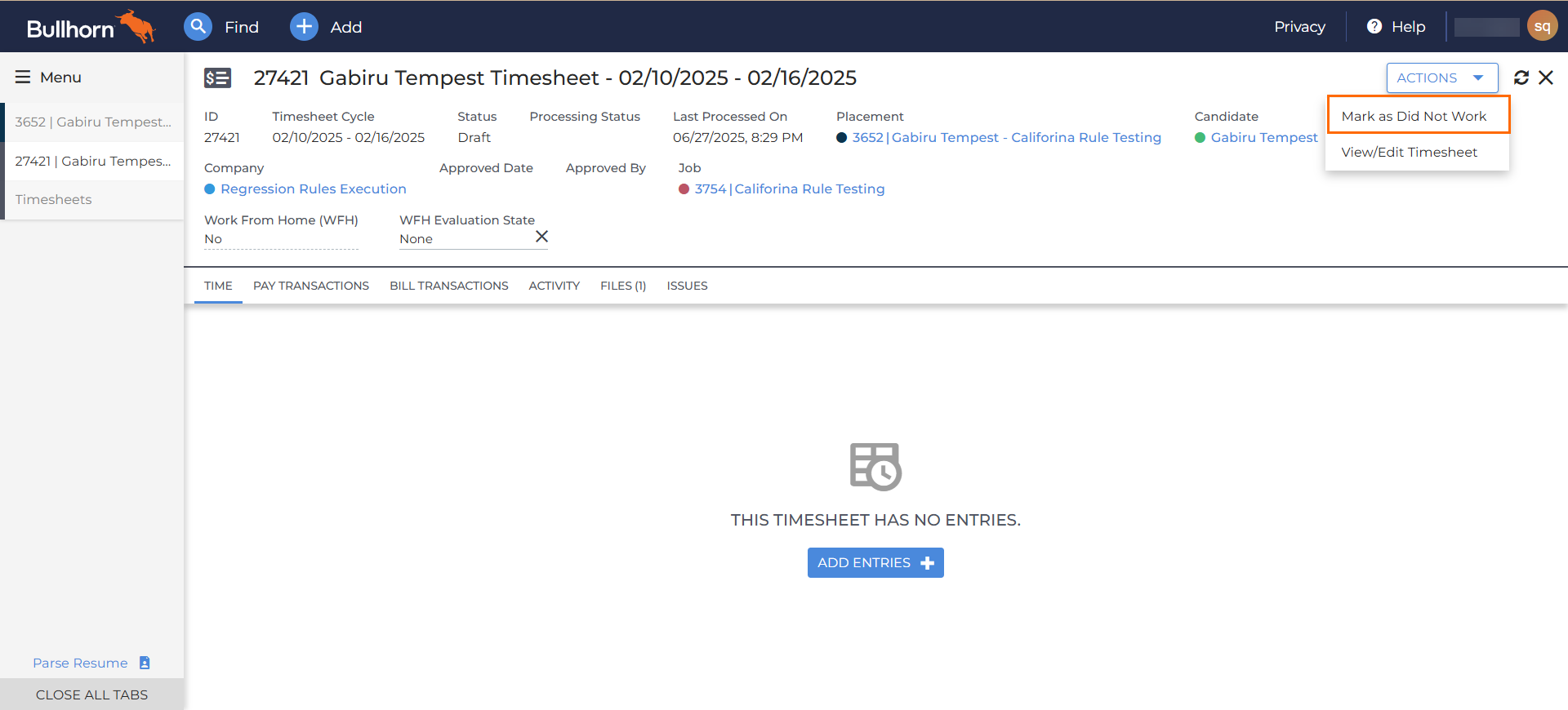Setting a Timesheet as Did Not Work in ATS
This is Time & Labor functionality. To have Time & Labor enabled, contact your Account Manager.
The Did Not Work feature allows you to mark timesheets as Did Not Work, indicating that the Candidate did not work any hours during the work period.
Use this feature as a flag when you're chasing down timesheets. If you know a candidate didn't work, the Did Not Work status tells you that the candidate doesn't need to be sent any time entry reminders, giving you peace of mind during the payroll process.
Follow the steps below to set a timesheet status to Did Not Work in .
-
In , navigate to the timesheet you need to mark as Did Not Work.
-
From the Actions dropdown, select Mark as Did Not Work.
Only empty timesheets can be marked as Did Not Work. This option will not show in the Actions drop down if there is time on the timesheet.
-
A pop up will appear stating, "The Status of this Timesheet will be changed to Did Not Work. Do you wish to continue?" Select Continue.
The timesheet will refresh and the Status field will update to Did Not Work at the top of the timesheet. This action flows back to BTE, ensuring that the timesheet status is the same in BTE and ATS. 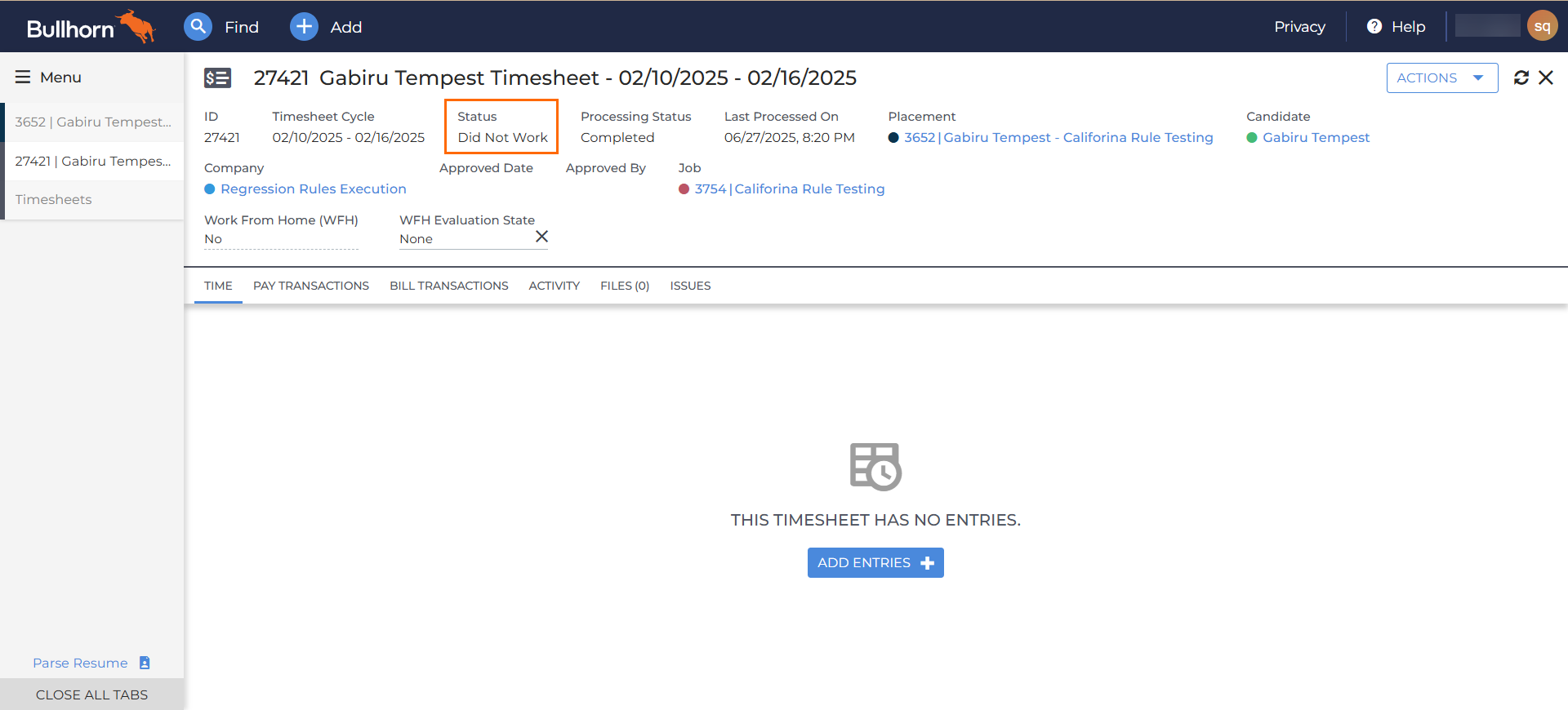
Filtering by this status is also available on the Timesheet List screen. For a full list of timesheet statuses see Timesheet Statuses: BTE & ATS. For information on removing the Did Not Work status, see Removing the Did Not Work Status from a Timesheet in ATS
In order to complete the steps above, you need the appropriate usertype entitlements. Contact Support to update your access.