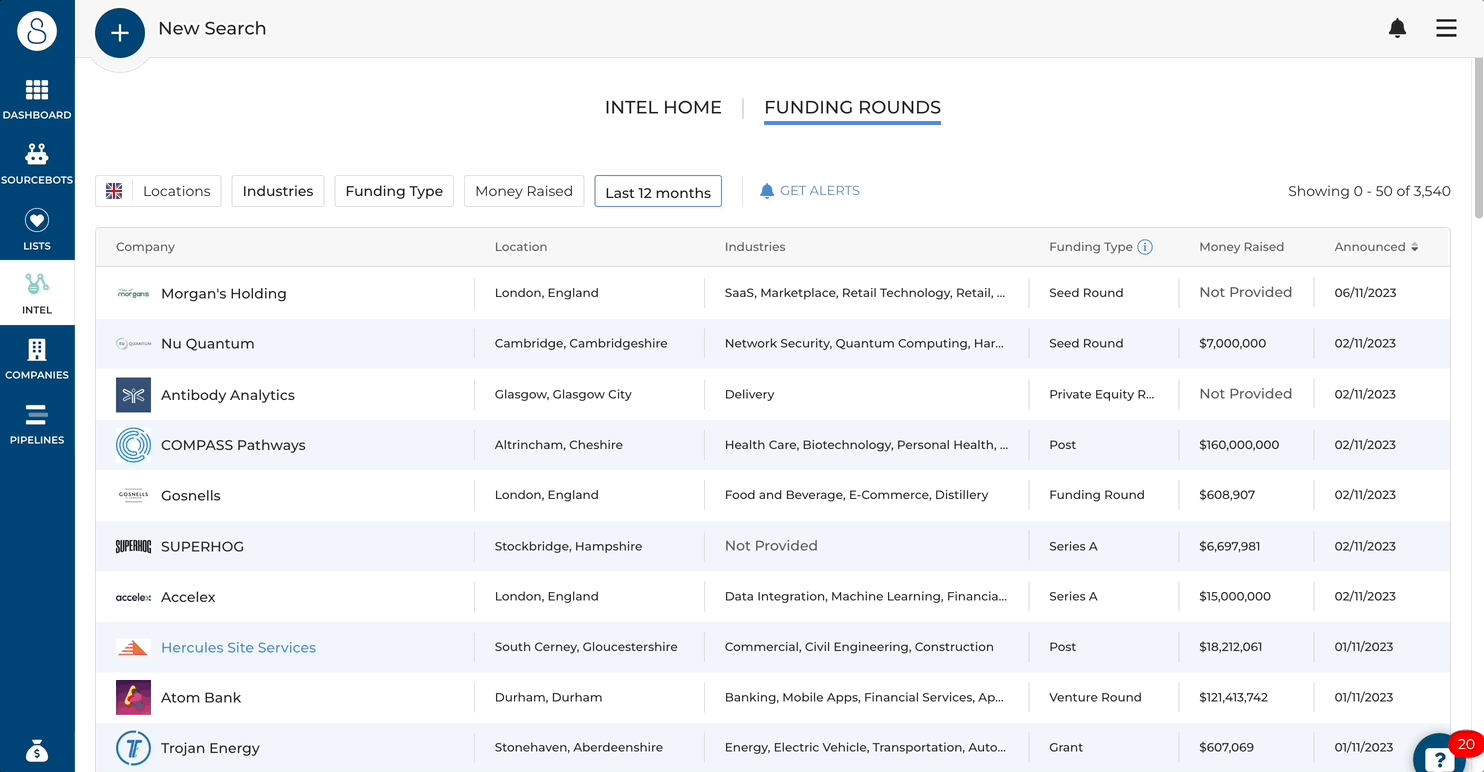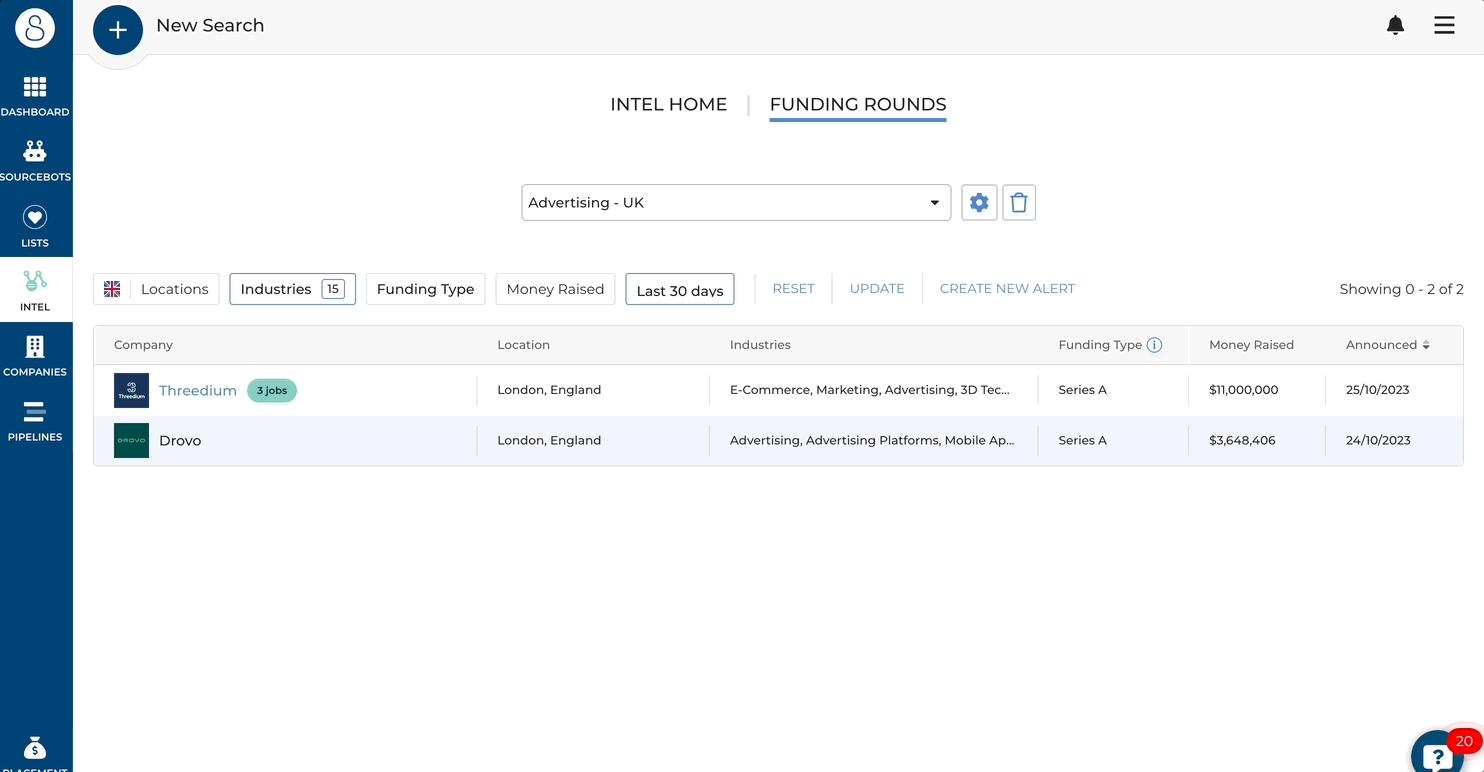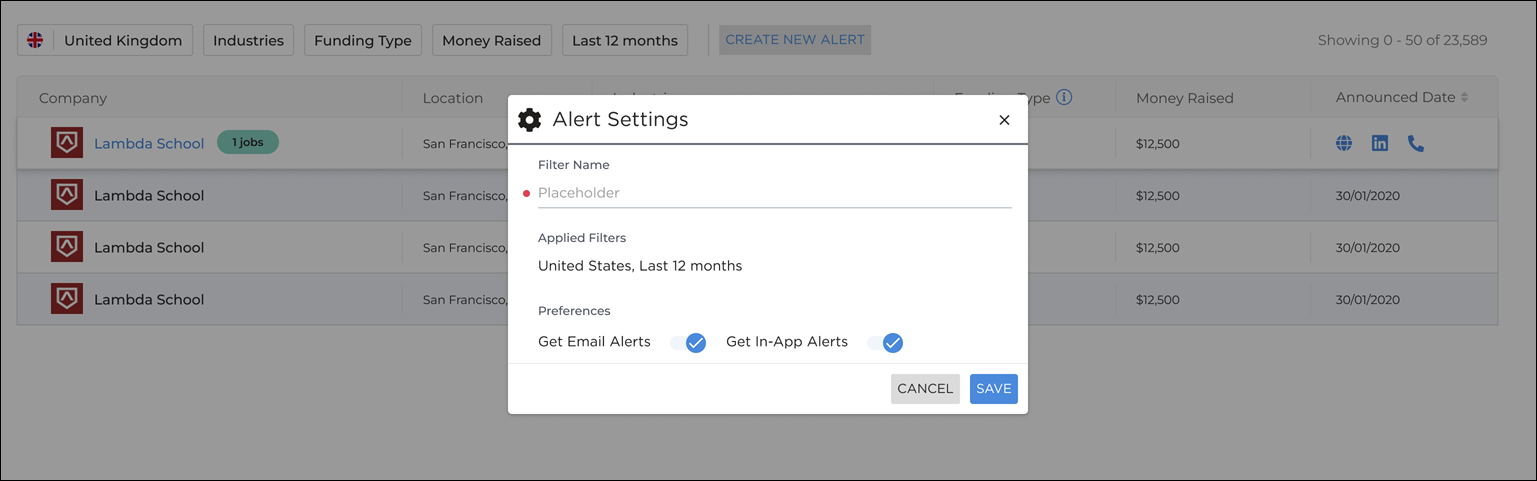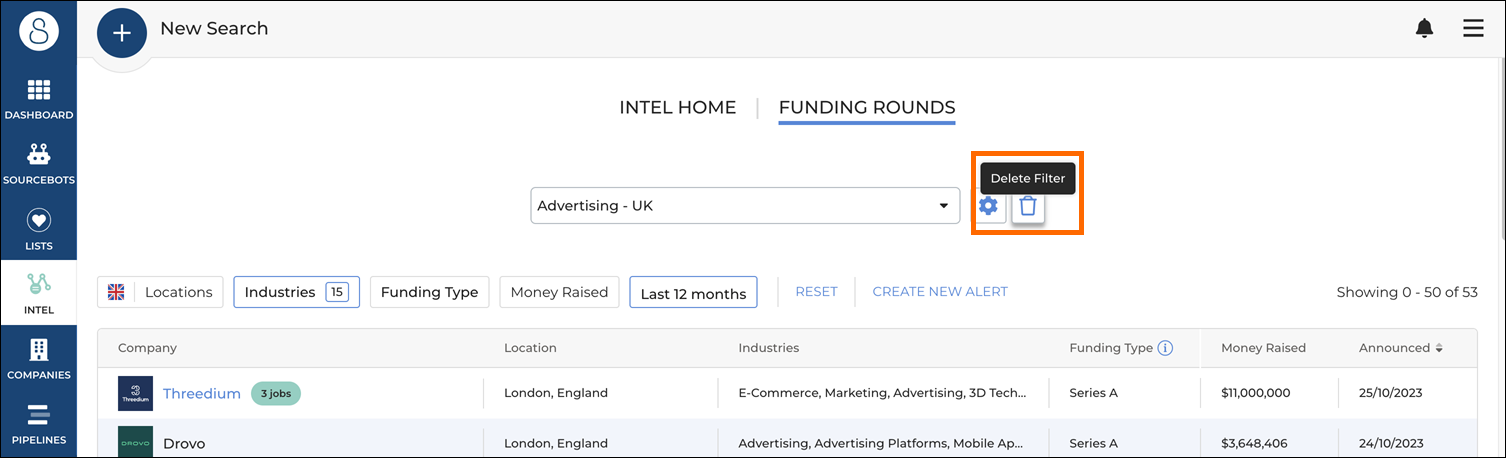Funding Round Alerts
Overview
This article explains how to set up and edit funding round alerts.
How to set up a Funding Round Alert
To set up a funding round alert, take the following steps:
- Click the Industries tab.
- Select the filter sets you wish to be alerted on. Once you are happy with the industries selected, click Update.
- Select Get Alerts or Create New, and then enter the filter name.
- Click Save.
How to Edit a Funding Round Alert
Select your alert from the drop-down list and make amendments to your filters. Once you've made your changes, select Update at the top of your screen to save.
To rename or edit alert preferences, select the alert from the drop-down list and then select the "toggle". Click Save to save your changes.
Resetting your Filters
To reset the Funding Round page to the default filters select the Reset button.
Deleting a Funding Round Alert
To delete a funding round alert select the alert from the dropdown and click the bin icon.
Receiving Funding Round Alerts
You can be alerted in two ways:
- You'll receive daily email alerts to notify you of any business within your selected industries that has received a round of funding.
- You'll also see notifications on the dashboard and bell Icon.
Was this helpful?