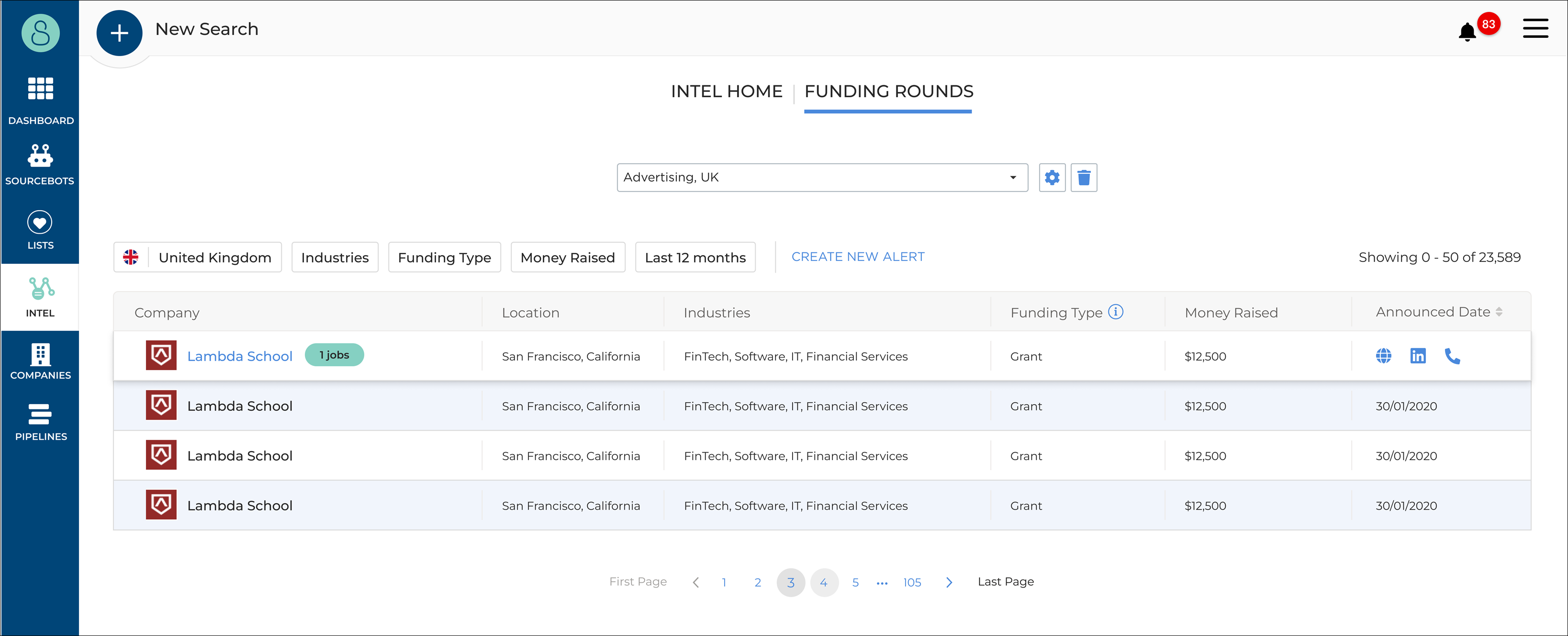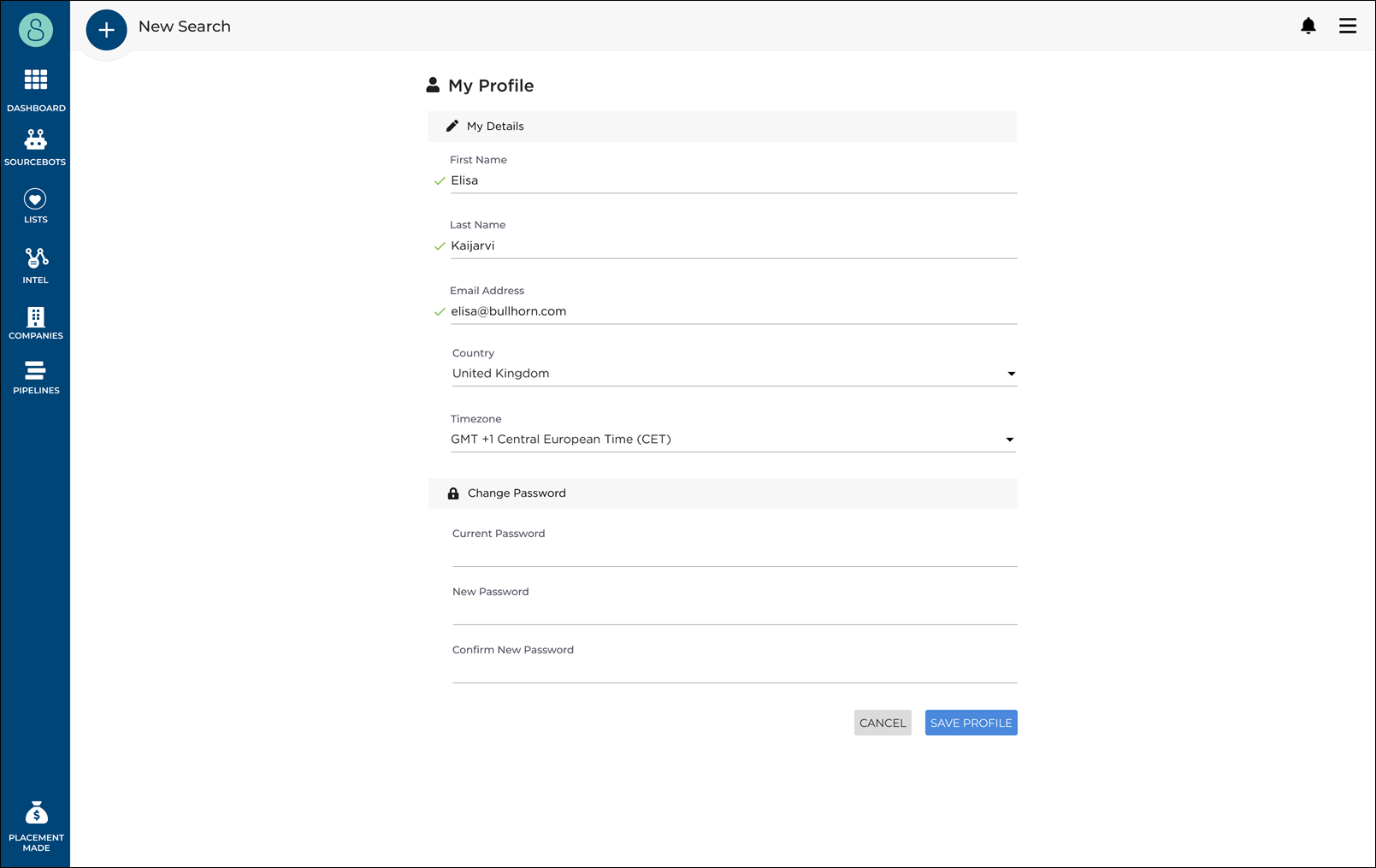Funding Round Filters
Overview
's Funding Rounds dashboard allows you to narrow down your results, so you can be more specific about which recently funded companies you want to see! This article explains how to filter your funding round information.
How to Filter Funding Round Information
To filter your funding round information, head to the Funding Rounds tab on your Intel page.
Here you'll see all your filter options at the top of the page. Select the filter you'd like to use, then select all criteria that apply to the search you'd like to create. Available filters include Country, Industry, Funding Type, Money Raised, and the Date.
Once you've applied your filters, click Update to pull through a list of recently funded companies that match your criteria.
will automatically remember the filters you've applied, so the next time you visit the Funding Rounds page, it will already be filtered!
Filter By Multiple Locations
Using the Location filter, you can select a maximum of five locations to search for funded companies.
Location filters can be set using the following:
- Postcode/Area Code/Zip Code
- Town/City
- Country
You can use all of the above at the same time.
To filter by multiple locations, select the Location tab and enter up to five locations to be included in your filters, then click Update to apply the changes.
To find out how to create or edit a Funding Round Alert, see Funding Round Alerts.
Changing Default Location Settings
To change your default location settings on the Funding Rounds, click on your name in the top right corner, then select the drop-down list and click Profile.
Under Country, select the drop-down list and choose the country you'd like to default to.
Return to the Intel page, and your Location will be now set as your updated default location.