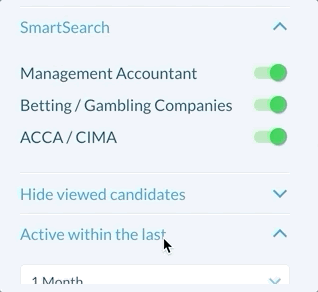SmartSearch
Overview
This article explains how to use SmartSearch to broaden and narrow your search.
How SmartSearch Works
Once you've found your 10/10 candidates or job leads that fulfil all your desired criteria, you can begin to work backwards and find those 9/10s and 8/10s by using the SmartSearch feature.
SmartSearch works by excluding all previous results you have just seen, by adding "AND NOT" into your Boolean.
How to Use SmartSearch
To use SmartSearch, click on the green switches next to your search to exclude the terms that are least critical to your search, then select Update. This means instead of going back into your search, deleting part of your Boolean and running it again (meaning you'll see all of the same results again, plus some new ones), you'll be able to get to your top results first and then work backwards. Each time you'll be returning a brand new list of results you had not previously seen, who still fulfil most of your criteria!
By using SmartSearch, you'll never miss out on extra candidates or leads. You'll just be working through your results much more methodically, allowing you to be much more specific when building your searches. Viewing the best results first and then working backwards acts as a huge time saver!
See SmartSearch Use Case for a step-by-step guide to using SmartSearch to uncover additional candidates.