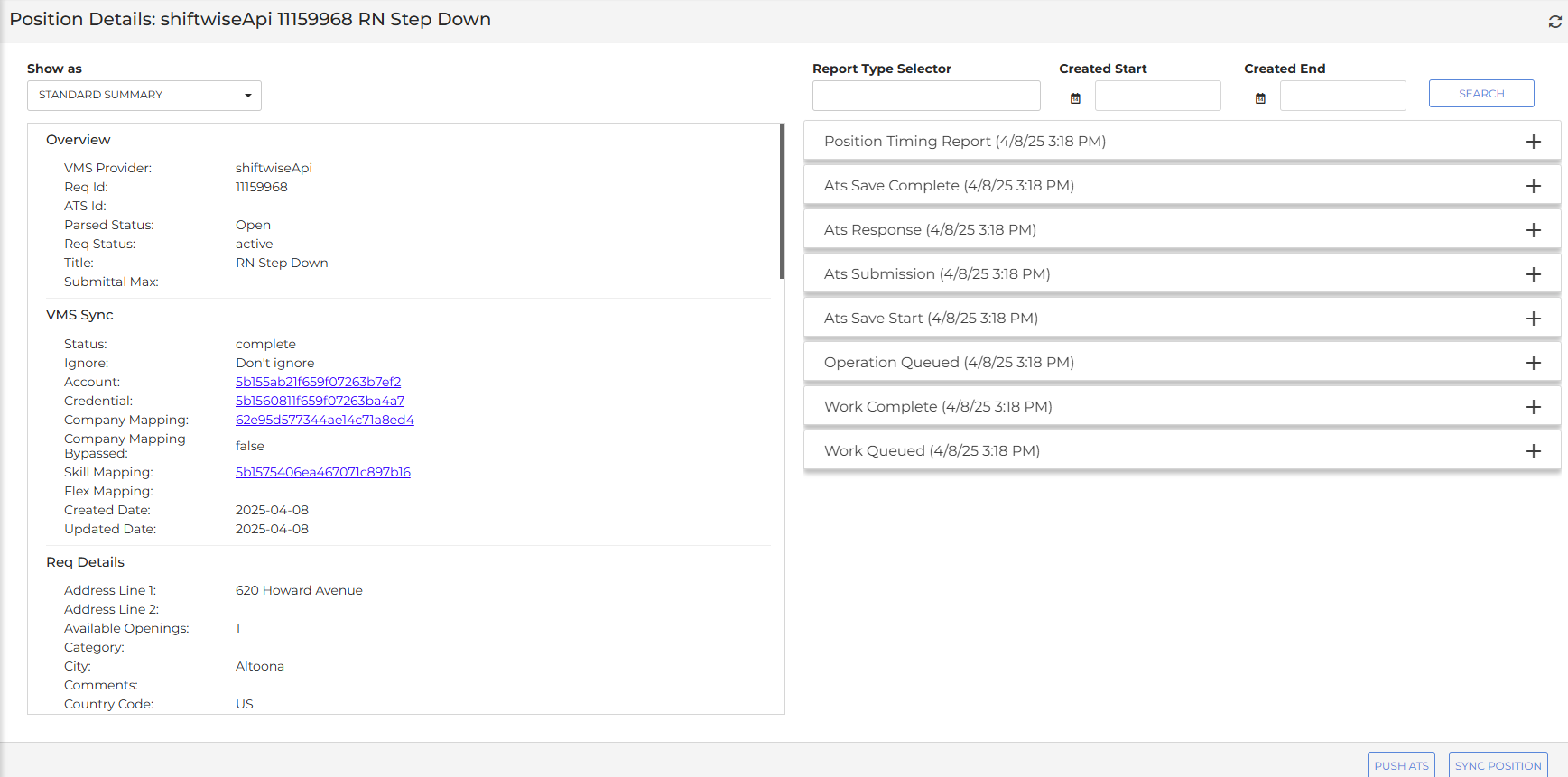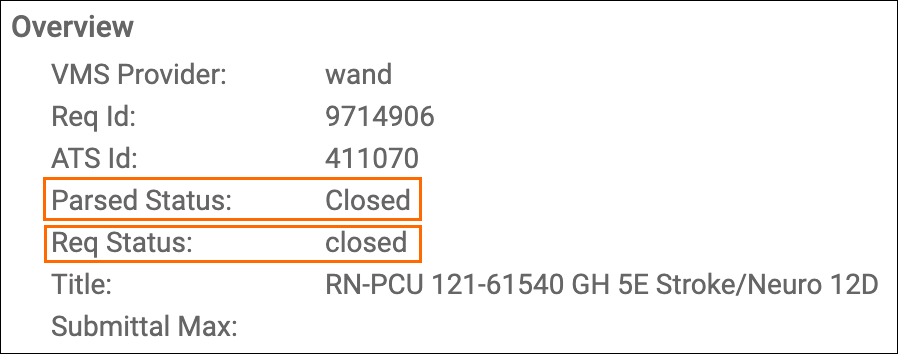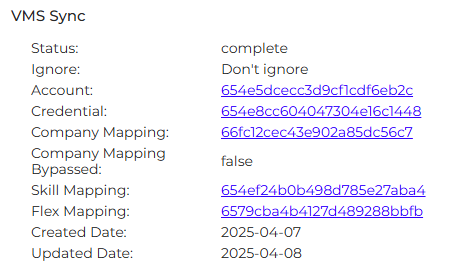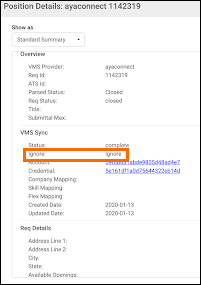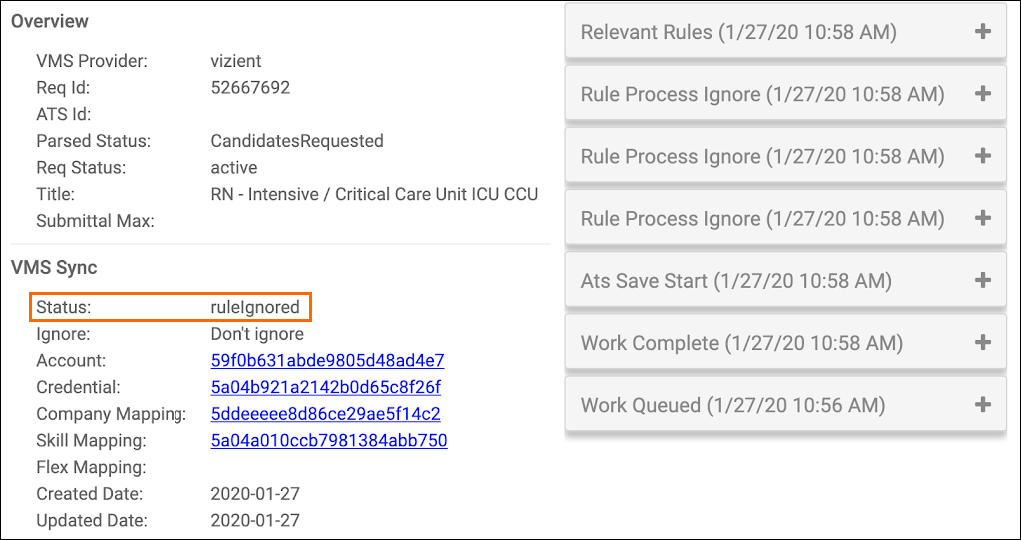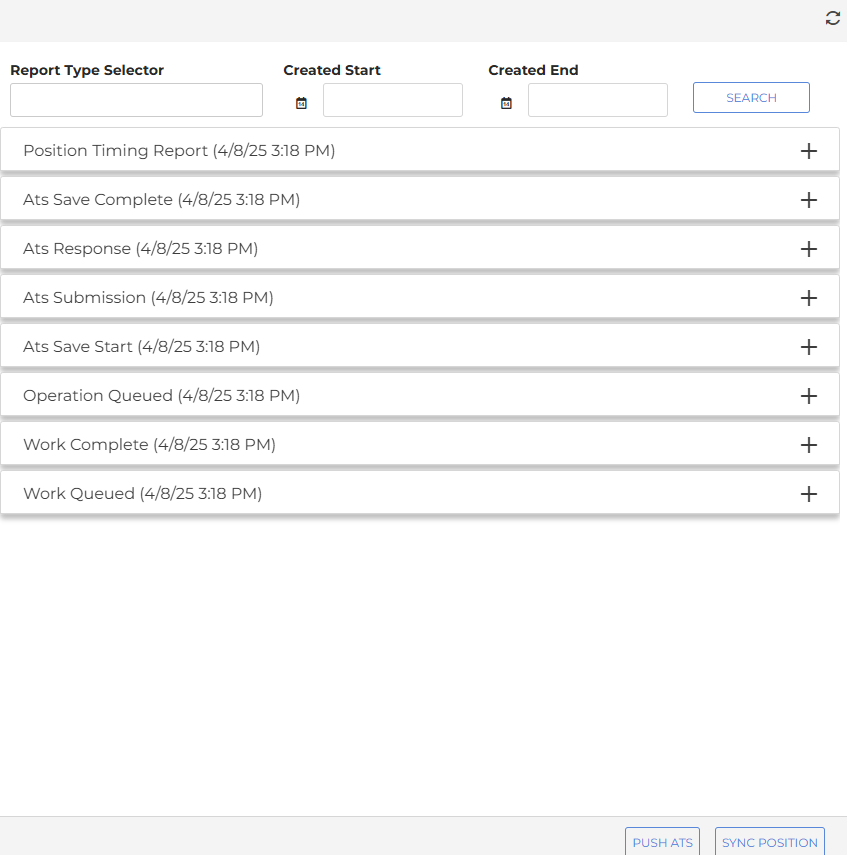Position Details Page
This article outlines the Positions Details page and its various elements. To access the Position Details page, click the ID of a position in the Position List.
The Position Details page shows you all the details / fields for the selected Position that has received from the VMS vendor.
You can also access the Position Report from here.
Show As
The Show As field allows you to toggle how position info is displayed. Your choices include:
-
Standard Summary
-
Formatted JSON
-
Raw
The documentation below assumes you're using the Standard Summary display.
Details Window
Overview
The Overview contains information such as the VMS Provider, Req and ATS IDs, and the Parsed and Req status:
- Parsed Status: A verbatim text status of the job/position/req/order from the VMS
- Req Status: A normalized status from the VMS based on industry knowledge during implementation
VMS Sync
This section contains system specific data fields. None of these are from the VMS.
Page Links
Each link in this section leads to different parts of the system:
-
Account: Clicking this link takes you to the Account page associated with the position.
-
Credential: This takes you to the Credential page associated with the position.
-
Company Mapping: This takes you to the Company Mappings associated with the position.
-
Skill Mapping: This takes you to the Skill Mappings associated with the position.
Position Delivery Stages
The Status, or Sync Lifecycle status, represents where the position is in the VMS to Sync to ATS lifecycle.
- Mail Parsed: VMS email has been received to the Credential VMS Sync email address
- Work Queued: Initiation of req detail retrieval from VMS
- Work Failed: VMS error encountered while attempting to retrieve req details from VMS (unsuccessful retrieval)
- Work Completed: Req details successfully retrieved from VMS
- ATS Save Start: Initiation of ATS Job insert/update
- Relevant Rules: Lists Rule(s) applied to req (JSON value caught by Rule IF condition(s))
- ATS Submission: Lists ATS field values set by VMS Sync transaction
- ATS Response: Indicates ATS change type (INSERT or UPDATE)
- ATS Save Fail: ATS error encountered while attempting to insert/update Job
- Rule Process Ignored: Lists setIgnore Rule(s) applied to req (ATS Job not created/updated)
- Flex Unmapped: Req criteria shows as Unlinked in Flex Mapping (ATS Job not created)
- Template Email: Notification email details (subject/body/recipients)
- Position Timing Report: Transaction timing details (indicates successful ATS Job insert/update)
Ignore Field
If the Ignore field shows Ignore, VMS Sync never pulls data from the VMS for this position and doesn't create work objects for this position in the database.
The Ignore field is set by default to Ignore for all existing positions in a VMS when setting up a credential in . This prevents possible duplicates in your ATS from hand-entered reqs. This is referred to as System level ignore.
In the VMS position lifecycle, VMS Sync doesn't generate work for this type of position, i.e. VMS Sync doesn't process any updates for it. VMS Sync sets the status of the position to complete.
Rule Ignored Status
If the Status fields show ruleignored, the customer has requested rules that cause VMS Sync to stop these positions from being uploaded to the ATS using the rules system. This is referred to as Customer setting ignore.
VMS Sync generates work for this type of position and will get updates from the VMS when triggered by reqlist, mail parsed, etc.
ReqDetails
This section contains fields from the VMS, normalized from their labels to our VMS Sync object schema.
Rates
This section contains fields about rates from the VMS, normalized from their labels to our VMS Sync object schema.
Buyer Details
This section contains fields about the buyer (the end client of the VMS), normalized from their labels to our VMS Sync object schema.
Additional Details
Fields that don’t fit in the schema get added here. These fields are from the VMS, normalized from their labels to our VMS Sync object schema.
Activity Log
This log lists all activity related to the position. It's available on the right side of the screen.
Filter Activities
You can filter the activities that are displayed by doing the following:
-
Select a report type from the Report Type Selector field.
-
Enter a date range for activities with the Created Start and Created End fields.
-
Click Search.
Push ATS
Click Push ATS to submit the position with the provided req ID to the ATS.
Sync Position
Click Sync Position to pull the position with the provided req ID from the VMS and submit to the ATS.