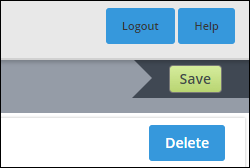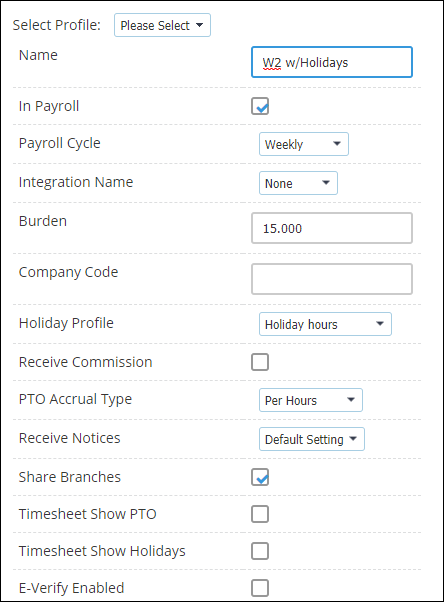Creating an Employee Type
Overview
Employee Types allow you to set default triggers at the Employee level for areas such as whether or not someone is in Payroll, if they should receive PTO
Steps
- Access the Control Panel.
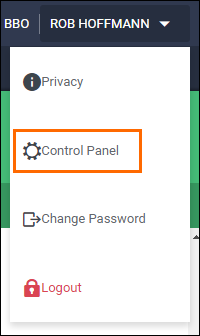
- Select Profiles > Employee Type.
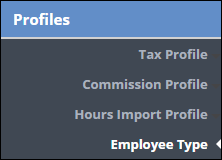
- From the Select Profile dropdown, select New Profile.
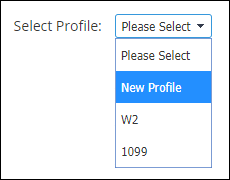
- Enter a Name for the profile.

- Please note that the Profile Name can be very important when integrating with an ATS. Depending on your Bullhorn Back Office configuration, the Profile name may need to match exactly the wording in the Employee type for the ATS.
- Complete the rest of the fields as needed:
- The fields in the Employee Profile match the fields in the Employee tab.
- Checking Payroll will have the Employee show up in the Payables tab.
- The Payroll Cycle will determine which Payroll Cycle the Employee will show up in on the Payables tab.
- The Integration Name field is used when exporting Timesheet data to a system like QuickBooks - OR - when creating an Employee Profile for Vendors.
- Burden will default the burden at the Assignment level for Employees with this Type to the value entered.
- Company Code is often used for Payroll file exports.
- Holiday Profiles populate Holiday Pay Hours for set dates determined when creating the Holiday Profile in the Admin tab of the Administrator application.
- Receive Commission allows this person to be an available option when creating a new Commission Plan.
You can use Employee Type profiles to apply the same PTO settings across all employees of the given type during creation:
PTO Accrual Types - "Per Hours" accrues a set amount of PTO time for every approved hour worked. "Per Pay Period" will accrue the PTO values each payroll cycle that the Employee is connected to.
PTO Earned Per Period - this is the value that will be applied based on the type of PTO accrual above. These values are set in hours and can be decimal values as well.
PTO Maximum - this allows you to set a max number of hours that an Employee can accumulate for that specific PTO type.
- The fields in the Employee Profile match the fields in the Employee tab.
- Select Save to confirm your changes.