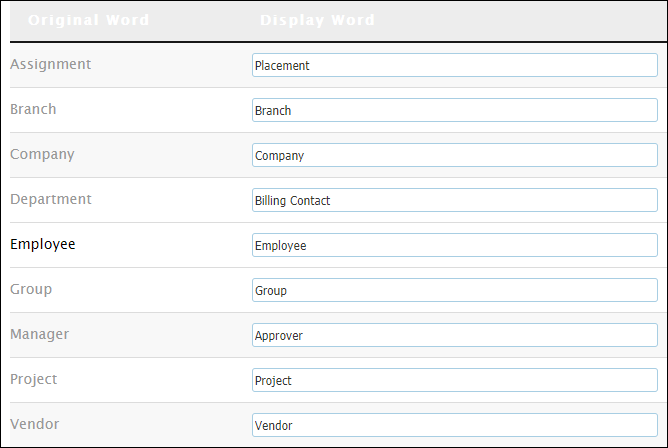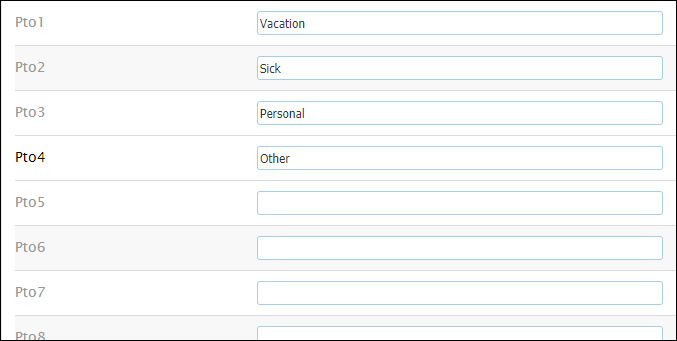Language Settings
Overview
The Language tab of the Settings menu will allow you to customize the menu names and add custom fields in your Bullhorn Back Office software. This article will explore some of the features available to you.
Steps
- Navigate to the Control Panel.
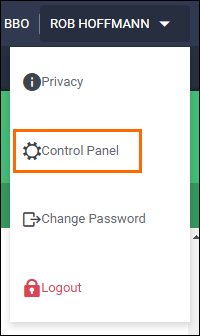
- Select Settings > Language.
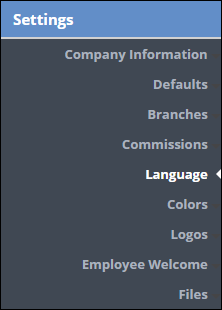
- Rename the tabs as desired.
- The first thing you will notice is that the 'Display Word' and 'Original Word' are identical. Depending on how your company identifies things like 'Placements, Assignments, etc. is how you will rename these fields.
- If needed, add or rename PTO types.
- There are 20 available PTO fields. The first few will be filled out by default. You can change the names of these, if desired.
- To add a new PTO type, enter the name of the PTO type in the Display Word field.
- Select Save to confirm your changes.
Adding Custom Fields or Dropdowns
As you scroll down, you will find a number of custom text and custom drop down fields for each entity/tab.
- To create a custom text field that will appear on the corresponding record, enter a name for the field in the Display Word field.

- To create a custom dropdown, locate a custom dropdown field for the desired entity and enter in a name in the Display Word field.
- In the mappings field to the right of the display work, enter in the values of the dropdown.
- Separate the values with a comma and with no spaces.
- Select Save to confirm your changes.
When you navigate to the tab/entity where you added the new fields, you will find your new custom fields at the bottom under 'Custom Information.'
- If you do not see your fields, refresh you BBO by pressing F5.
Was this helpful?