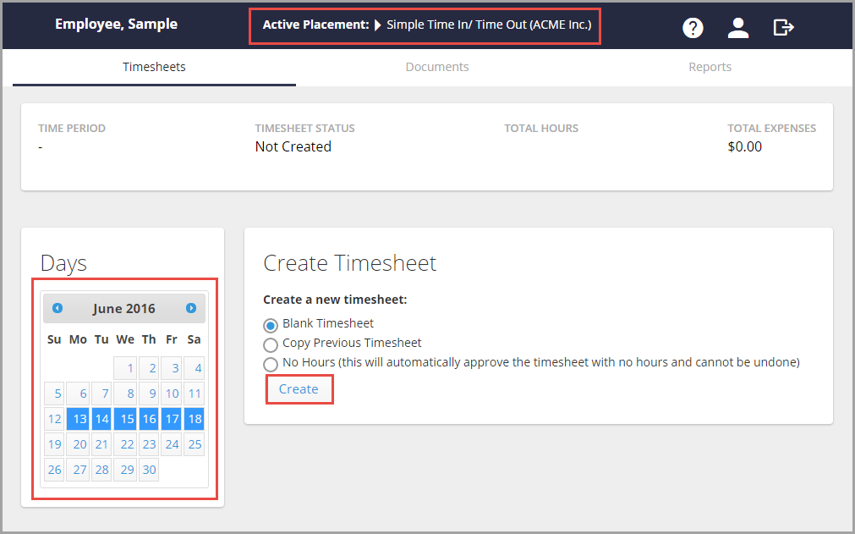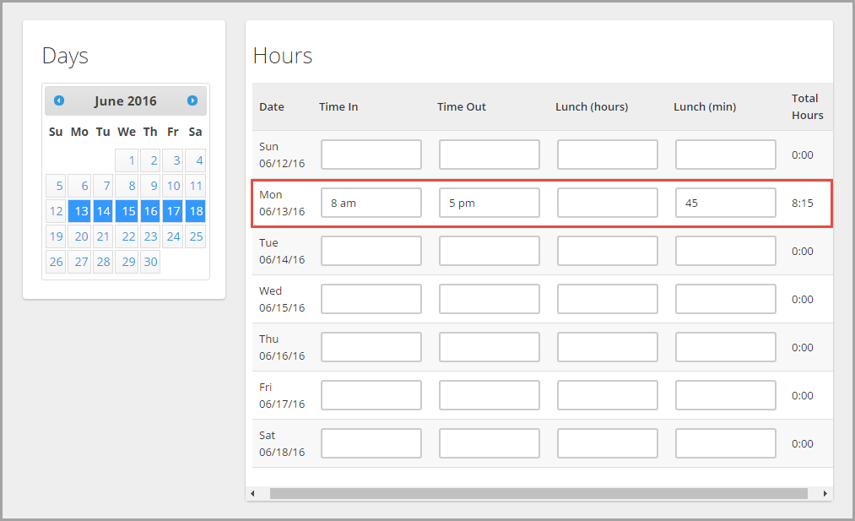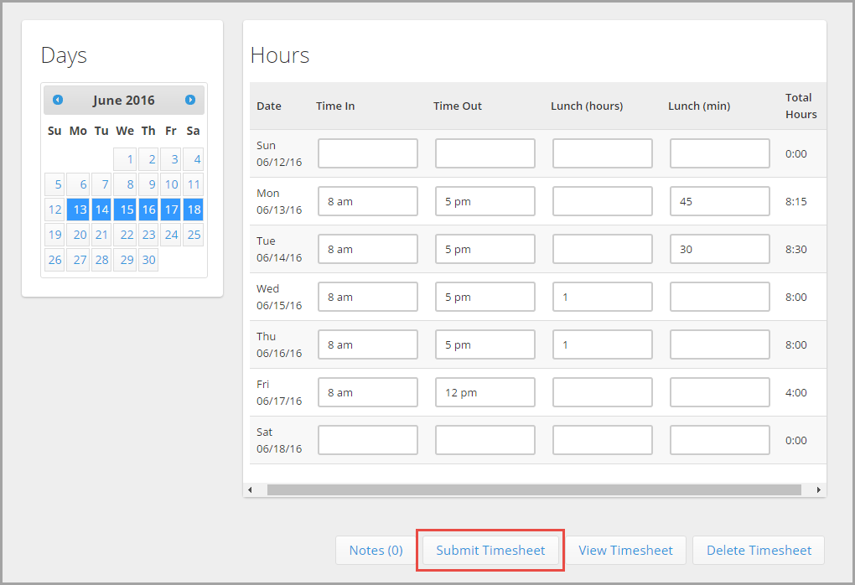Entering Time the "Simple Time In and Time Out" Method
If you have multiple assignments, select the name of the assignment from the drop-down at the top of the portal.
From the calendar on the left, select the week to enter time for.
Select how you want to create the timesheet and click the Create button.
For each day you worked that week, do the following:
- In the Time In field, enter the time you came into work, being sure to indicate either am or pm (Note: time can be entered as 8a, and it will be automatically be converted to 8:00am).
- In the Time Out field, enter the time you left work.
- If applicable, in the Lunch (hours) and Lunch (Min) fields, enter any time spent during a lunch break.
For example: On Monday, the employee began work at 8am, left at 5pm and spent 45 minutes at lunch. Because time spent at lunch is unpaid, this example will have 8 hours and 15 minutes on that day for this timesheet. Repeat these steps for each day worked.
Once finished entering hours for the week, select the Submit Timesheet button at the bottom of the page. Accept any Notifications that pop up.
- You can also view your timesheet by selecting the View Timesheet button.
Was this helpful?