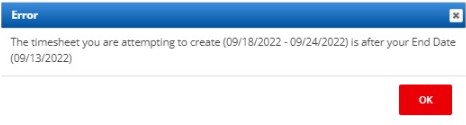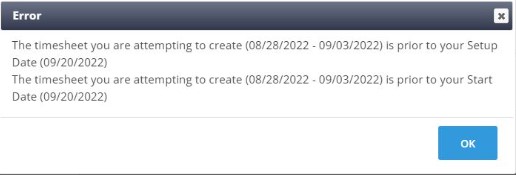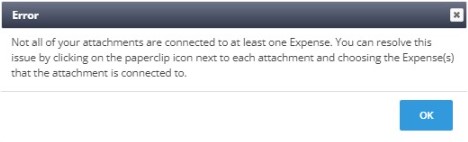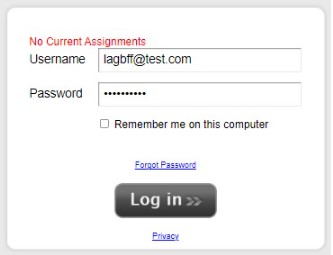Troubleshooting Candidate Portal Errors
Overview
This article outlines errors that can occur when a Placement is attempting to enter time in the Candidate Portal.
Troubleshooting Candidate Portal Errors
| Error Message | Cause | Resolution |
|---|---|---|
|
“The timesheet you are attempting to create () is after your End Date ().” |
Trying to submit time after the employee’s end date. This can occur when an employee has multiple placements. |
If the employee does have multiple placements, they can access the active placement through the arrow dropdown at the top of the Candidate Portal. It is labeled Active Placements. |
|
“The timesheet you are attempting to create (08/28/2022 - 09/03/2022) is prior to your Setup Date (09/20/2022)” “The timesheet you are attempting to create (08/28/2022 - 09/03/2022) is prior to your Start Date (09/20/2022)” |
Creating or entering time prior to the Placement’s Start or Setup date. |
If the candidate needs to enter time prior to their start or setup date, you will need to edit the Start or Setup date. |
|
"Not all of your attachments are connected to at least one Expense. You can resolve this issue by clicking on the paperclip icon next to each attachment and choosing the Expense(s) that the attachment is connected to.” |
Trying to approve a timesheet that is missing Receipts that need to be attached as expenses or deleted. |
This error cannot be resolved by an Admin and must be resolved by the Candidate:
|
|
“No Current Assignments.” |
This error can be caused by one of the following reasons:
|
The following resolutions correspond with the previously mentioned causes:
|