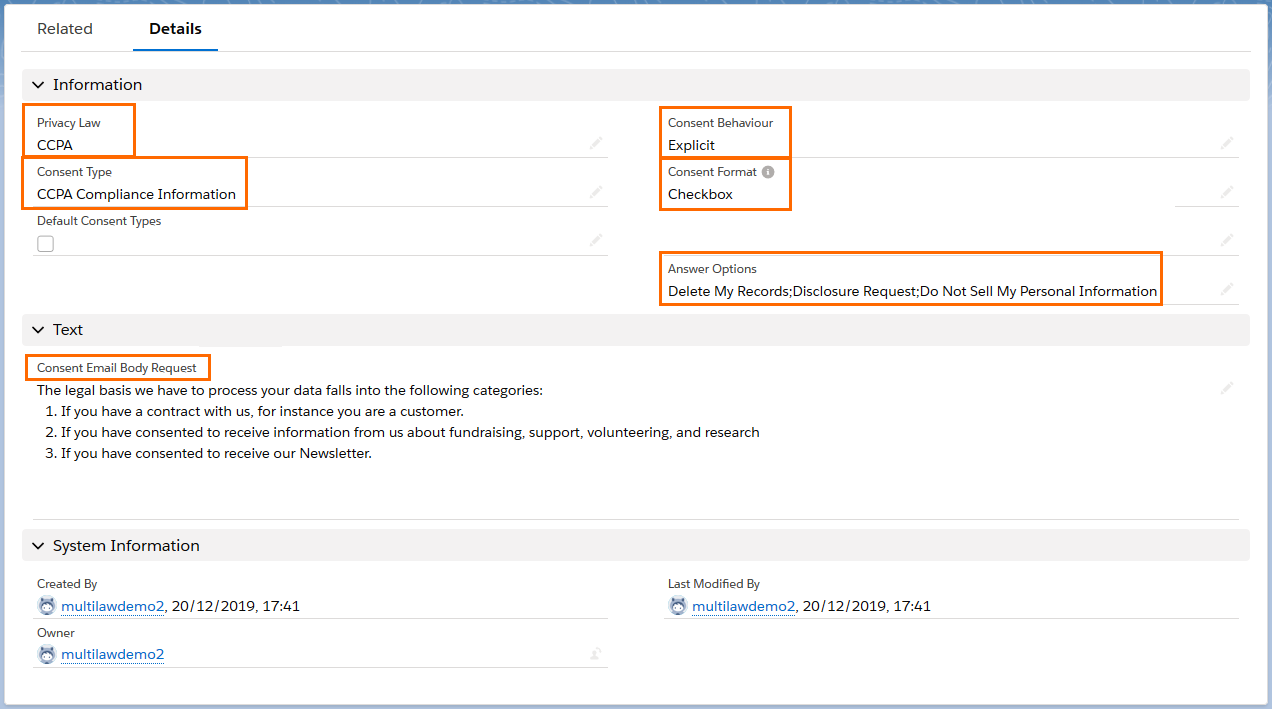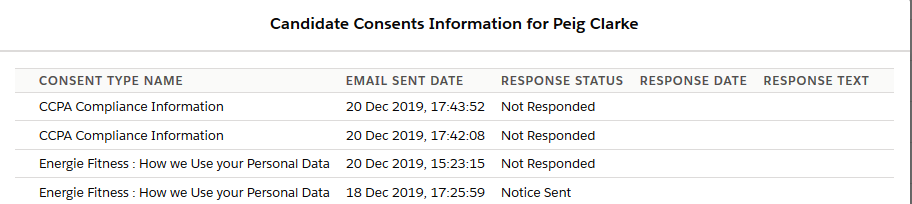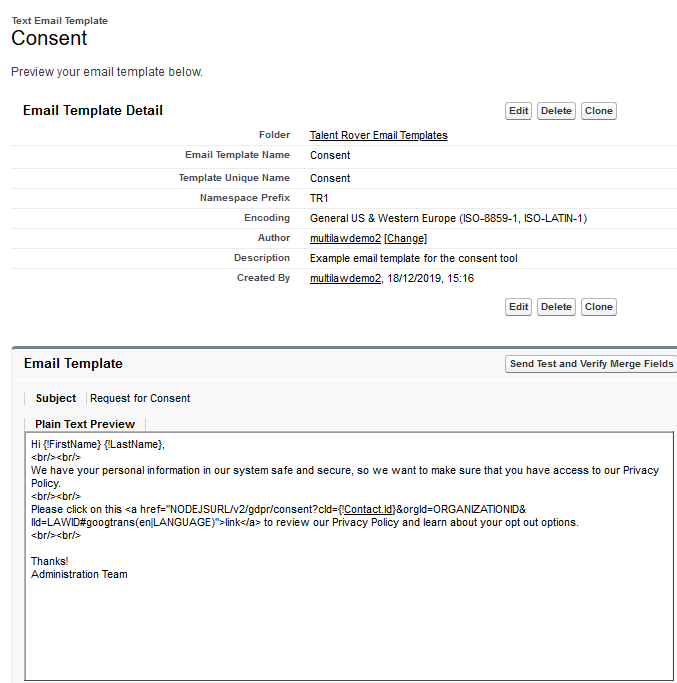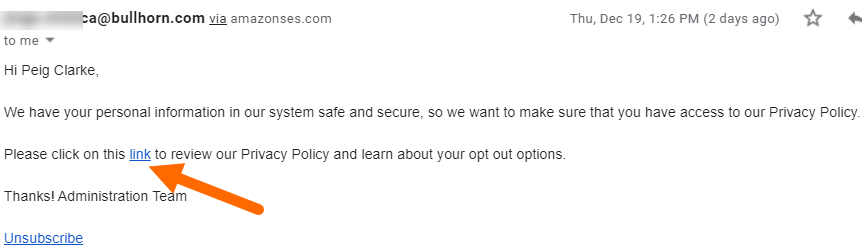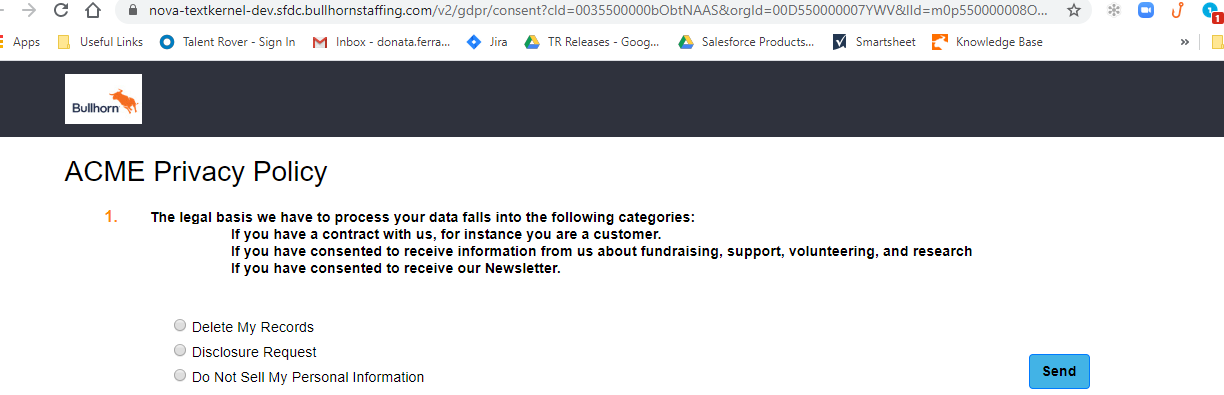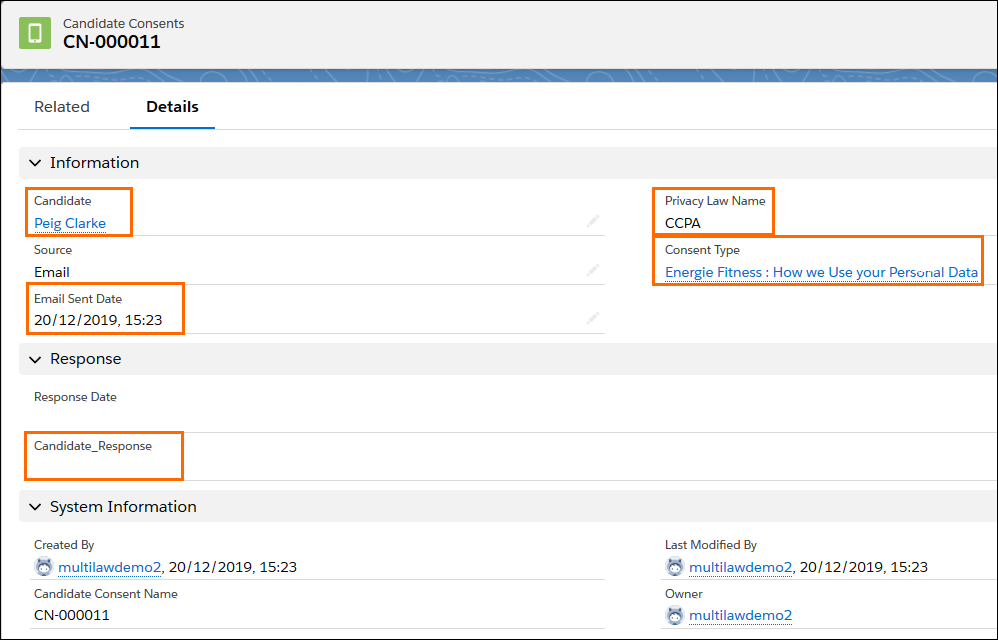Consent Tool User Guide
Overview
A versatile tool is available for customers that need to comply with data privacy regulations, the (Available in the 2020.01.1 release, v. 4.1 and newer). This is a more flexible version of the Tool, introduced in May 2018. Customers that are using the Tool can continue to do so or switch to the , which has similar logic and uses some of the same code. The is supported in both Lightning and Classic.
The can be used to comply with data privacy regulations and this article will focus on how the helps manage CCPA and data privacy requirements.
What is ?
The California Consumer Privacy Act () is a bill intended to enhance privacy rights and consumer protection for residents of California, United States.
Key Requirements:
- Notice on capture: Businesses must, at or before the point of data collection, provide notice to the consumer of the categories of personal information to be collected and the purposes for their use.
- Publish Privacy Policy: A business must describe consumer privacy rights, disclosure modes, and data categories captured in its online privacy policy and company
 A Company is the organization where the contact works. This can also be called the Client. contact information.
A Company is the organization where the contact works. This can also be called the Client. contact information. - Enable Consumer Rights to stop data from being sold: A business must provide a "Do Not Sell My Personal Information" feature that enables a consumer to opt out of the sale of the consumer's personal information.
- Enable Consumer Rights to Delete records: A consumer may request a copy of their personal information collected by the company and/or request that the company delete their personal information.
- Enable Consumer Right to Disclosure: A consumer may request to know the information (details / categories) that any company has about the consumer.
How does affect the staffing industry?
At its core, a recruitment business relies on collecting and utilizing the personal data of potential candidates![]() A person looking for a job. A candidate can also be referred to as a Job Seeker, Applicant, or Provider. including contact information, resume databases, applications, public job boards, and social media profiles. To continue using data in this way, compliance is mandatory if your business meets the criteria below:
A person looking for a job. A candidate can also be referred to as a Job Seeker, Applicant, or Provider. including contact information, resume databases, applications, public job boards, and social media profiles. To continue using data in this way, compliance is mandatory if your business meets the criteria below:
applies to any “for-profit” business that:
- Does business in California which involves consumer data collection and its processing / sales;
AND EITHER
- Has annual gross revenues in excess of $25 million;
-
Buys, receives, sells, or shares the personal information of 50,000 or more CA consumers/residents;
OR
- Derives 50% or more of their annual revenues from selling CA consumers'/residents’ personal information
for - Feature Set
The assists clients![]() A Company is the organization where the contact works. This can also be called the Client. in remaining compliant with new regulations. This tool helps with the day-to-day administration of compliance by providing a way to automatically or manually share the Company’s Privacy Policy with Candidates and, if required, offer them opt-out options. The tool can also be used to retroactively meet compliance requirements for candidates that are already in the system.
A Company is the organization where the contact works. This can also be called the Client. in remaining compliant with new regulations. This tool helps with the day-to-day administration of compliance by providing a way to automatically or manually share the Company’s Privacy Policy with Candidates and, if required, offer them opt-out options. The tool can also be used to retroactively meet compliance requirements for candidates that are already in the system.
provides several mechanisms to assist in meeting regulations.
It is very important to realize that does not in any way certify compliance. Rather, provides a tool to clients that seek to meet their compliance objectives
Features Offered:
- Create a personalized Consent Type record to capture your company’s privacy policy and (if required) offer any of the opt-out options to your Candidate
 A person looking for a job. A candidate can also be referred to as a Job Seeker, Applicant, or Provider.. The content of the Consent Type is then referenced on a public page linked to the email.
A person looking for a job. A candidate can also be referred to as a Job Seeker, Applicant, or Provider.. The content of the Consent Type is then referenced on a public page linked to the email. - Manually send Candidates the email with a link to a public page showing the Company Privacy Policy and opt-out options. This can be done in two ways:
- Using the Request Consent button from a Contact record
- Selecting candidates from a list on the new Consent page and sending the email from there
- Optionally set up an automatic flow where the email is sent every time a new Contact record is created if certain criteria are met.
- Capture a Candidate's response to the email using the Candidate Consent object. Add the Candidate Consent to your Candidate Contact page layout to easily access the email-related information. The fields on Candidate Consent records will get updated both when a email is sent and when a Candidate replies to the email with any of the opt-out requests.
- Using the consent tool related Candidate Consent fields, users will be able to track emails sent and any Candidate response through reports and dashboards.
Candidates can respond to the email by submitting any of these three requests:
- Do Not Sell My Personal Information
- Disclosure Request
- Delete My Records
The corresponding field will be updated on the Candidate Consent record when such a request is received, but the Compliance Tool doesn’t include any out-of-the-box solution for meeting such requests. It is the user’s responsibility to monitor email responses and to act on them.
Flow
This is a description of how your users can take advantage of the to comply with data privacy regulations. We assume that your Organization has been upgraded to the required package version and that the initial configuration has been completed.
Create a Consent Type Record
- Privacy Law Name: Select the name of the Privacy Law that this Consent Type record is associated with. In this case, .
- Consent Type: Enter a name for this Consent Type record. For example Compliance.
- Consent Email Body Request: This is where, in the case of , the information about how you use personal data is captured. The text that you enter here will be displayed in the public page linked to the email.
- Consent Behavior: There are two options:
- Explicit: A response is needed/expected. The public page shows the response options (radio buttons or checkboxes)
- Implicit: No response required, only the text is shown on the public page.
- NOTE: if you decide to only provide the Candidates with your Privacy Policy, choose ‘Implicit’ here. No opt-out options will be offered on the Public Page. If you select ‘Implicit’ there is no need to populate ‘Consent Format’ and ‘Answer Options’.
- Consent Format: Choose Radio Buttons if the questions on the public page require one response exclusively (For example : ‘I Consent’/’I do not Consent’)
- Choose Checkbox if the questions on the public page can have multiple answers.
- Answer Options: This multi-select picklist lets you choose the questions and opt-out options that you want to provide for your Candidates. The values are taken from the Privacy Law Answer Options Global Picklist. For we have:
Send Email to Candidates
- Navigate to the Consent page by clicking App Launcher > Consent.
- Select from the Select the Law dropdown.
- Choose the list of Candidates that you want to work with from Select list view.
- To see any of your Contact List Views in this drop-down, you need to prefix the name of the list view with (or the prefix entered as the list view prefix in the Consent settings at the time of the configuration.)
- After selecting one or more Candidates from your list, click on the Send Consent button.
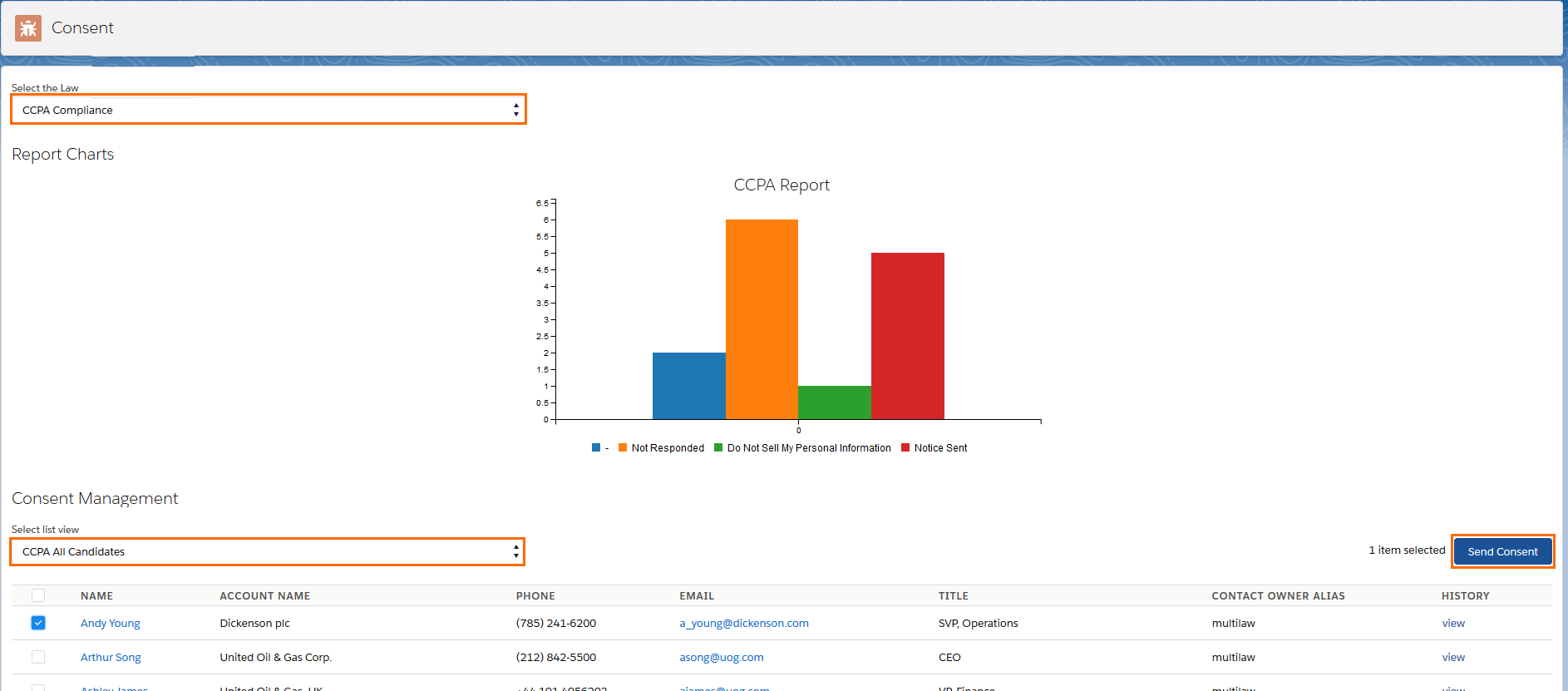
- A pop-up shows the available s for the selected law. Select the desired options then click Send Email.
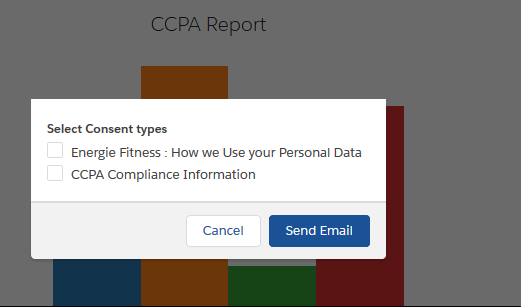
This page is also designed to assist with tracking emails sent and the Candidate's responses. Through configuration you can add either the package reports or your own reports to this page. You can also quickly check which emails were sent and if there was a response for an individual candidate by clicking on the View link in the History column.
The email can also be sent directly from a Contact record by using the Request Consent button that can be added to the Contact page layout as part of the initial configuration.
Candidate Receives the email and Clicks the Public Page Link
There is an included Email template that you can use for your emails.
The text is generic and can be edited, or you can use your own template, but in both cases it is very important that the link in the template is preserved. This is what the candidate will receive:
Public Page Content and Options
After clicking the hyperlink in the email, the candidate will be navigated to this public page.
If the record associated to this page has Consent Behavior set to Implicit, the candidate will be provided the information with no further action needed. If Consent Behavior is set to Explicit then the questions and opt-out options are offered. The candidate will need to select an answer and submit.
Candidate Consent Record Field Updates and How Consent Compliance is Tracked
When the email is first sent out it triggers the creation of a Candidate Consent record which is a child object to Contact most of the information related to is stored.
- Candidate: Name of the Candidate you sent the email to.
- Email Sent Date: Timestamp of when the email was sent.
- Privacy Law Name: Formula field that populates with the Privacy Law Name from the record.
- : Name of the record associated with the emails sent out.
- Candidate Response:
- If Consent Behavior is set to Implicit on the record this field is updated to "Notice Sent" when the Email is sent.
- If Consent Behavior is set to Explicit on the record, then this field is set to “Not Responded” when the Email is first sent. This field will then be updated with the Candidate’s response when the Candidate selects any of the options on the public page.
The data captured on Candidate Consent records can be leveraged to track the compliance flows using standard reporting.
Send Emails Automatically
As part of the feature set we offer the option of setting up an automated action for automatically firing the Email. Criteria can be entered in the main configuration setting (Consent Configuration Custom Metadata Type) so that every time a new Contact record is created and the criteria are met, then the email will be sent out to the new Candidate. This is done as part of the initial configuration.