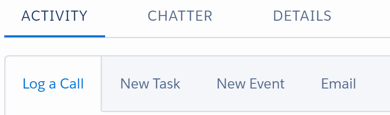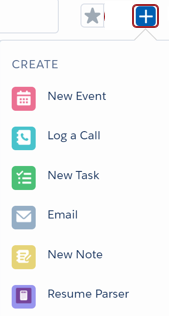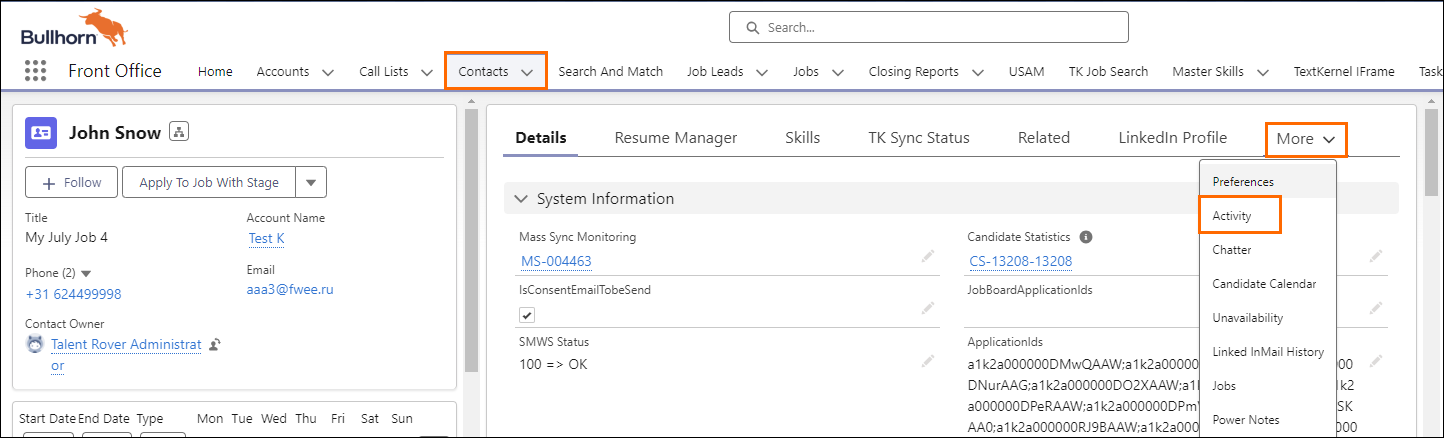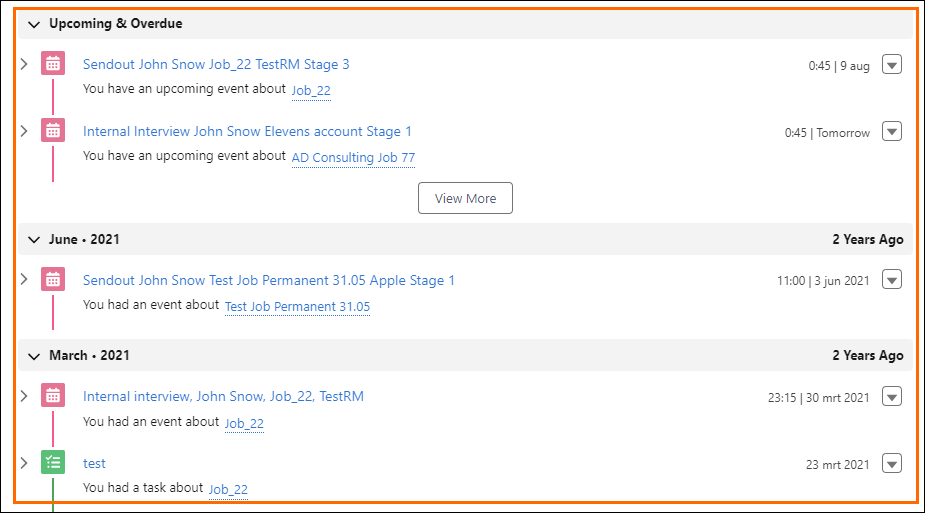Creating Activities, Tasks, And Events
Overview
Activities and Tasks in help you manage your relationships with clients![]() A Company is the organization where the contact works. This can also be called the Client. and candidates
A Company is the organization where the contact works. This can also be called the Client. and candidates![]() A person looking for a job. A candidate can also be referred to as a Job Seeker, Applicant, or Provider.. They enable you to manage your business without leaving the system (e.g. sending emails directly from ).
A person looking for a job. A candidate can also be referred to as a Job Seeker, Applicant, or Provider.. They enable you to manage your business without leaving the system (e.g. sending emails directly from ).
Tasks, Calls & Email
In there are various activities you can relate to Contacts![]() A contact (or client contact) is the person who the recruiter is working with at a Company. In Talent Rover a Contact can be either a Client Contact or a Candidate Contact. Both types of Contacts are stored in the same object (Contact). and s. The main activities include:
A contact (or client contact) is the person who the recruiter is working with at a Company. In Talent Rover a Contact can be either a Client Contact or a Candidate Contact. Both types of Contacts are stored in the same object (Contact). and s. The main activities include:
- Log a Call
- New Task
- New Event
 A Salesforce term used to describe an activity that involves invitations being sent out and calendar appointments being made.
A Salesforce term used to describe an activity that involves invitations being sent out and calendar appointments being made.
A quick way to create activities is through the Global Actions menu located at the upper right corner. Select Global Actions  to open the menu.
to open the menu.
Create Activity
You can create an Activity through:
Log a Call
The Log a Call function creates a completed task or activity record for you to document communications with a client![]() A Company is the organization where the contact works. This can also be called the Client. or candidate
A Company is the organization where the contact works. This can also be called the Client. or candidate![]() A person looking for a job. A candidate can also be referred to as a Job Seeker, Applicant, or Provider..
A person looking for a job. A candidate can also be referred to as a Job Seeker, Applicant, or Provider..
- Click the s tab.
- Select a record.
- Click the drop-down below the contact name.
- Select Log a Call.
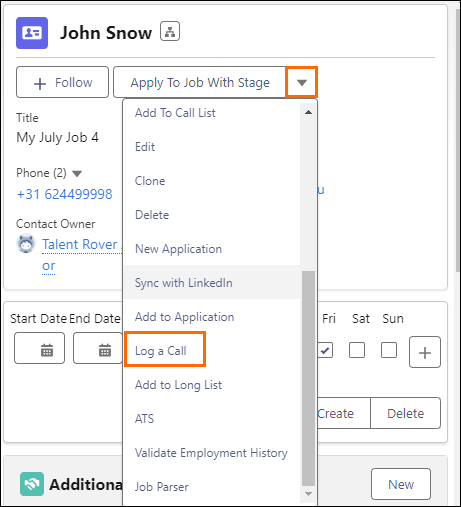
- Enter all relevant information.
- Save your changes.
Call Types
Available Call Types are:
- Recruiting Call
- Business Development Call
- Other Call
Depending on the requirements of your company![]() A Company is the organization where the contact works. This can also be called the Client., additional types may be available.
A Company is the organization where the contact works. This can also be called the Client., additional types may be available.
New Task
- Click the Task Tab.
- Select the drop-down on the left and click New Task.

- Enter the necessary information.
- Important fields are Due Date and Assigned To.
- Assigned To is pre-populated with your username, but you can also assign tasks to another user by entering their name instead.
- Important fields are Due Date and Assigned To.
- Save your changes.
Send Email
You can send emails directly from without leaving the system.
- Your email address is automatically selected as the sender.
- The To field is pre-populated when you prepare an email from the Contact. The To field is blank when you prepare an email from the Account.

You must add your signature in personal settings for your signature to populate in emails from .
- The BCC: field can be pre-populated with your email address and a copy of the email will be sent to you.
- Type in a relevant Subject.
- Write your email and adjust the font, if needed.
- Attach documents to your email (e.g. a job description), if needed.
- Preview and Send your email.
Additional options are available before you send an email:
- Relate the email to another object (e.g. with a Job or Job Lead
 Name of Bullhorn Recruitment Cloud custom object. It stores details about a Job position not yet advertised or confirmed by a potential Client. Once the Client agrees to use the recruiter's services to fill the open position, then a Job Lead can be converted into Job record.).
Name of Bullhorn Recruitment Cloud custom object. It stores details about a Job position not yet advertised or confirmed by a potential Client. Once the Client agrees to use the recruiter's services to fill the open position, then a Job Lead can be converted into Job record.). - Insert merge field (e.g. Salutation).
- Insert a template for the email.
- Preview the email before sending.
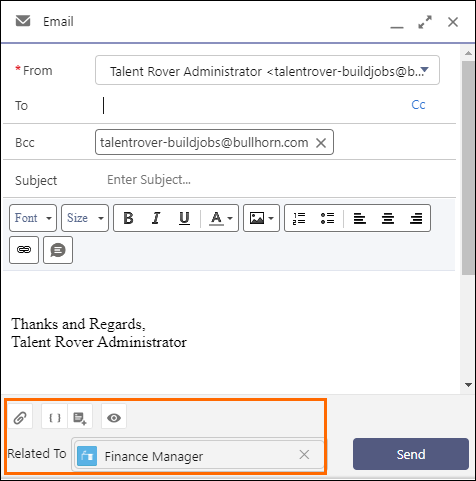
Task and Activity Timeline
All the previous and future activities are displayed in a timeline. The different activity types are flagged with intuitive visuals.