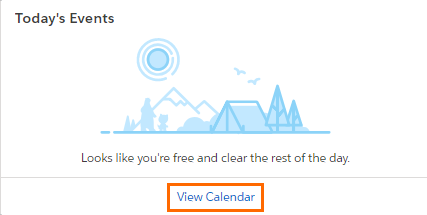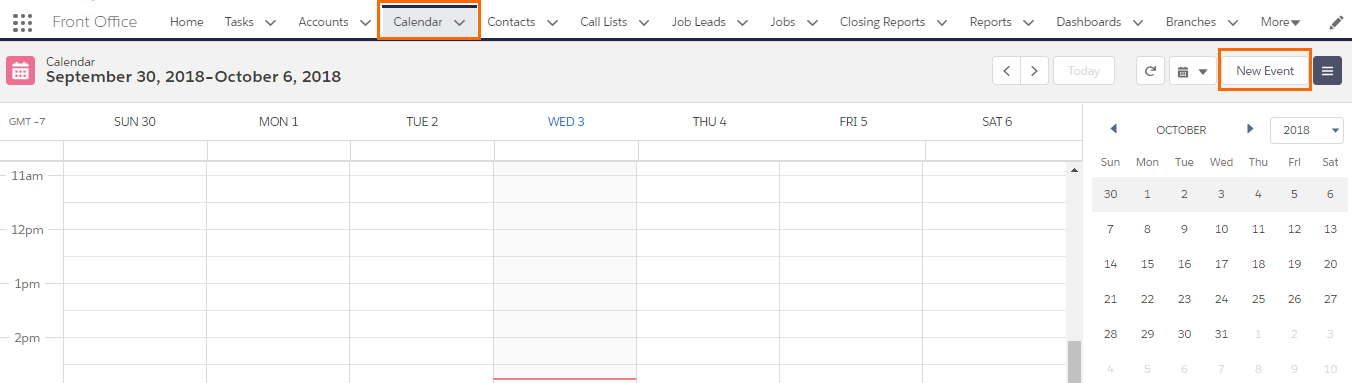Events and Calendar View
Overview
Your calendar displays all events that you own in . You can directly relate the Event![]() A Salesforce term used to describe an activity that involves invitations being sent out and calendar appointments being made. with the specific Account or Contact.
A Salesforce term used to describe an activity that involves invitations being sent out and calendar appointments being made. with the specific Account or Contact.
Calendar allows you to track meetings with your clients![]() A Company is the organization where the contact works. This can also be called the Client.. Events can be tracked on records in your calendar and in reports.
A Company is the organization where the contact works. This can also be called the Client.. Events can be tracked on records in your calendar and in reports.
There are two ways to view your Calendar; from the Home page and from the Calendar page.
Home Page - Calendar View
In the Calendar, you can:
- See Events planned on the specific day
- Change between different views: day, week, month
- Create New Event
- See available list of Calendars
- Add New Calendar
- Share Calendar with others
- Add a colleague's Shared Calendar to your view
Steps
Calendar Page - Calendar View
Was this helpful?