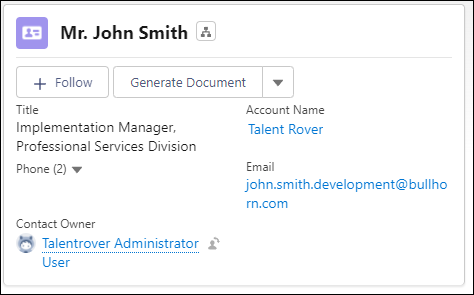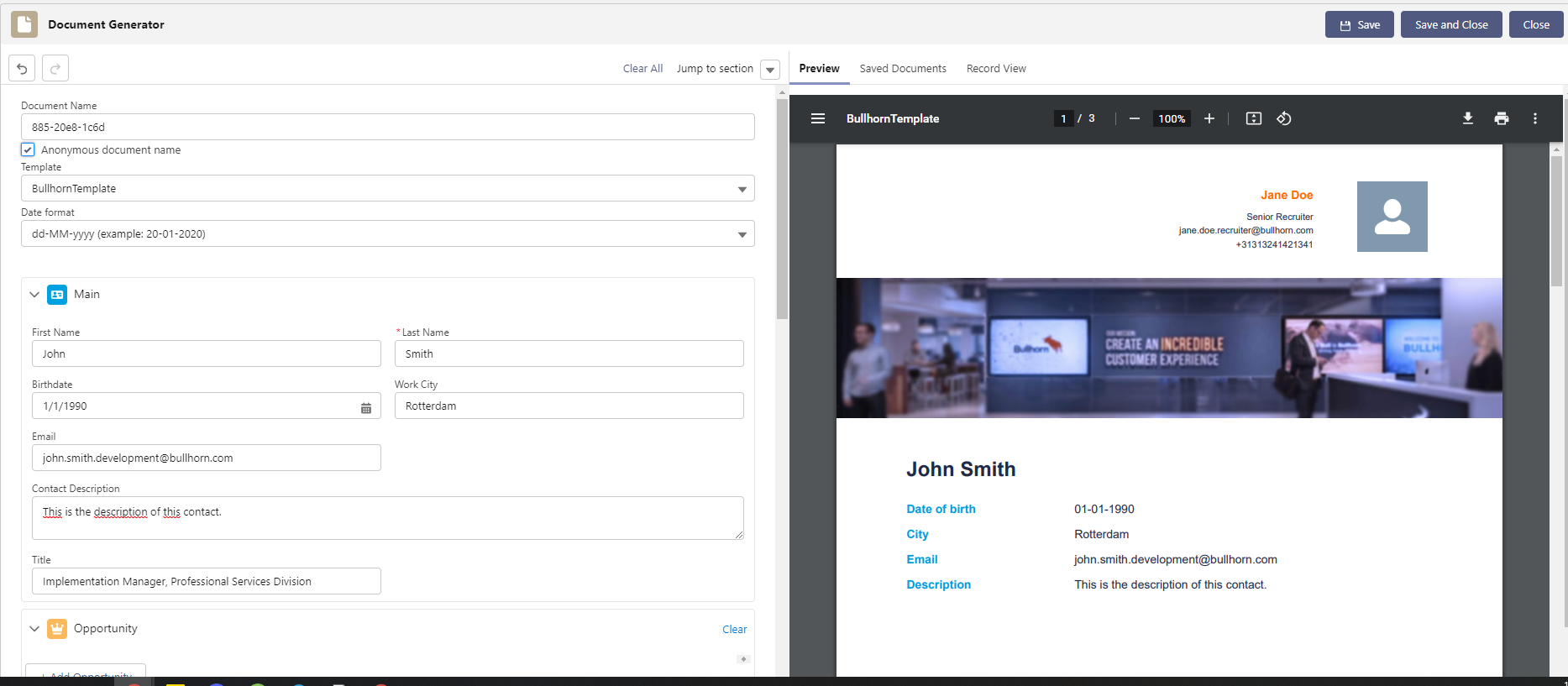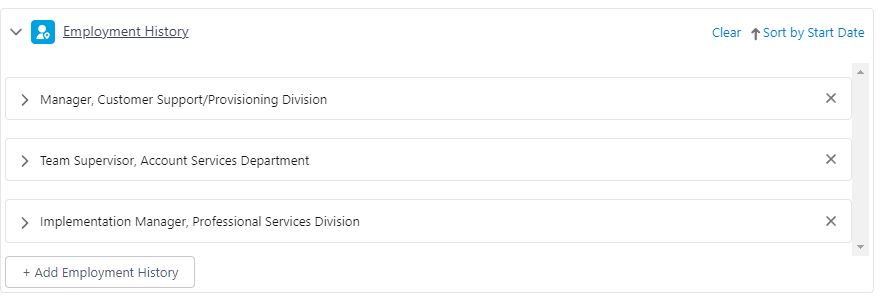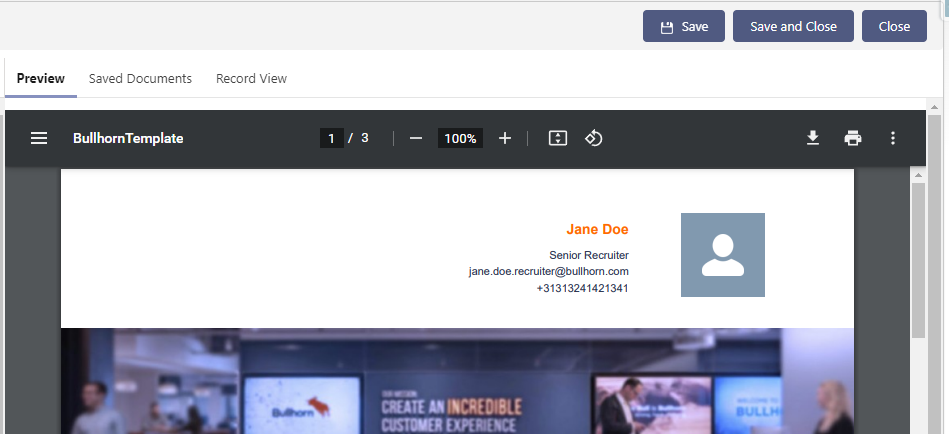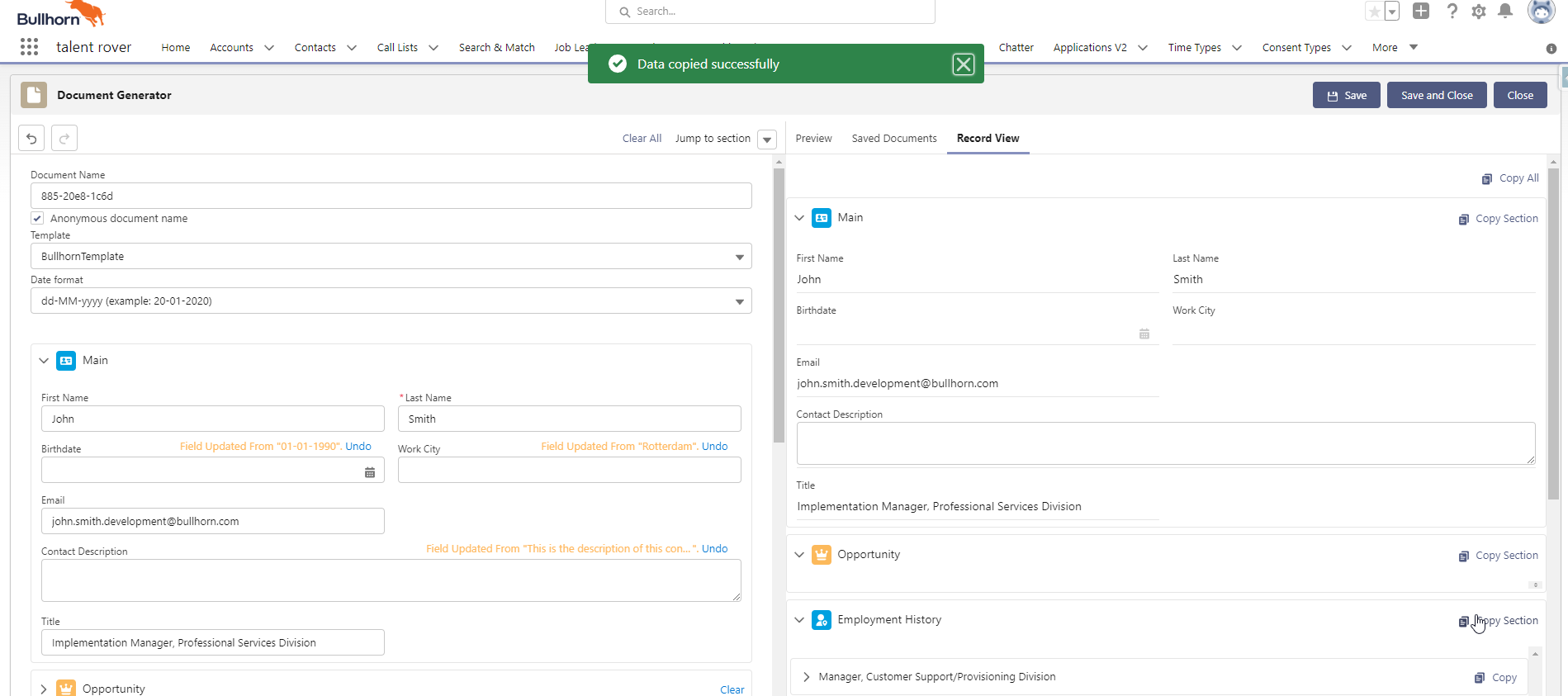Overview
Use to create and edit customized PDF documents based on records in your Org, such as a Contact record. System Administrators can define what information is pulled into the new document from the record and customize the look and feel so the document matches your company![]() A Company is the organization where the contact works. This can also be called the Client.’s branding. The component is a stand-alone package that integrates with .
A Company is the organization where the contact works. This can also be called the Client.’s branding. The component is a stand-alone package that integrates with .
Using
The component is used on the Contact record page via a Generate Document button. Documents created here are stored in the Files related list on the record.
When a user clicks Generate Document, a document creation page displays. This page loads information from the Contact page, such as the contact’s name, employment history, and education history. The left pane displays various fields and related sections while the right side of the screen shows the generated document.
On this page, you can edit the information you would like to display on the generated document. Changes made here will not update the Contact record, only the generated document. After making changes click Save or Save and Close to keep the newly created document. Clicking Close will close the editor without saving.
Admin Note:
System Administrators can configure what is displayed on this page.
Layout
Document Fields
These fields are at the top of the left pane and used to control details about the generated document itself.
Document Name
This will be the name of the document when it is saved. You can enter any name you’d like or check the anonymous document name checkbox to ensure that there is no personal information in the document name.
Template![]() In Bullhorn Recruitment Cloud, this mainly refers to email templates
In Bullhorn Recruitment Cloud, this mainly refers to email templates
This is the template used for the generated document and controls how it looks.
Date Format
This is an optional setting to change the date format in the document.
Related List Sections
Below the document-specific fields there are sections containing information related to the Contact. These sections control what information will be displayed on the generated document.
- Main
- Opportunity
 Potential sales to new or established customers.
Potential sales to new or established customers.
- Employment History
- Education History
- Skills
- Recruiter
You are able to edit, clear, or add information as needed. In this example you can click the X button to remove one of the Employment history items or click the Add Employment History button to add something not listed.
Information added or removed here does not update the contact record, only the document being generated.
Generated Document
The tabs on the right side of the screen let you interact with the generated document, existing documents, and the existing record.
Preview
Here you can see a preview of the generated document before saving it.
Saved Documents
Previously saved documents are displayed in this tab. You can continue work on these documents if needed.
Record View
This allows you to view the details from the current record. You can copy the information to the left hand side of the screen using the Copy links, allowing you to update older documents with just a few clicks.