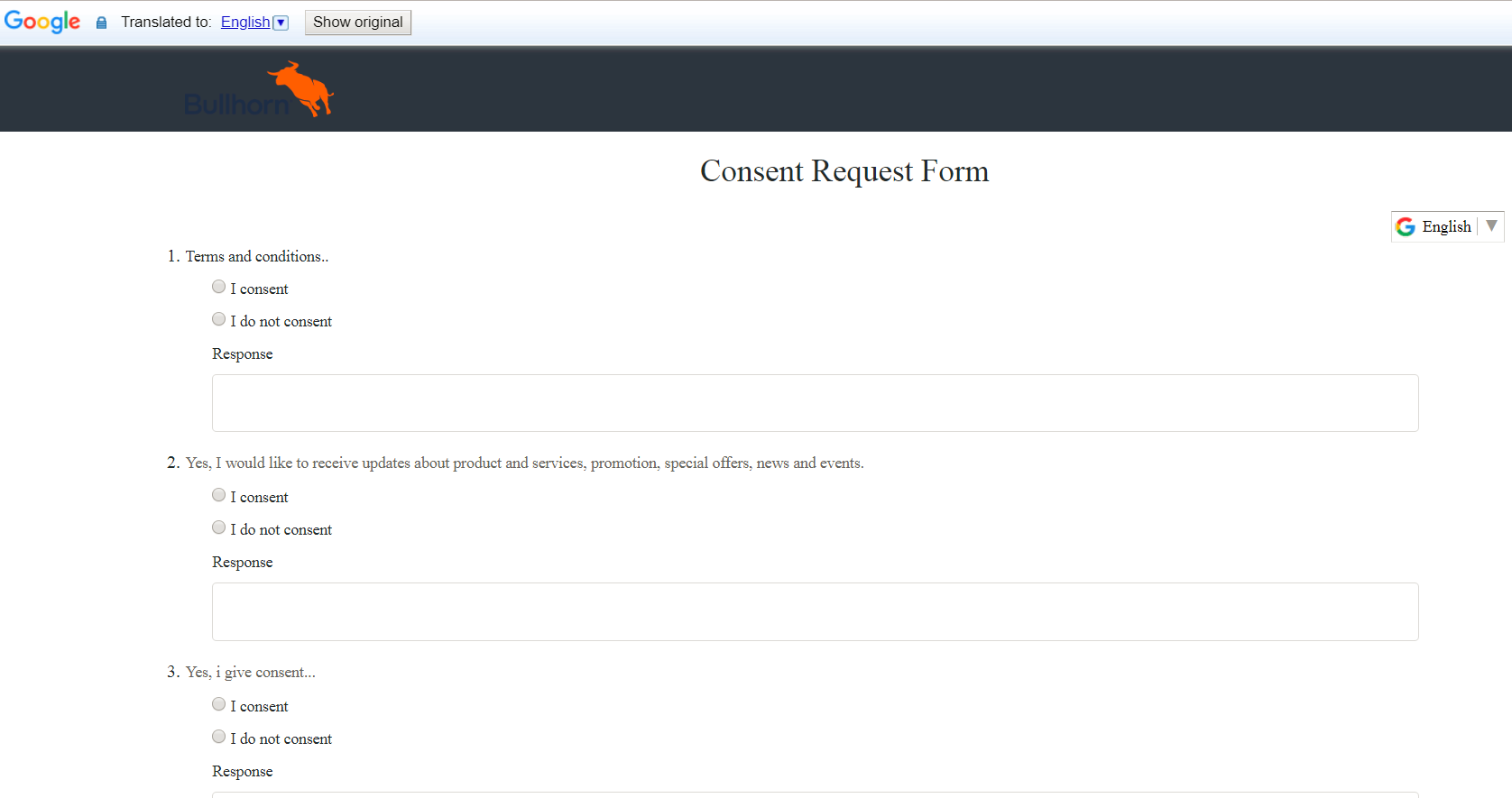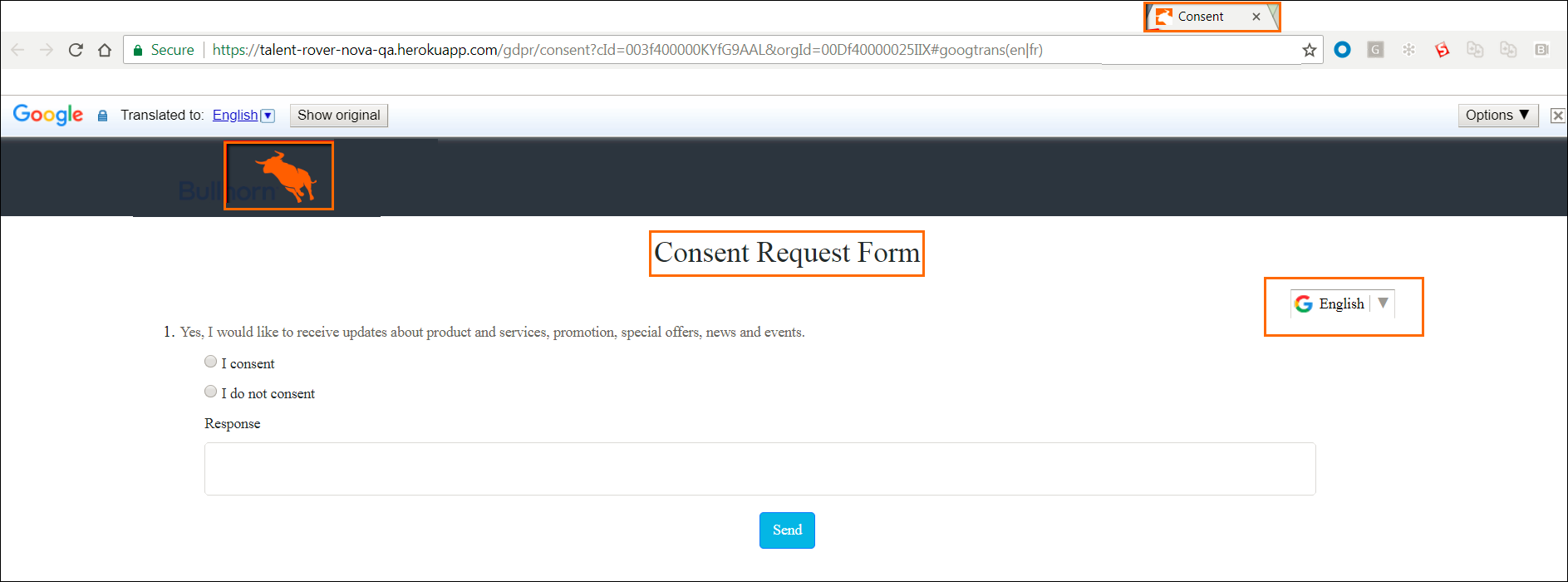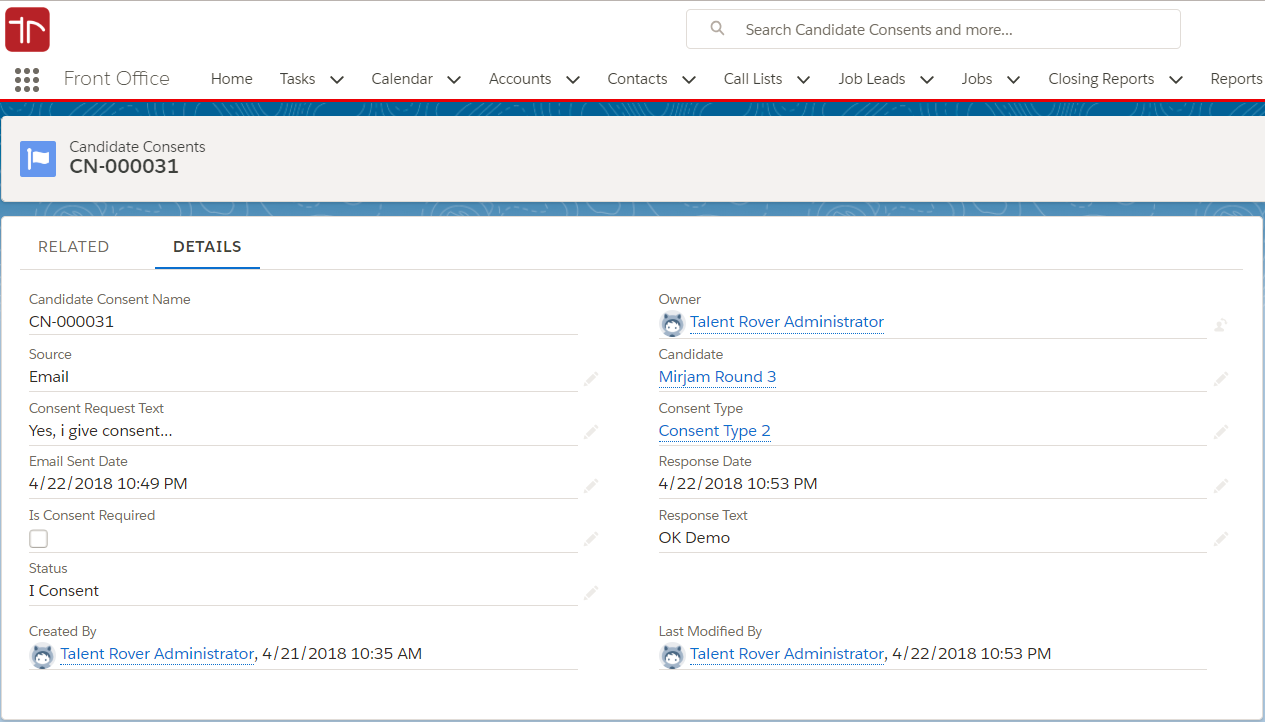How Candidate Response is Captured and Recorded (Salesforce Lightning)
Overview
The Consent![]() In Bullhorn Recruitment Cloud, Consent is used in the context of GDPR or similar data privacy processes. Candidates or Clients are usually asked to consent to the storage or sharing of their personal data. Request email sent to the Candidate
In Bullhorn Recruitment Cloud, Consent is used in the context of GDPR or similar data privacy processes. Candidates or Clients are usually asked to consent to the storage or sharing of their personal data. Request email sent to the Candidate![]() A person looking for a job. A candidate can also be referred to as a Job Seeker, Applicant, or Provider. contains a link that redirects the email recipient to a public page hosted by . Once the Candidate selects a response on the public page, we create a Candidate Consent record and relate it to the Contact record we store in for that Candidate.
A person looking for a job. A candidate can also be referred to as a Job Seeker, Applicant, or Provider. contains a link that redirects the email recipient to a public page hosted by . Once the Candidate selects a response on the public page, we create a Candidate Consent record and relate it to the Contact record we store in for that Candidate.
Capturing Candidate Response
This public page will display a form like the one in shown below, where one or more s are listed for the Candidate to review and respond to. This page leverages the Google Translate app, so the email recipient will have the option of selecting their preferred language to review the Consent request.
This page is configured as part of the initial implementation of the . The tab text, logo, and header can all be customized.
Recording Candidate Response
All Candidate responses are tracked against the Candidate Consent object. These can be added to Contact records as a for easy access.
On the Contact record, users should see a Candidate Consent Related List, with the following fields:
- Candidate Consent Name
- Email Sent Date
- Response Date
- Status
- Source
The field called Consent_Type_Response_Status__c on the Contact record which holds the plus Response status is also updated. This field is used to filter Candidate when managing Consent via Dashboard![]() Use the dashboard to track membership growth, login trends, and members’ post and comment activity in Chatter..
Use the dashboard to track membership growth, login trends, and members’ post and comment activity in Chatter..
We recommend using the Consent tab along with Dashboards and s to track and manage Candidate Consent.