Adding a New Location Version
Locations are used to differentiate places associated with a client where company related business is transacted. They can be the sites where employees work, where invoices are sent, where hiring managers conduct business, or possibly all three. Locations are linked to company records, billing profiles, and placement records. To learn more about Locations, see Understanding Locations
Locations may evolve over time. When a location changes, you can create a new version of the existing location that better suits your needs. This allows you to add another version of the location without changing the associated Billing Profile, Jobs and/or Placements while keeping a historical record of the old location.
Follow the steps below to add a new Location version. See Editing Locations for other options on editing an existing Location.
- On the Company record, select the Locations tab.
- Select an existing Location record you wish to edit.
-
Edit Location page, select New Version.
- This will create a copy of the Location without an effective date. Billing Specialists may update the effective date based on their user entitlements.
- Update the rest of the location information as needed.
- Select Save to confirm your changes.
If you need to manage past or future dated Location Versions you can
select the version from the dropdown menu toward the upper-right corner.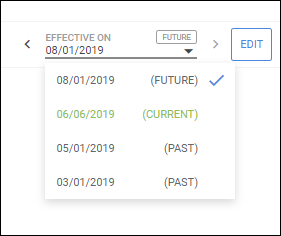
You must have the appropriate action entitlements in order to create or edit Locations. Contact Bullhorn Support to review and adjust your access.