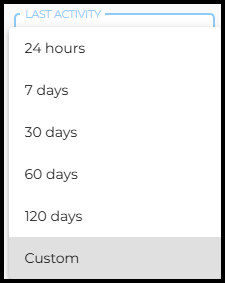Manage Applicants in Talent Platform
When working with applicants in Talent Platform, you can view, add, import, and export records. Managing applicants here ensures accurate, synced data across your ATS and Onboarding systems.
Common Reasons You Might Manage Applicants
-
Add new applicants when they don’t apply online or via API.
-
Import applicants in bulk from an external list.
-
Export applicant data for reporting.
-
Filter applicants by activity date or status.
-
Send applicants to Onboarding to begin hiring steps.
Add an Applicant
You can add an applicant in several ways:
-
Add an Applicant
 (or Candidate or Talent) Customer talent - the person applying or hired for the job: Opens the full applicant form.
(or Candidate or Talent) Customer talent - the person applying or hired for the job: Opens the full applicant form. -
Quick Add: Lets you create a basic record with minimal fields.
-
Import Applicants: Upload a list in bulk.
Adding Applicants to
If your agency does not use the Online Application or API to add candidates, the best practice is to add applicants from the ATS rather than directly in Onboarding. Adding applicants through the ATS ensures records are properly synced and avoids duplicate or incomplete profiles.
To add a candidate to Onboarding from the ATS:
-
Open the candidate’s profile in the ATS.
-
Click the custom Onboarding (Able) tab.
-
If the candidate doesn’t have an Onboarding profile, click the button to create one.
-
If the candidate already exists in Onboarding, load the profile and send paperwork.
If your agency uses the Online Application, applicants may flow into Talent Platform automatically.
Some clients also leverage Talent Platform via API, which can feed applicants directly into the system. In both cases, follow your agency’s internal process for managing and onboarding candidates.
Admin Option: Enforce ATS-Only Adds
Admins can enforce an ATS-first workflow by disabling the ability to add candidates directly in Onboarding. This setting helps:
-
Maintain clean, synced records.
-
Prevent duplicate or incomplete profiles.
-
Ensure recruiters always add applicants from the ATS.
Filtering by Last Activity on the Applicants List
Users can filter the Applicants List based on an applicant's Last Activity Date, which reflects the most recent interaction or update related to the applicant. This feature helps recruiters focus on active and engaged candidates.
The default for Last Activity is the last 60 days but the other options include:
-
24 Hours
-
7 Days
-
30 Days
-
60 Days
-
180 Days
-
365 Days
-
Custom
-
When Custom is selected it gives the option to enter a start date and end date.
-
The range selected cannot exceed 365 days.
To keep things running smoothly, date ranges are optimized to a maximum of 365 days.
This helps ensure:
-
Quick load times
-
Real-time, reliable insights
-
A seamless experience every time you log in
Our goal is to give you the information you need without any slowdown, so you can stay focused on what matters most, your talent.
Export Applicants
You can export applicant data for reporting or analysis.
When you click Export (next to Advanced Search), the Applicants Export window opens with these options:
-
Export Data
-
Currently Visible Data: Exports only what you see in the applicant grid.
-
All Matching Data Exports: all results that match your current filters.
-
-
Fields
-
Export Visible Field Set: Exports only the columns currently displayed.
-
Export All Available Fields: Exports every field tied to applicants.
-
-
File Format
-
Choose CSV (default) or Excel.
-
-
Advanced Options
-
Expand this menu if your system includes extra export settings.
-
Once you set your preferences, click Export to download the file.
Applicant Record & Available Actions
Clicking on an applicant opens their record which will allow for the editing of information or sending of a new onboarding request.
When the applicant record is open new options are available in the left menu under Applicants:
- New Request - Used to send a new Onboarding Request.
- Profile
 The Applicant’s self-service ability to add or update information about themselves (e.g., job preferences, references, education, work history) - Shows the main details about the applicant.
The Applicant’s self-service ability to add or update information about themselves (e.g., job preferences, references, education, work history) - Shows the main details about the applicant. - Recruiting - Allows interviews to be added or started from the applicant record.
- Onboarding- Shows any open signature requests, and any documents that an applicant has already signed. It will also show if anything has expired that might need to be addressed.
- Skills- Ties into the Skills Checklists that the client has set up for applicants.
- Assessments - Show any quizzes the applicant has taken.
- Background Screening - Gives details about background checks per the screening partner the client has enabled. Visibility in this tab may be restricted by your User Type/Permissions
- E-Verify
 An online system that confirms the eligibility of an Employee to work in the United States. The process compares information entered by an employer from an employee’s Form I-9, Employment Eligibility Verification, to records available to the U.S. Department of Homeland Security and the Social Security Administration to confirm employment eligibility. - Shows I-9
An online system that confirms the eligibility of an Employee to work in the United States. The process compares information entered by an employer from an employee’s Form I-9, Employment Eligibility Verification, to records available to the U.S. Department of Homeland Security and the Social Security Administration to confirm employment eligibility. - Shows I-9 Form I-9 to verify the identity and employment authorization of individuals hired for employment in the United States. information for the applicant. Visibility in this tab may be restricted by your User Type/Permissions
Form I-9 to verify the identity and employment authorization of individuals hired for employment in the United States. information for the applicant. Visibility in this tab may be restricted by your User Type/Permissions - Placements - Pulls data over from the ATS to display the details of the Placement
 The relationship between a hiring organization, Job opportunity, and a Candidate; describes an employee’s potential or current job within an organization.
The relationship between a hiring organization, Job opportunity, and a Candidate; describes an employee’s potential or current job within an organization. - File Uploads - Shows files that the applicant has uploaded to Onboarding.
- Pay/Tax Settings - Shows details about the applicants I-9, SSN, filing status, payroll details, and State Tax info.
- Pay History - Legacy Feature
- Audit Trail - Shows a log of updates made to the applicant as Onboarding Activity, and Profile Changes.
- Under the Profile Changes, it will show Updated By in the far right column. Sometimes it will be the applicant making changes, or sometimes it will be “User XXXXXXX”.
- Notes - Notes can be added to applicants in Onboarding. Notes do not sync between the ATS and Onboarding.
FAQs
Can I add an applicant directly in Onboarding?
Yes, but we recommend adding them from the ATS to keep data synced.
What happens if I use the Online Application?
Applicants may flow directly into Talent Platform. Follow your internal process for onboarding them.
How does the API impact applicant flow?
If your agency uses the API, applicants may be created automatically. Always confirm whether they already exist before adding them manually.
Why would I disable Onboarding adds?
Disabling them prevents duplicates and enforces consistent data entry.
Can I bulk import applicants?
Yes, use the Import Applicants option to upload lists.
What’s the difference between Currently Visible and All Matching Data in export?
Currently Visible downloads only what’s on your screen, while All Matching Data exports all results that fit your filters.