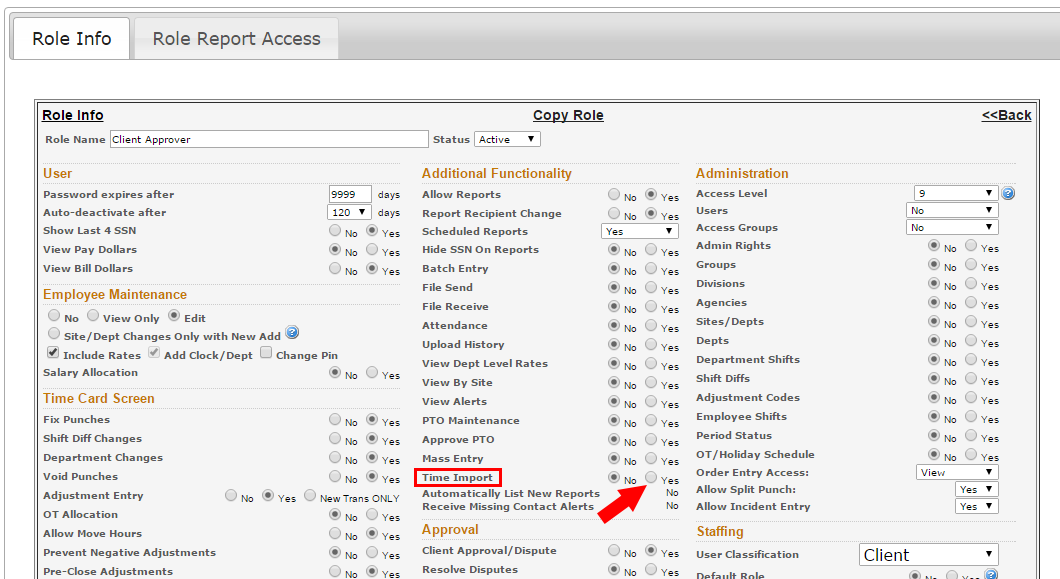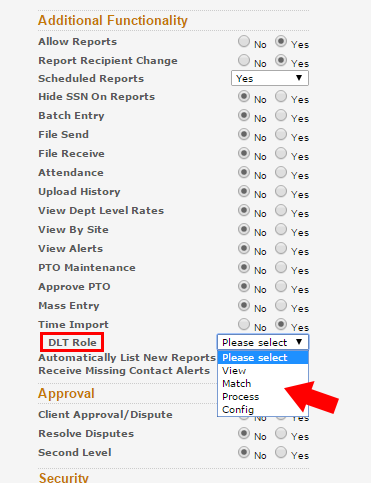Configure Exchange Roles
Overview
Access to Exchange is based on a user's role in .
Steps
- After logging into , select Maintenance > Administration.
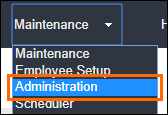
- Click Roles.
- To configure a role for Exchange access, first select a role from one of the options listed.
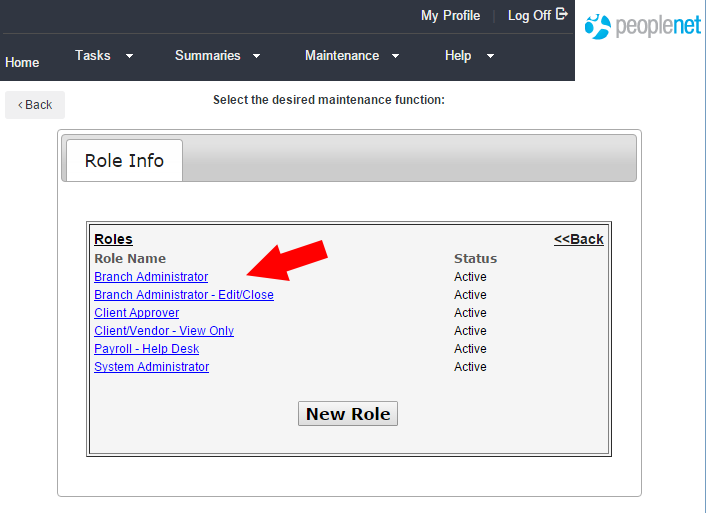
- Under Additional Functionality change the option for Time Import to Yes.
- You now have access to the DLT Role drop-down.
- From the DLT Role drop-down, select one of the four role options:
- View - Exchange users of this role type will be able to view all labor details, generate Exchange reports, and resolve overtime and rate reconciliation issues.
- Match - Exchange users with this role have all of the privileges of the View role in addition to the ability to create employee and assignment matches with Exchange templates.
- Process - This role grants users all access given to the Match role as well as adding the ability to process files and manage exceptions.
- Configuration - This role grants the highest level of access allowing users to perform tasks for Process roles and adding Exchange template configuration.

Remember that any Exchange (DLT) role changes you make will apply to anyone assigned to that same User Role.
- Click Save Role Info to confirm your changes.
Users may have to sign out the Time Management Console and sign back in before changes are applied.
Was this helpful?