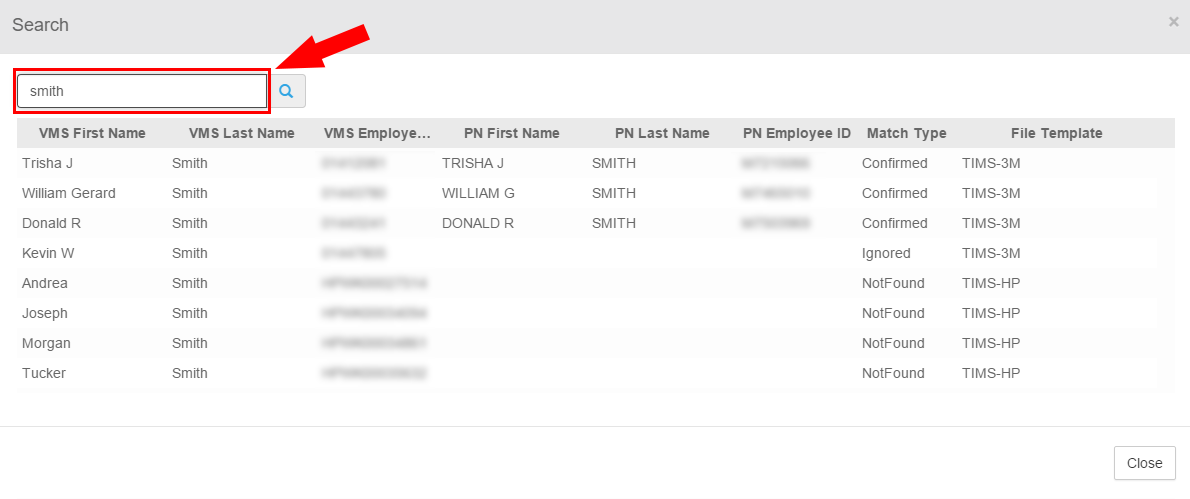Search in Exchange
Overview
You may use the Search functionality in Exchange to quickly find and review time details captured for an employee.
Steps
- After accessing Exchange, click the Search icon
 in the upper right to open the Search window.
in the upper right to open the Search window. 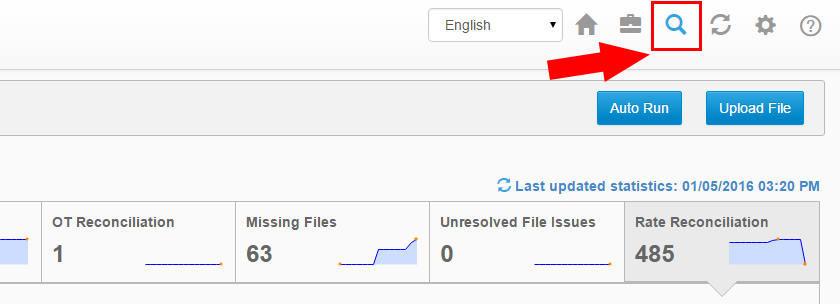
- Enter your search criteria in the Search field and click the Search icon
 or press Enter.
or press Enter. - For fast searches, enter an employee's full or partially spelled name.
- Click on a record in the results list to see time card details for that employee.

- Review the approval and processed status of time as well as weekly totals, upload date, and assignment name.
- If necessary, you can use the column headers to sort the data.
- Click on a link in the View column to see additional information:
- Click Detail to see even more information on a time card.
- Click File to drill down and see additional details on the Processed Hours for the period.
- Click Search Results in the upper right to return to your search results.
- Select Close when you are done reviewing information.
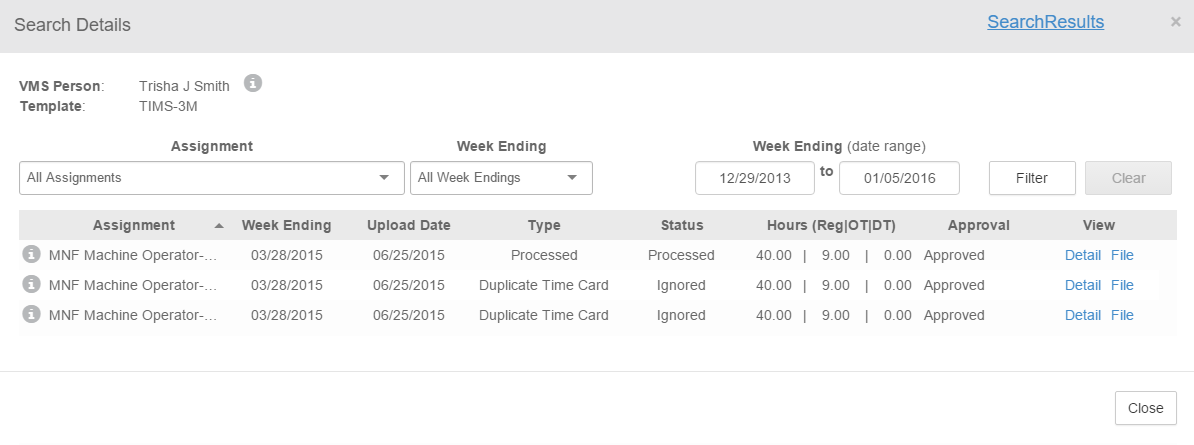
Was this helpful?