Creating Holiday Schedules
Bullhorn Holiday Schedules allow placements within to be associated with a particular list of holidays. Holiday Schedules are configured at the Placement level so hours can be tracked and paid appropriately for holidays that differ from regular work days.
You must be using and with FOI 2.0 integration to use Holiday Schedules.
If you are creating a new Holiday Schedule for the new year, the placements tied to the previous year's schedule will not carry over. Instead:
- Use the same Holiday Scheduler that is currently in place and add the new Holiday Schedule Dates to it.
- Add the Year to the name of each Holiday to make it easier to look at the different Years of Holidays that have been added to the Holiday Scheduler.
These best practices prevent the need to create any new Holiday Schedules/ Mapping Codes, leading to manually assigning placements to a new Holiday Scheduler.
- In the TMC, navigate to .
- Click Bullhorn Holiday Schedule to open the Holiday Schedule list view.
- Click Add Schedule to add a new schedule.
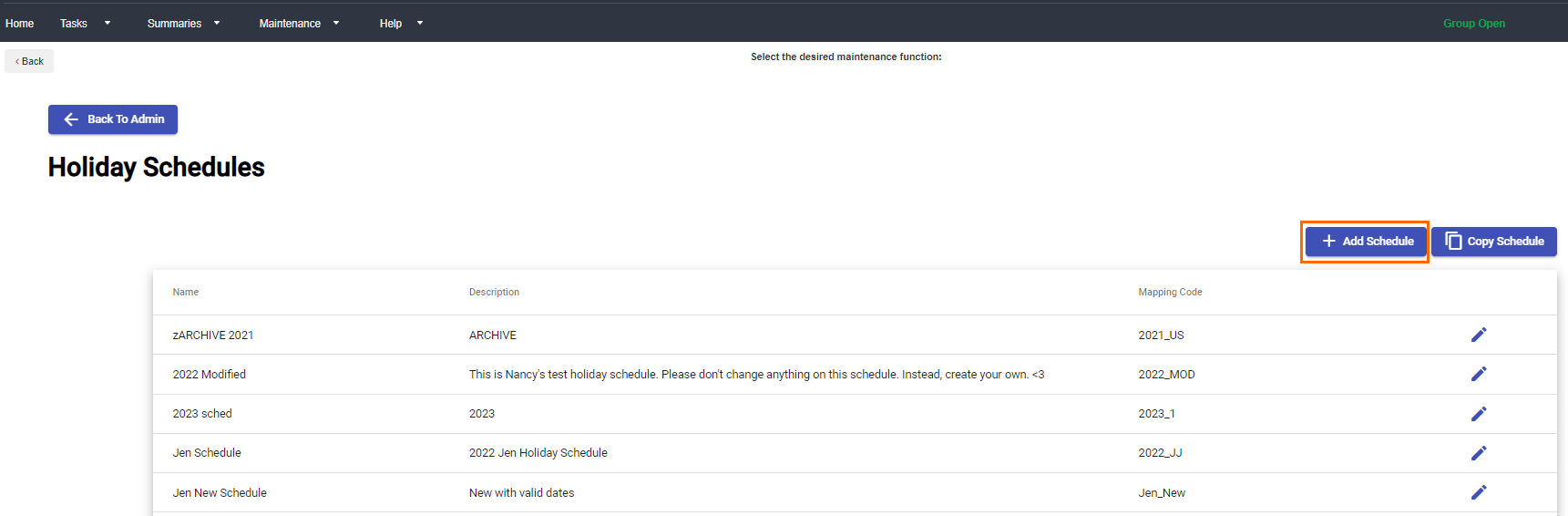
- Fill out the following fields:
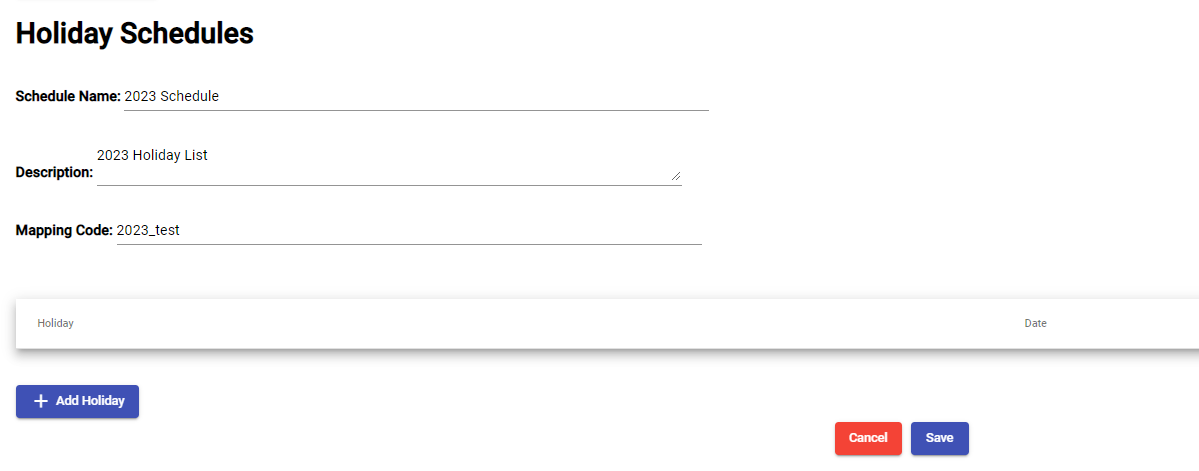
- Schedule Name: Enter a unique name.
- Description: Describe the Holiday Schedule
- Mapping Code: The value that ties back to the placement record in ATS.
- Click Save.
You have successfully created a Holiday Schedule. See Adding Holidays to a Holiday Schedule for next steps.
Was this helpful?