Enter Time Off
This feature is not available for Bullhorn One customers.
Your agency may want you to enter hours for time off such as Holiday, Sick, or Vacation time via Web Time Entry (WTE). Follow the steps below to enter time off if applicable for your company.
- From your WTE dashboard, click on the week ending date you need to enter hours for.
- Click the cell that corresponds to the assignment and day that you were off.
- Select the appropriate Time Reporting Code from the dropdown.
- Enter your hours for the day.
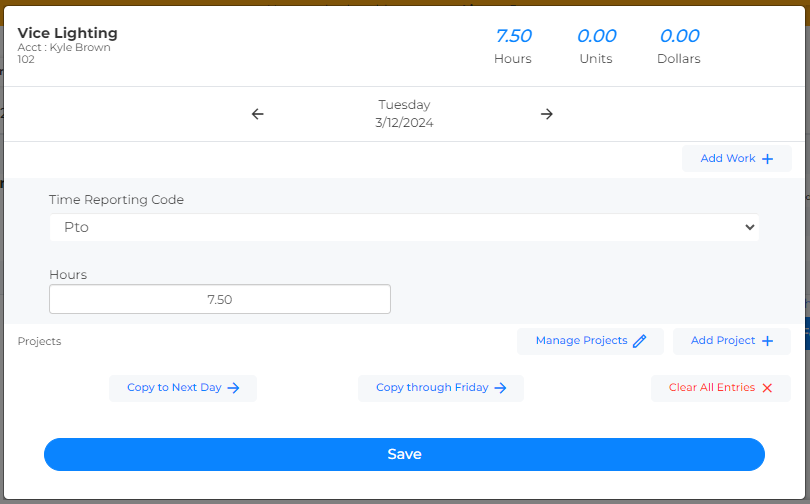
- Use the arrow keys to enter time for the next day or use the Copy To Next Day feature to copy time to other days in the week.
- Click Save to save your time and close the window.
- Click the Comment button to add a comment to your timesheet for your approver to view.
- Click Submit once you've finished entering all your time for the time period.
Was this helpful?