New Time Off Request
This feature is not available for Bullhorn One customers.
If your company allows, you can use the Time Off Request (PTO request) feature in Web Time Entry to create new paid time off requests. Use the steps below to submit a new time off request.
The Time Off Request Dashboard displays a calendar, summary of hours requested, and hours available. This information will vary depending on the Time Off requests already submitted and your company's configuration. The totals adjust automatically after each entry.
For more information about the Time Off Request Dashboard see Time Off Dashboard.
- From the Web Time Entry Dashboard, click Time Off top navigation menu.
- Click New Request.
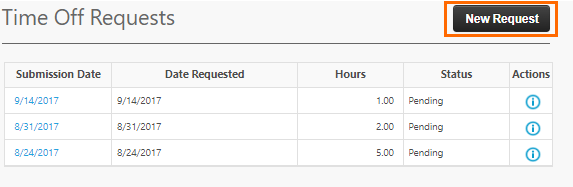
- In the pop-up window, fill out the following information:
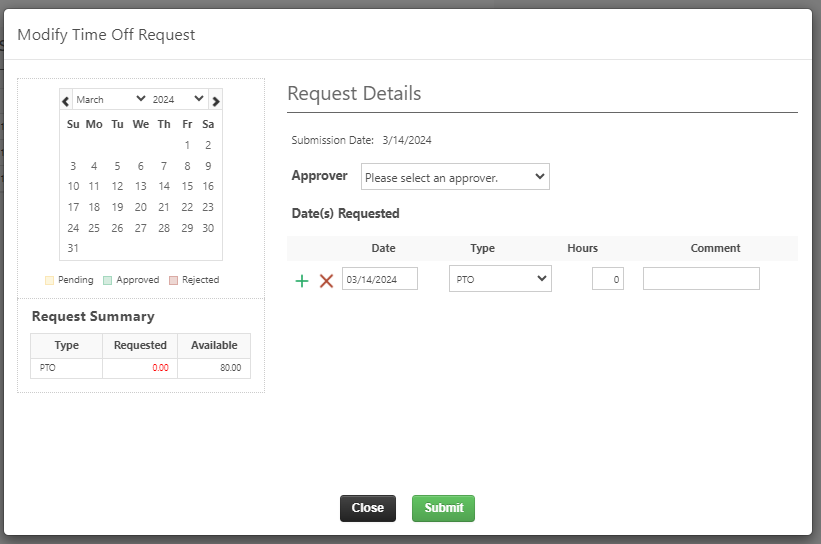
- Select an Approver from the drop down menu.
- Enter the Date for the Time Off Request.
- Select the request Type from the drop down menu.
- Enter the number of Hours requested for the day.
- Enter a Comment. Any comments entered will be visible to your approver.
- To add more days, click the green plus button next to the Date. To remove a day, select the red x next to the Date.
- Click Submit to submit your request.
Was this helpful?