Nickname an Assignment
Web Time Entry allows you to give nicknames to assignments. In addition to personalizing your time entry experience, this can be helpful for situations where multiple assignments exist with similar names or descriptions.
- Select an available week ending date on the dashboard.
- You can see the default description for the assignment as well as the assignment number in the Site/ Assignment column on the left of the timesheet.
- Click the menu icon next to an assignment. If you have multiple assignments, each assignment will display with its own menu icon.
- Click Edit Nickname.
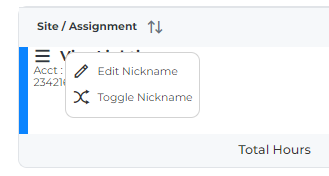
- When the Nickname Assignment window appears, you can take several actions:
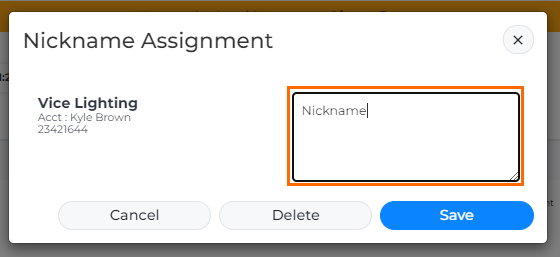
- Add a new nickname or modify the current nickname: Click in the text field and add a name or description. Use something that will help you easily identify the assignment.
- Cancel: Closes the Nickname window and cancels the current action.
- Delete: Removes the current nickname.
- Save: Submits the new or modified nickname you entered.
After exiting the Nickname Assignment window, all nickname changes will be shown on your timesheets. Click the menu icon > Toggle Nickname to see the assignment number, name, or description provided by your agency.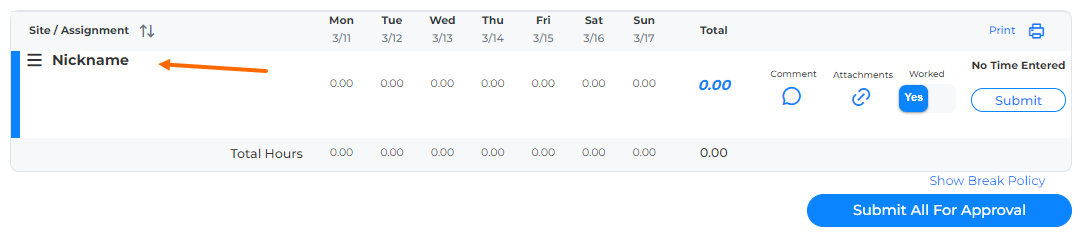
Was this helpful?