My Profile
Within your Web Time Entry (WTE) account you can change your preferences for notifications, log on details, language settings, and more. Navigate to these settings by clicking My Profile from your WTE Dashboard. You will see the following options: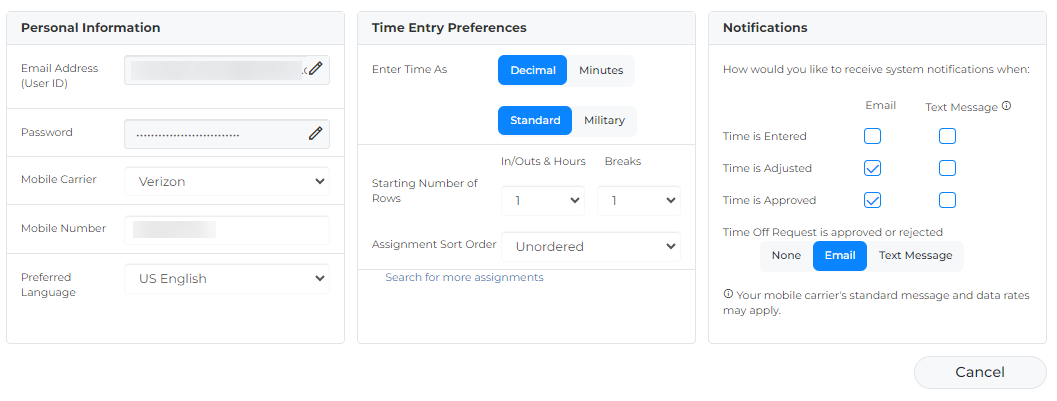
Changing Personal Information
Under the Personal Information section you can update the following settings:
- Email Address (User ID): This is the email address you use to log in and receive notifications. Click the Edit pencil to update your email address.
- Password: This is the password you use to log in. Click the Edit pencil to update your password.
- Mobile Carrier: Choose your mobile carrier from the drop down menu if you would like to receive text notifications.
- Mobile Number: Enter your mobile number to receive text notifications regarding your time. If you enter your mobile number you must fill out the Mobile Carrier field. Standard messaging rates will apply.
- Preferred Language: Use the drop down to choose the language you would like your WTE account to display.
Changing Time Entry Preferences
Under the Time Entry Preferences section you can update the following settings:
- Enter Time As: These settings allow you to change how your time is displayed on your timesheets.
- Decimal or Minutes: If you prefer to record the time you worked in minutes instead of decimal, change your settings here. This setting is used primarily for employees recording hours per day.
- Standard or Military: If you prefer to record the time you worked in military time instead of standard time, change your settings here. This setting can only be used for employees recording In and Out times per day.
- Starting Number of Rows: This setting dictates the number of time entry rows that automatically show up when you click into a time entry cell on your timesheet. You can choose the number of rows that appear for worked time and breaks.
- Assignment Sort Order: Choose from a drop down list how you want your assignments to be ordered. Only applicable for employees with multiple assignments.
- Search for more assignments: This tool allows employees with multiple assignments to search for and link up any other active assignments under a single WTE account. For more information see Search For More Assignments.
Changing Notifications
Under the Notifications section you can update how and what you receive notifications about. You can receive notifications by email and/or text. Use the check boxes next to each of the following options to customize your notifications:
- Time is Entered: Choose whether to be notified by when time is entered.
- Time is Adjusted: Choose whether to be notified if your approver adjusts the time that you entered.
- Time is Approved: Choose whether to be notified when your time is approved.
- Time Off Request is approved or rejected: Choose between None, Email and Text.
Was this helpful?