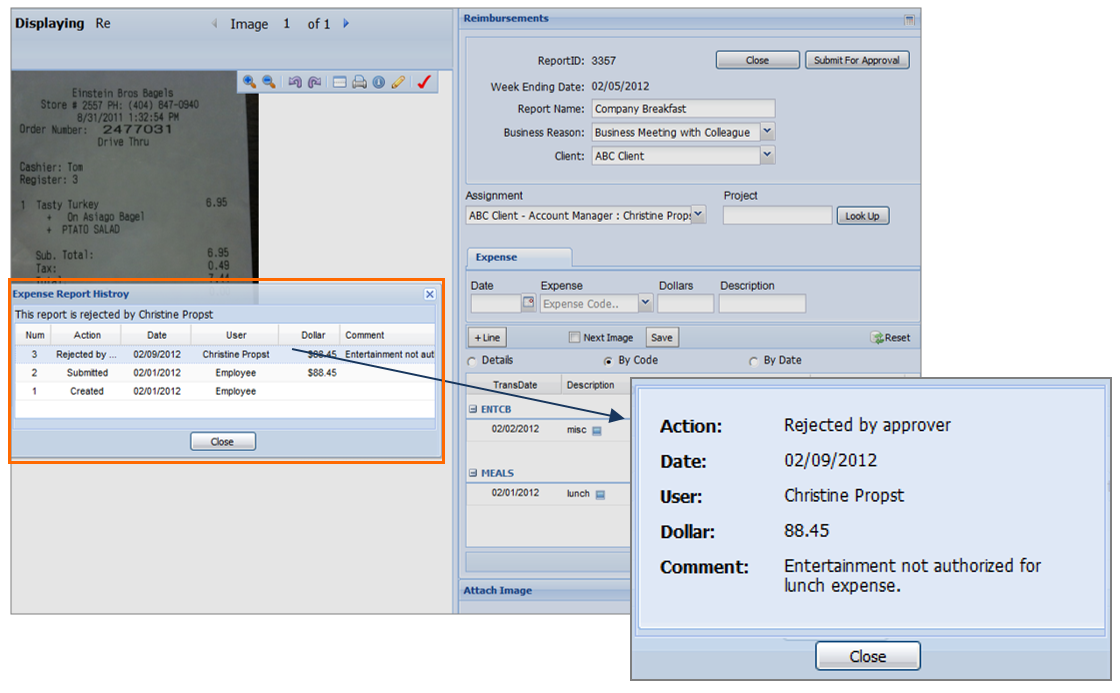Tracking Expense Reports
Your agency may require you to submit on the job expenses for reimbursement through Web Time Entry Expense Report. For instructions on creating expense reports see Expense Entry After you've submitted your report you can track its status. Follow the steps below to track your expense report status.
Expense Report Tracking Statuses
Once the report has been saved or submitted for approval, the expense application window will close automatically. All expense reports can be viewed by clicking Existing Expense Reports.
Your expense report will show one of these statuses:
- New: The expense report has been saved but not submitted for approval. You are able to edit or cancel the expense report if necessary.
- Pending: The expense report is pending approval. You are unable to edit the expense report at this point.
- Approved: The expense report has been approved. No additional information is needed.
- Rejected: The expense report has been rejected by the approver and additional modifications may be required before approval.
- Rejected by Auditor: This status will only appear if your Staffing Firm audits expense reports for missing receipts.
- Sent: The expense report has been sent from to your Staffing Firm’s payroll for processing.
Rejected Expense Reports
If your expense report is rejected, you will receive an e-mail notification. Follow the steps below to correct the report and resubmit it:
Was this helpful?