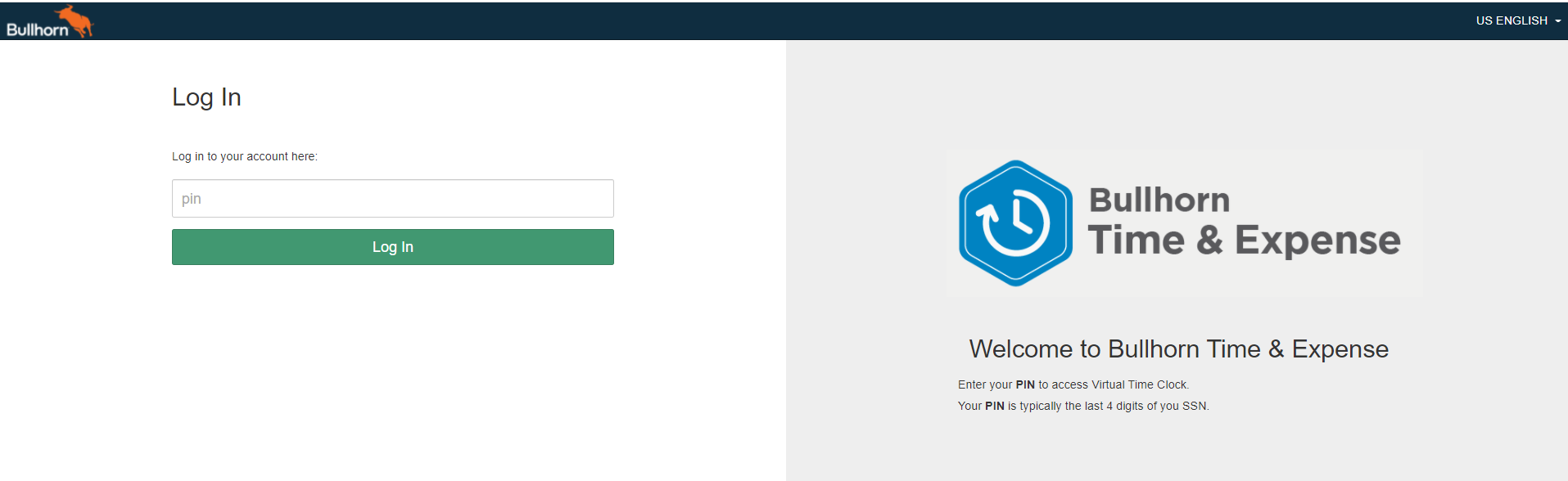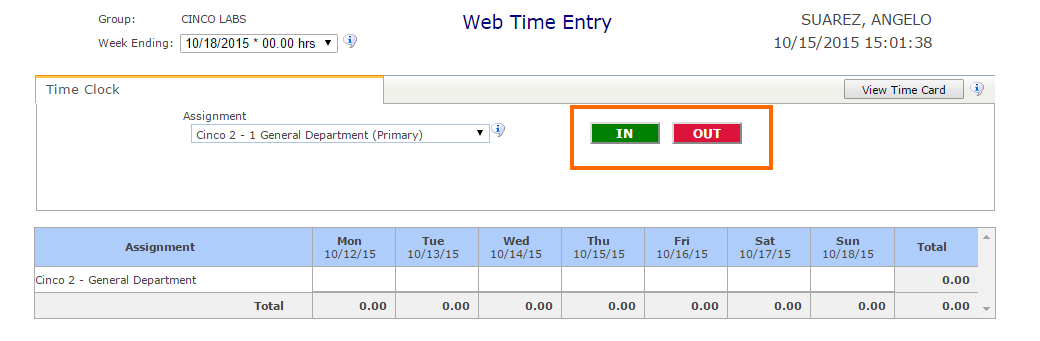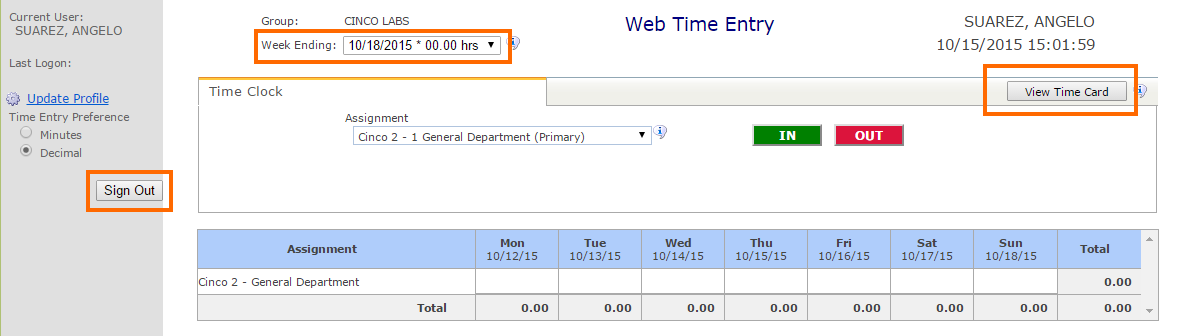VTC Punch Instructions
Overview
This article contains the steps on how to clock in/out via the Virtual Time Clock (VTC). VTC is a virtual version of time capture that leverages a computer as a clock.
Employees will utilize the same PIN used for physical clocks for VTC. Configuration by is required before a VTC can be used. Please contact Support if you are unsure of your VTC link. VTC information is unique for each clock site and should never be shared with another clock site.
Steps
- Click on the Assignment dropdown.
- Choose an option from the dropdown list of available sites and departments by clicking it.
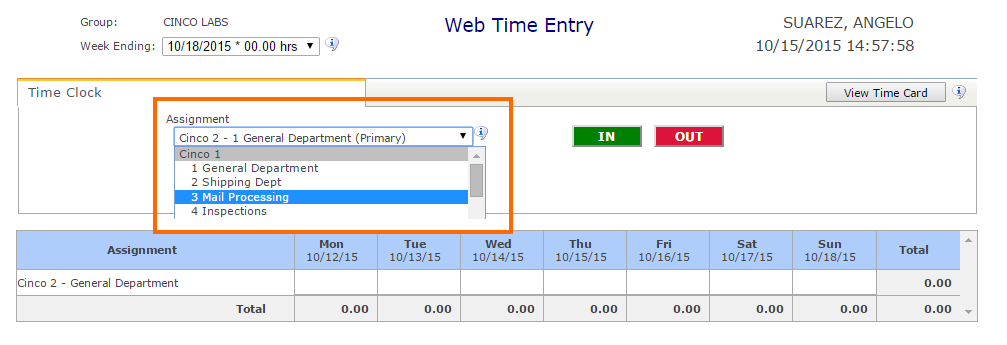
- If you are assigned to only one department or site, you will only see that one department / site listed in the Assignment dropdown.
- Click OK to keep the punch or click Cancel to discard the punch.
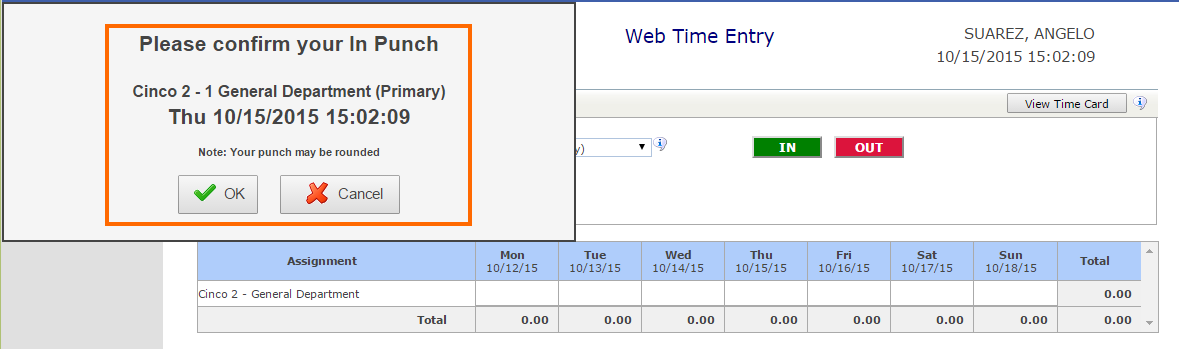
- After confirming a punch, click Sign Out to securely sign out of the VTC or click Return to go back to the VTC Dashboard.
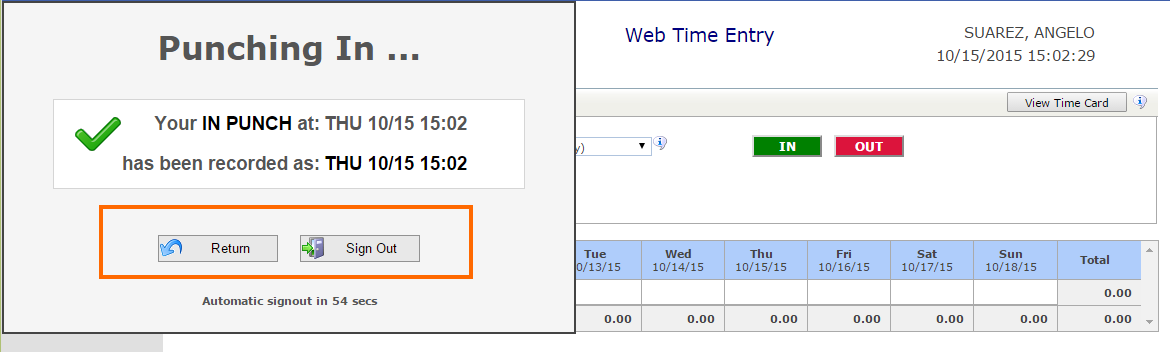
Dashboard Tasks
If you chose to return to the VTC Dashboard, you may perform additional tasks.
- View Time Card: See a summary of time worked for the week in detail.
- Week Ending: Use the drop down to return to an earlier week and review your time card. You may only record time for the current date.
- Sign Out: Return to the PIN entry screen.
For security reasons, VTC will automatically log you out after a brief period of inactivity.
Was this helpful?