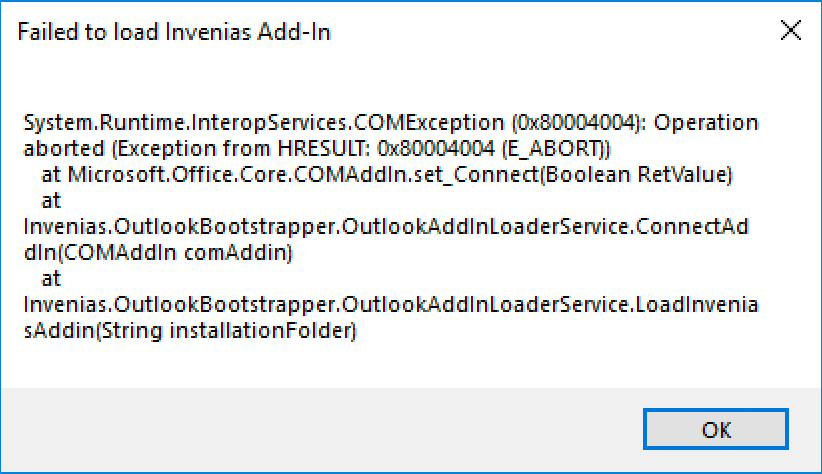Failed to Load Add-In
Overview
If you receive the following error it means Outlook has encountered an error whilst loading the Add-In and therefore Outlook has disabled it, preventing it from starting again:
This article contains steps to re-enable the Add-In.
Re-Enable Add-In
To re-enable the Add-In, follow these steps:
- Navigate to Outlook's File tab.
- Select Options.
- Select Add-ins from the left hand menu
- Open the Manage dropdown box (at the bottom), select Disabled Items and click the Go... button.
- Select the add-in "Addin: inveniasaddin (invenias.addin.outlook.dll)" from the list and click Enable.
- Now restart and the Add-In should load.
Was this helpful?