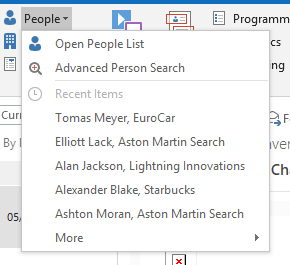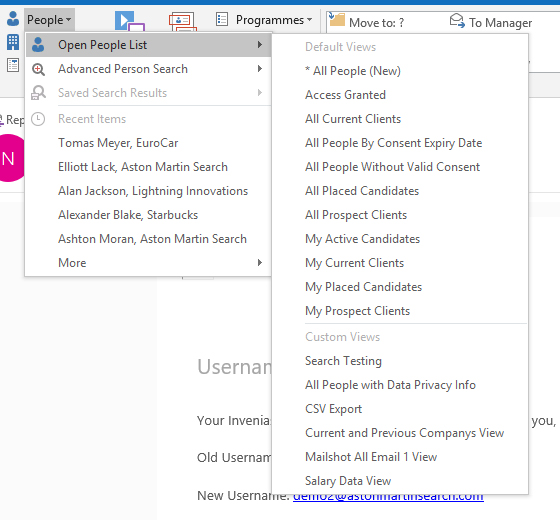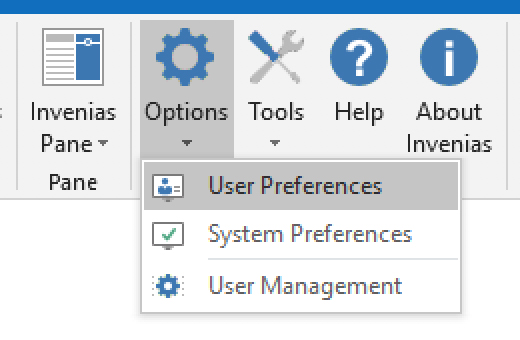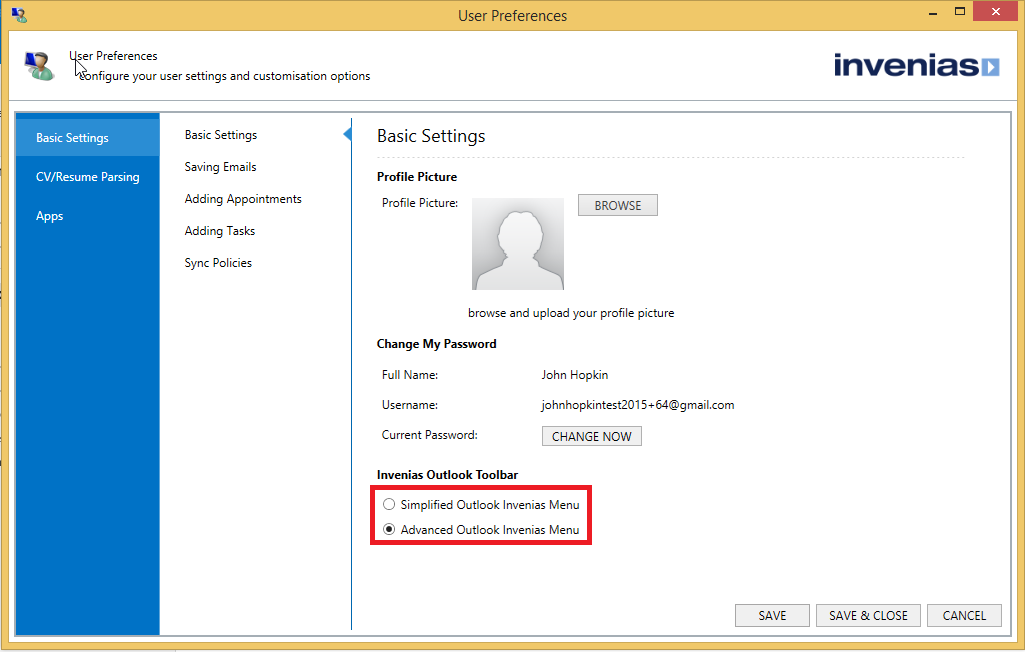Outlook Toolbar Options
Overview
Invenias allows a User to select between Simplified or Advanced Outlook Toolbar display options.
This article covers:
Simplified Outlook Toolbar
The Simplified Toolbar has been introduced following customer feedback that the Advanced Toolbar contained additional options that typically weren't required for day to day use.
The Simplified Toolbar removes many of the options which are included in the Advanced option, for instance, a user can open Global List Views e.g. People List without having to first select a display view:
This is the default option. However, if a user prefers to they can change to the Advanced option through the User Preferences Menu, as described below.
Advanced Outlook Toolbar
With this option selected clicking into a Record dropdown menu in the Invenias tab in Outlook reveals the following options:
When opening a List or Advanced Search a user is presented with a list of Views and Search Layouts. A User has to select a specific view or search layout. Additionally, if Saved Search Results are enabled for the particular Record type, a User can open a recently Saved Search Result.
How to switch between Simplified and Advanced
A User can switch between these options by clicking to the Invenias Tab in Outlook, then Options>User Preferences:
User Preferences will open as shown below, note the toggle to switch between Simplified and Advanced:
Upon clicking SAVE the option will be immediately applied.