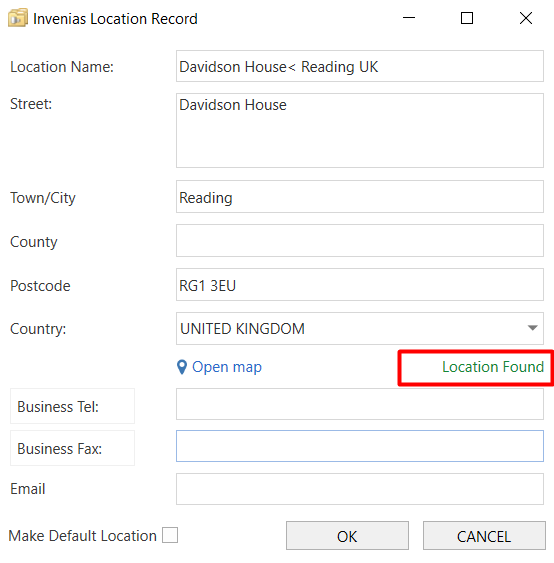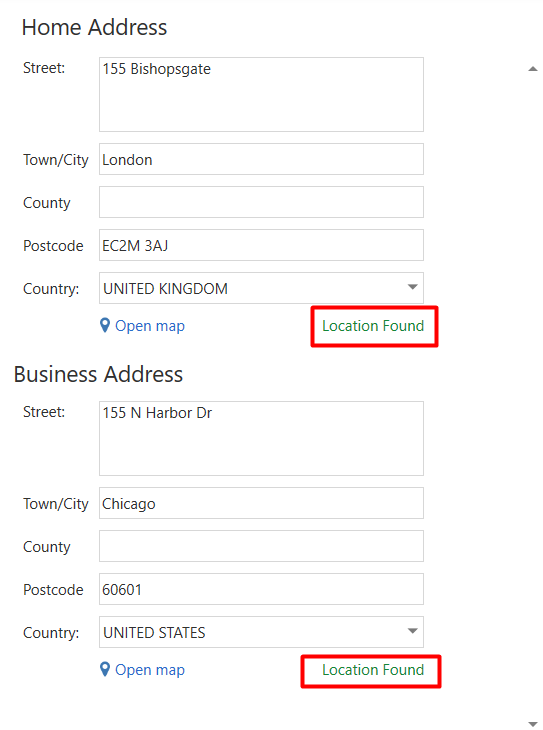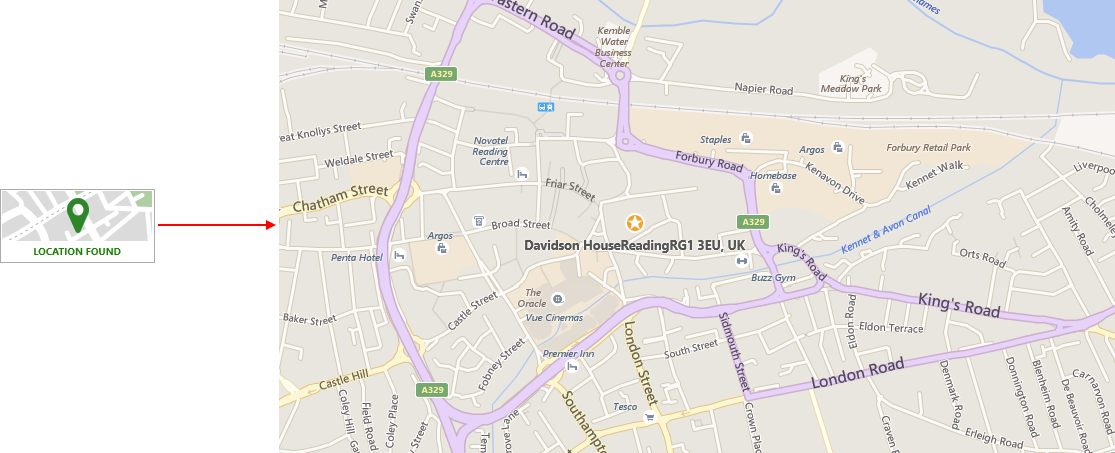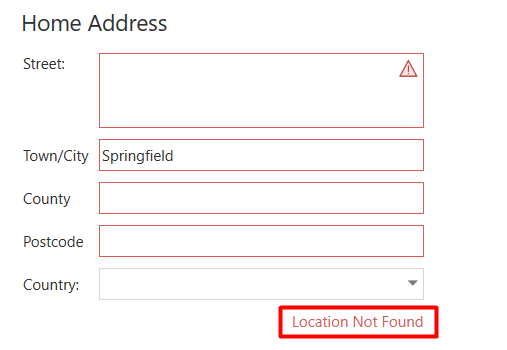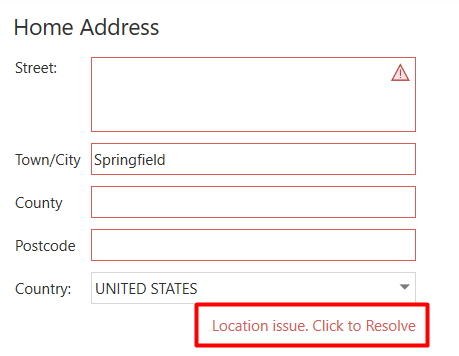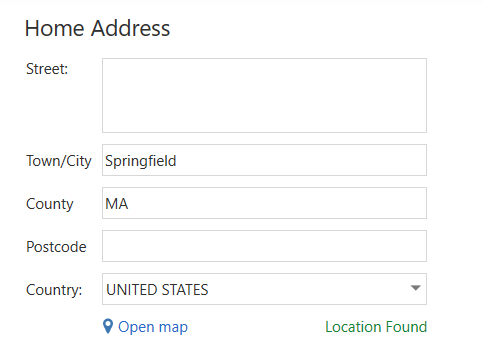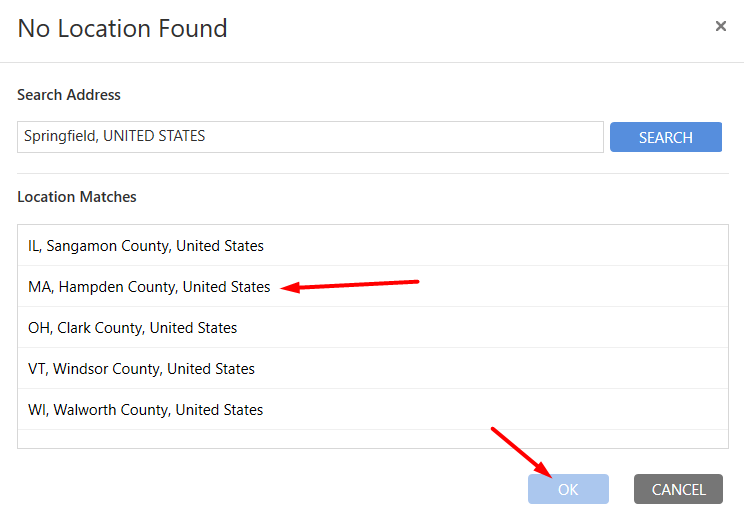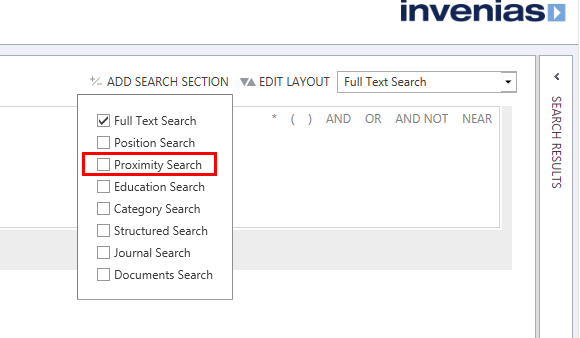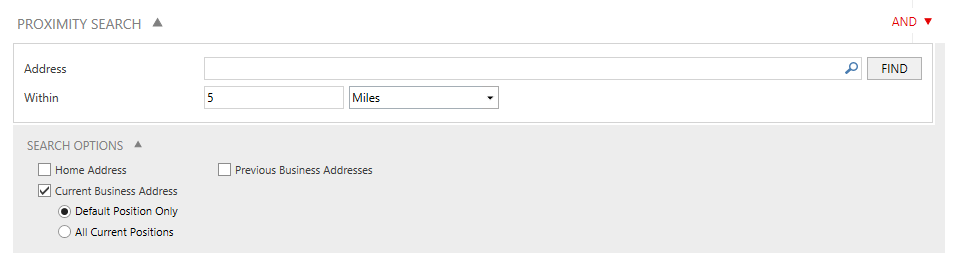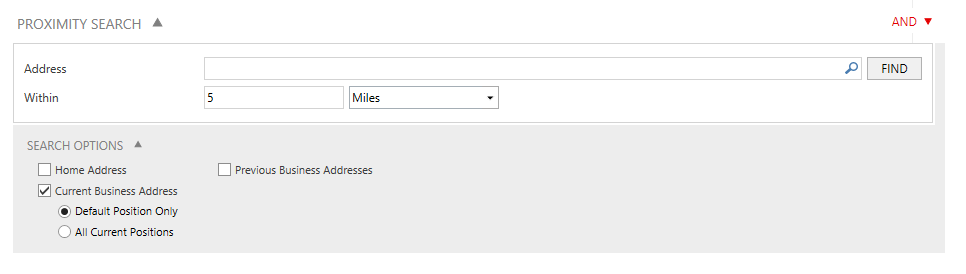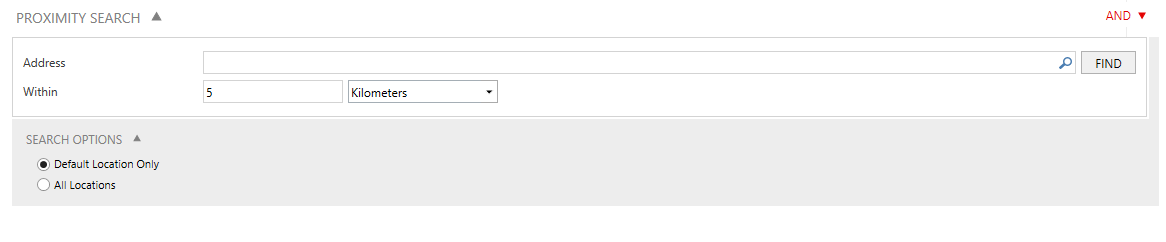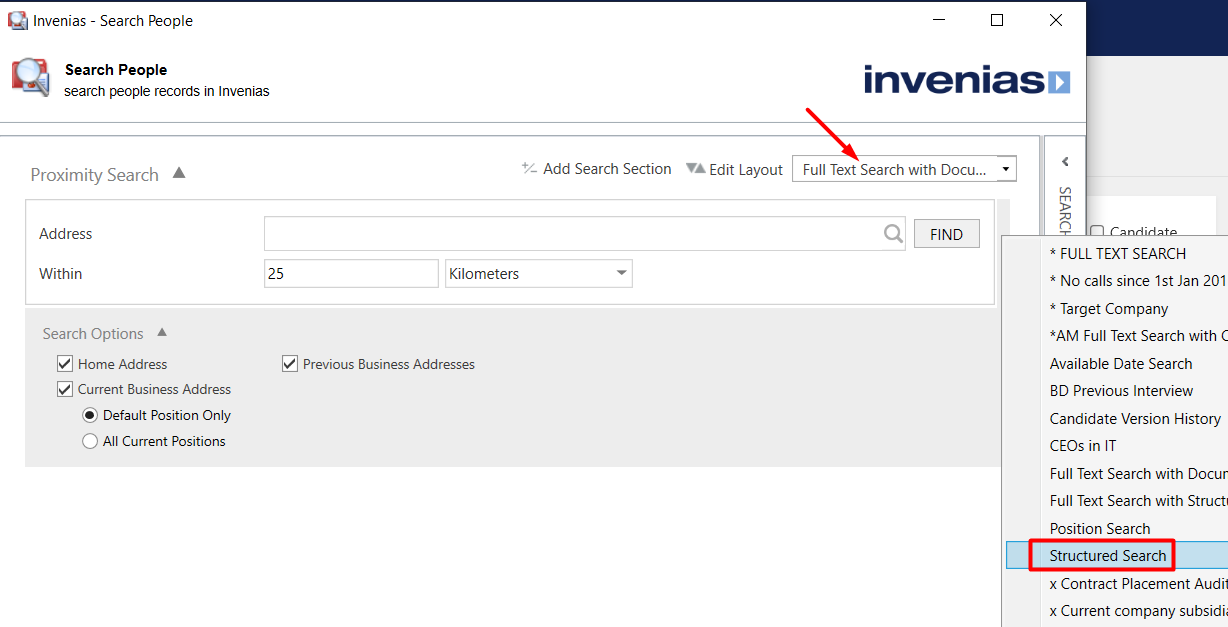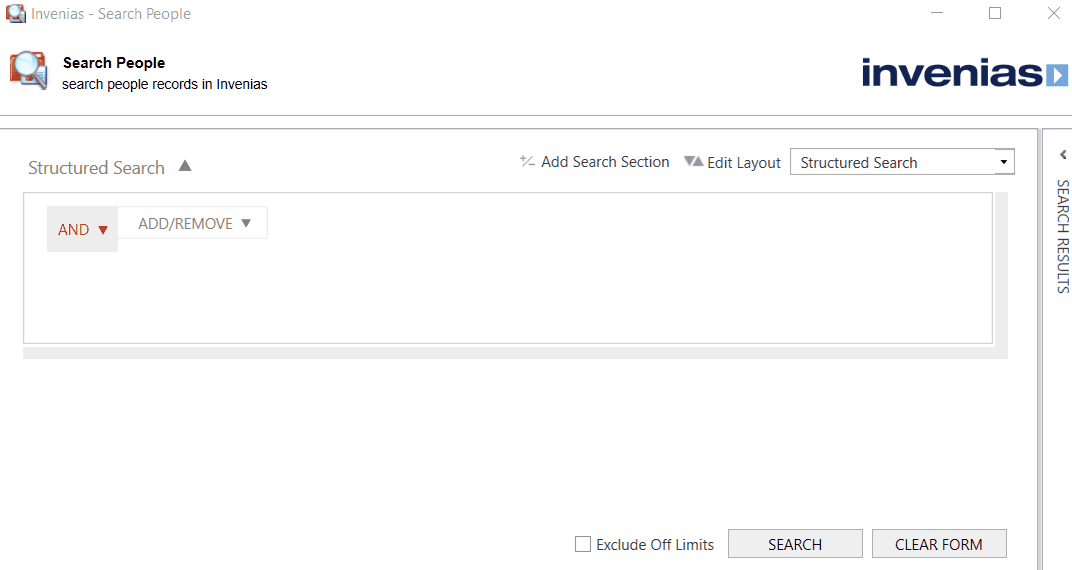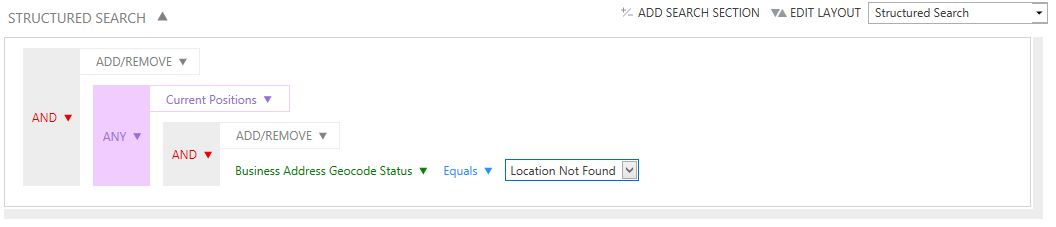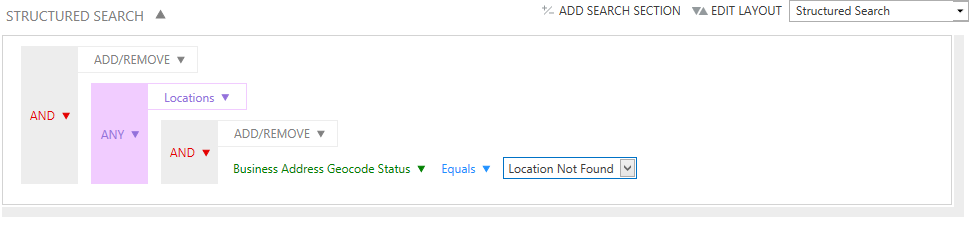Implementation and Use of Premium Proximity Search
Overview
This article outlines the steps to implementing the Proximity Service and contains links to all related help articles in Invenias Help. The content below has been prepared to help Invenias customers self serve in their implementation of this service. This includes basic steps on how to resolve unmatched addresses once the initial geocoding has completed as well as details on how to use the Proximity Search feature. You may choose, as part of your implementation, to purchase support from a Product Consultant who will walk you through all of these steps and guide you through this process. More on this in the "Confirm if you need support" section.
Proximity Search is a premium feature which empowers Invenias Users by converting address data in the database into Longitude and Latitude data powered by the Bing Maps Service. This data can then be used to power proximity/radius searching. Proximity Search is made available to our customers through the Executive Subscription, which includes a number of our premium products. Please contact your Invenias account manager if you would like to discuss upgrading.
What does this article cover?
- Enabling Proximity
- Confirm if you need support for your implementation
- Adding and resolving addresses
- Searching for People using Proximity
- Searching for Companies using Proximity
- Searching for Addresses that need resolving
Enabling Proximity
Once you have signed an order, our Team will enable the Proximity Service. The amount of time it takes to complete the initial geocoding of your database will vary based on the number of addresses in your database and how heavily that service is being used by us at the time. Our support team will communicate with you on the completion of this process. If you have any questions about the progress of enabling Proximity, please contact your Account Manager or email inveniassupport@bullhorn.com.
Confirm if you need support for your implementation
Once you've reviewed the content in this article you'll have a better sense for how much support you might need. By this stage of the process, you will already have engaged with your Account Manager to discuss your options. We encourage our customers to consider self-serving your way through this implementation process, free of charge. However, if you need help, the details of the paid options are:
Standard - £125/ $165
You will get a remote support/implementation sessions with a consultant to verify that proximity is enabled on your account and run through the how-to locate records that need resolving using our Advanced Search, resolving address as you add them to the database and using the Proximity Search feature.
Adding and resolving addresses
When a new address is added to a Location in a Company or the Home/Business Address fields on a Person, or when you modify an existing address, Bing Maps will attempt to locate the exact long/lat coordinates for the address. This will take place as soon as the user clicks out of any address field.
If the address match is successful, you will see a message displayed as below:
To verify the coordinates are correct, you can click into "Open Map" to view the precise location of the address match in a Bing Maps web browser window:
This record will now be searchable using Proximity search.
Resolving an Address
There are cases when Bing will not be able to confirm a set of coordinates from an address. This may happen if the address information provided is incorrect, or insufficient to find a match with a high degree of confidence. This is more likely to happen if a town/city name is added which is common across many countries and states. e.g. Springfield will return too many suggested matches.
If Bing is unable to confirm an exact location for an address, or the Bing Service returns multiple results based on your input, the message "Click to Resolve" will display as below:
Changing this to Springfield, USA will limit the number of matches to allow you to be prompted to Click to Resolve.
Entering Springfield, MA, USA will produce a successful match the first time. The more information provided in the address, the higher the probability of an exact match.
Clicking into Location Issue. Click to Resolve will show all address which has been returned as possible matches:
You can choose to select one of these addresses as a match to the address, this will save the coordinates for this location to the record and update the status to Location Found.
If the expected result isn't returned, you can change the address in this window and click SEARCH to search again. Alternatively, you can close the window and edit the address in the record to search again if there is a clear error in the address such as a spelling mistake or incorrect country.
Home and Business Addresses can be added for People and Locations for Companies, in all cases, the process is the same as described above.
Searching for People using Proximity
To search for People using proximity, you have to add the proximity section to your People advanced search layout.
Open People Advanced Search, click to ADD/ REMOVE Search Sections and add Proximity Search to your search layout:
Once added, you can save this updated layout to an existing layout or create a new layout so it's always accessible without having to manually add it.
The Proximity section is shown below:
Start by typing in an address to define your pin on the map to search against. E.g. Los Angeles, USA
You can also click into the magnifier symbol to select an existing address from a record within your database.
The process to confirm the address is identical to that previously explained in the section above when adding or modifying an address. You may need to confirm the exact location if multiple results are returned.
The chances of a successful first-time match are significantly increased if you add a country and State/County to your search.
It's worth bearing mind that this search uses a radius around a pin location. If searching within a radius of a city such as Los Angeles, we would advise adding further detail to the address (e.g. Beverley Hills) to more accurate location for the centre of that radius. If you just select a city, the dead centre of that city will be used as the centre of the radius and you may find that you need to increase the radius to not exclude a locality which you intended to include in your search.
You can combine this section with any of the other search sections to create your candidate search to your preference. E.g. show me people with current positions at Astonmartin search with degrees in IT and who live within 25 miles of London.
Once you have an address selected, click Search to return all people within the proximity you specified.
Search Options
Proximity search for People contains the following options:
- Home Address - Search by Home Address
- Current Business Address - Search by Business Address for Current Default or all Current positions.
- Previous Business Addresses - Search by Business Address for previous positions.
Searching for Companies using Proximity
The process is identical to the process previously described, however the search options in the proximity section are different, as shown below:
You can search for companies by their default location only, or all locations saved to their Record.
Searching for Addresses that need resolving
After the service has been enabled you may find that some record addresses cannot be confirmed by Bing as an exact match. In order for these records to be included in proximity search, they will need to be verified. This process was described earlier here
Structured search can be used to produce a set of results to only show records with addresses that require resolving, allowing a user to systemically open the records in question and resolve. This is recommended to be completed after the service has initially been switched on and periodically to ensure all records containing addresses are verified.
People Records
To search for People with home addresses that need resolving as they are not found, use this Structured Search layout:
Then building the following search to identify People with
To search for People with business addresses for their current default position that needs resolving, use this structured search layout:
To search for People with business addresses from any of their current positions that need resolving, use this structured search layout:
You can search for People with business addresses from any of their previous positions that need resolving by changing the related item from Current Positions to Previous Positions.
You can always combine the various searches to both for people with a home or business addresses that need resolving.
Company Records
To search for Companies with locations with addresses that need resolving, use this structured search layout: