Programme Record Overview
Overview
Programme Records are used for managing projects, lists, and campaigns. They are where you manage Projects involved with People and/or Companies that don't relate to an Assignment. They can be used for marketing campaigns, business development, talent pools, and more. You can create and configure as many different types of Programme Records you like, each with unique statuses, based on your business needs.
This article covers the following Programme Records sections:
Professional Desktop App
Header
The header section is always visible and shows you key information about the Programme, including the type of programme, status, and record number.
Dashboard, Categories, Journal, Notepad and Documents Tabs
Below the header section of the record, the following tabs are available:
- Dashboard: Displays an overview or key assignment activities. showing various data points. The activity stream displays a log of key events such as People added, or changes to Programme Status. This tab also displays the Internal Comments field, used to capture key notes for Internal Users only.
- Journal: Refer to the Actions & Journal article for further information.
- Notepad: The Notepad is a free text field used to make notes about the assignment.
- Documents: A place to store any documents you have for the assignment.
Tab Control
The tabbed section is used to navigate to additional information and the tabs displayed will be dependant on the functionality enabled within System Preferences, which is unique to each Programme Type.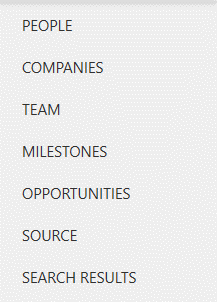
The following tabs and related functionality are available from a Programme Record:
- People: The list of people involved/targeted with/by this programme.
- Companies: The list of companies involved/targeted with/by this programme.
- Search Results: See Saved Searches for more information.
- Team: See Client & Team Relationships for more information.
- Opportunities: See Source Management for more information.
- Source: See Source Management for more information.
Once you have configured your People and/or Companies list(s), you may wish to carry out bulk actions on the selected records. For information on Actions, see the Actions & Journal article.
Web Tabs
The Programme Record has Web Tabs on the right hand side. You can save URLs similarly to any other record type.
Programme Types
Programmes are designed to be custom record types for basic project and list management. allows you to configure as many different types of Programmes you like within System Preferences. Navigate to Programmes > Programme Type and click on the Add New Programme Type link to create a new one. After you create a Programme Record, you can't change the Programme Type. 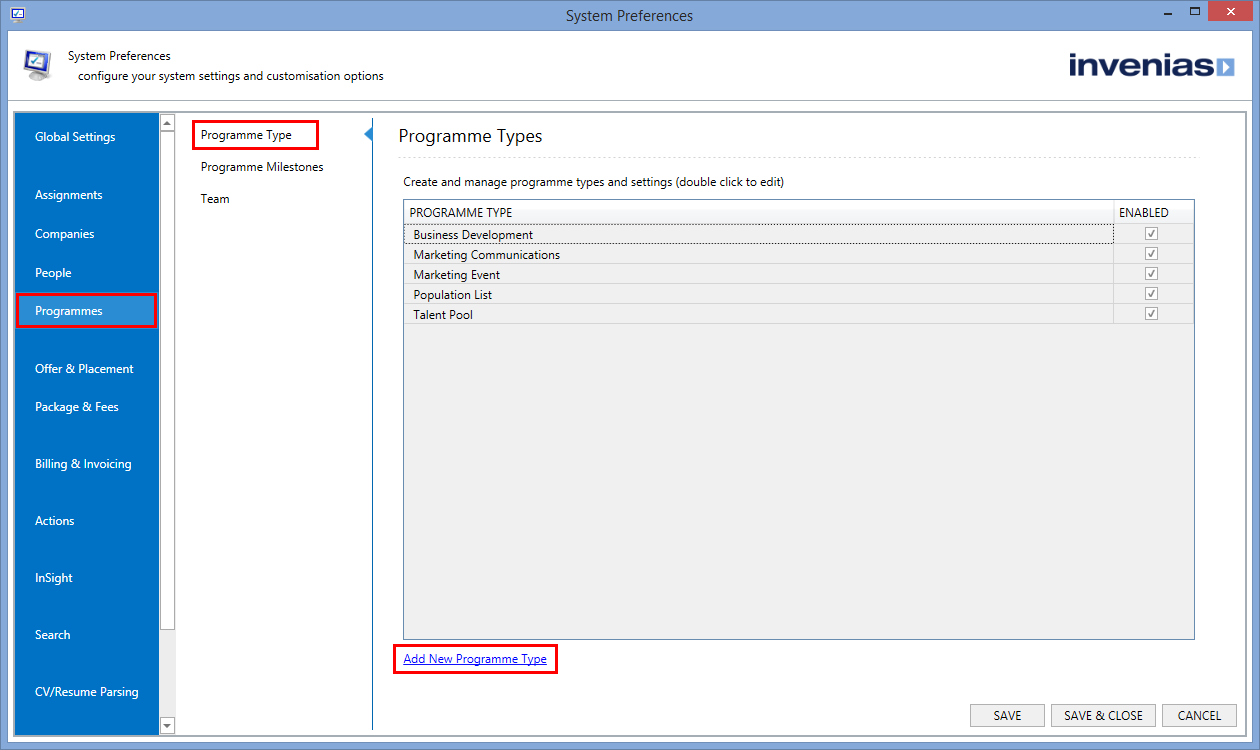
This will add a new Programme Type to the bottom of the list, which you can double click on to launch the Programme Type window, where you can configure how it should be used. From here you can enable the following options:
- Categories
- Internal Comments
- People List
- Companies List
- Milestones
You can also configure the statuses for the Programme itself and for People and Companies in the Programme type.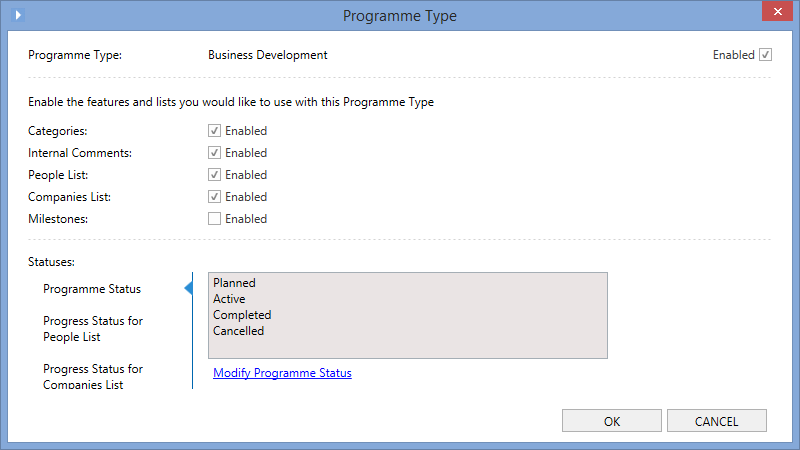
Professional Mobile App
The Professional Mobile App is split into two sections: the top of the record displaying the same key information found in the header in the Professional Desktop Application and the bottom listing the list of available tabs. A toolbar can also be found at the bottom of the screen for performing actions with the record, similar to the Ribbon Toolbar. You can make changes to an Assignment's Record by using the Edit button located at the top right.
The Mobile App will only display information that has been populated, meaning empty fields will be hidden, so two Programme Records may look different if the fields on each record are not populated identically.
Key Information
The top of the record shows the Programme name, the type of Programme and its status. Below that are the two roles from the Team that have been added to the header of the form.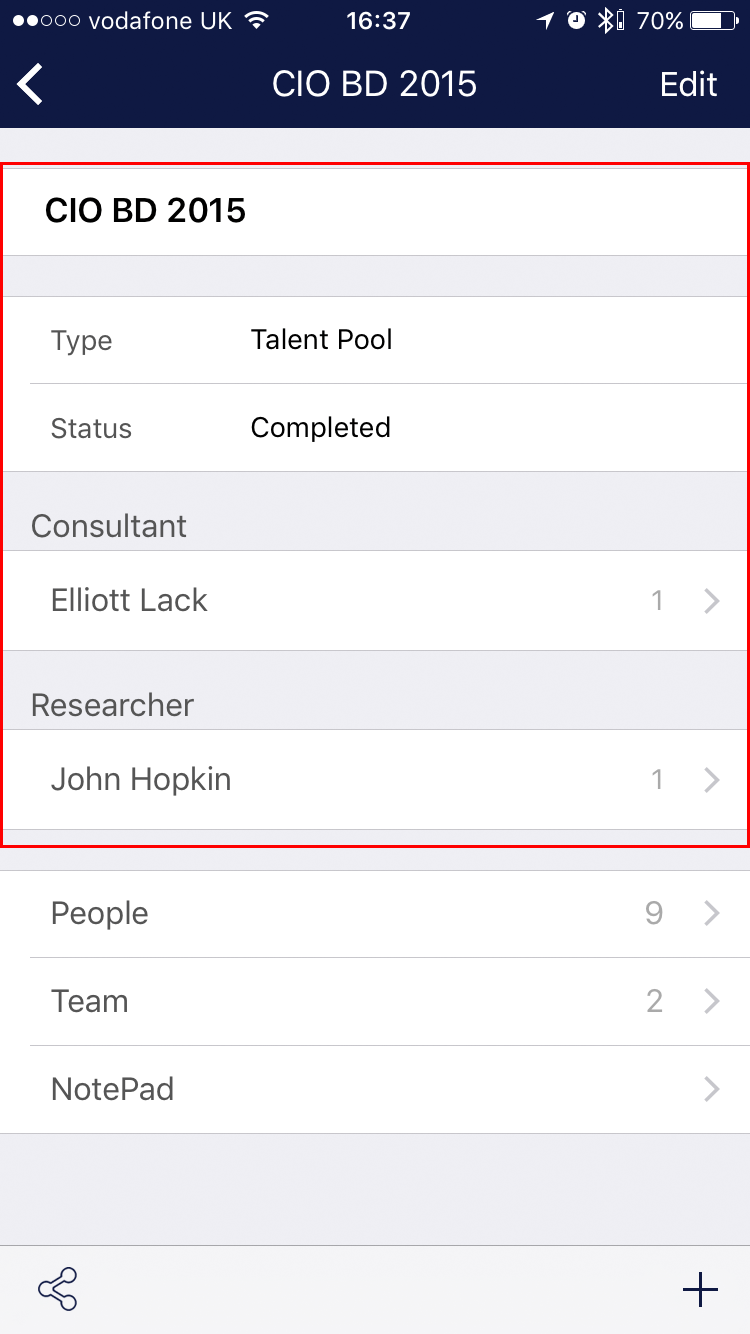
Tabs
At the bottom of the record, a list of the tabs is displayed with counts if the content within the tab is a list, so you can identify how much information is behind the tab, before you tap on it to see the information.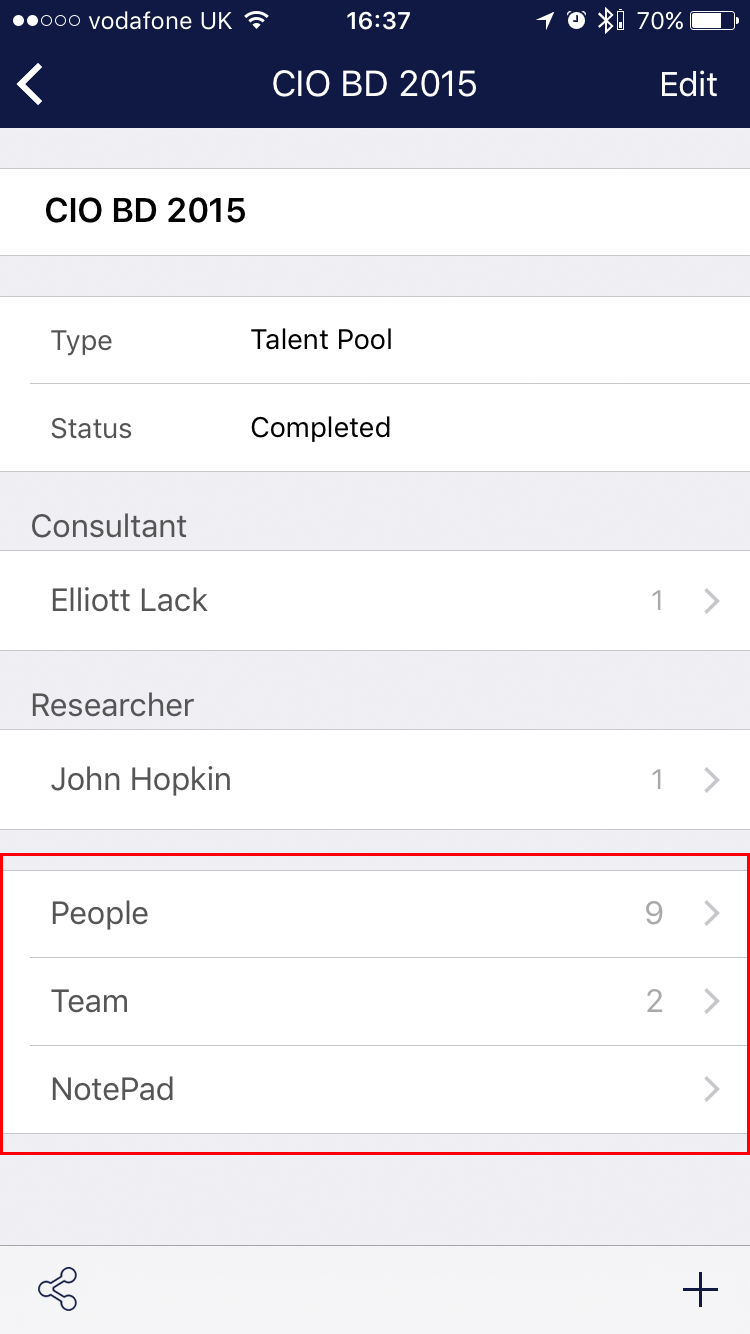
Toolbar
The toolbar contains options to Share the record via email and to Add additional information to the Programme's Record, including the following options:
- Create Telephone Action
- Create Note Action
- Add Categories
- Add a Person to this Programme
- Add a Company to this Programme
- Add a Document
- Add a Team Member
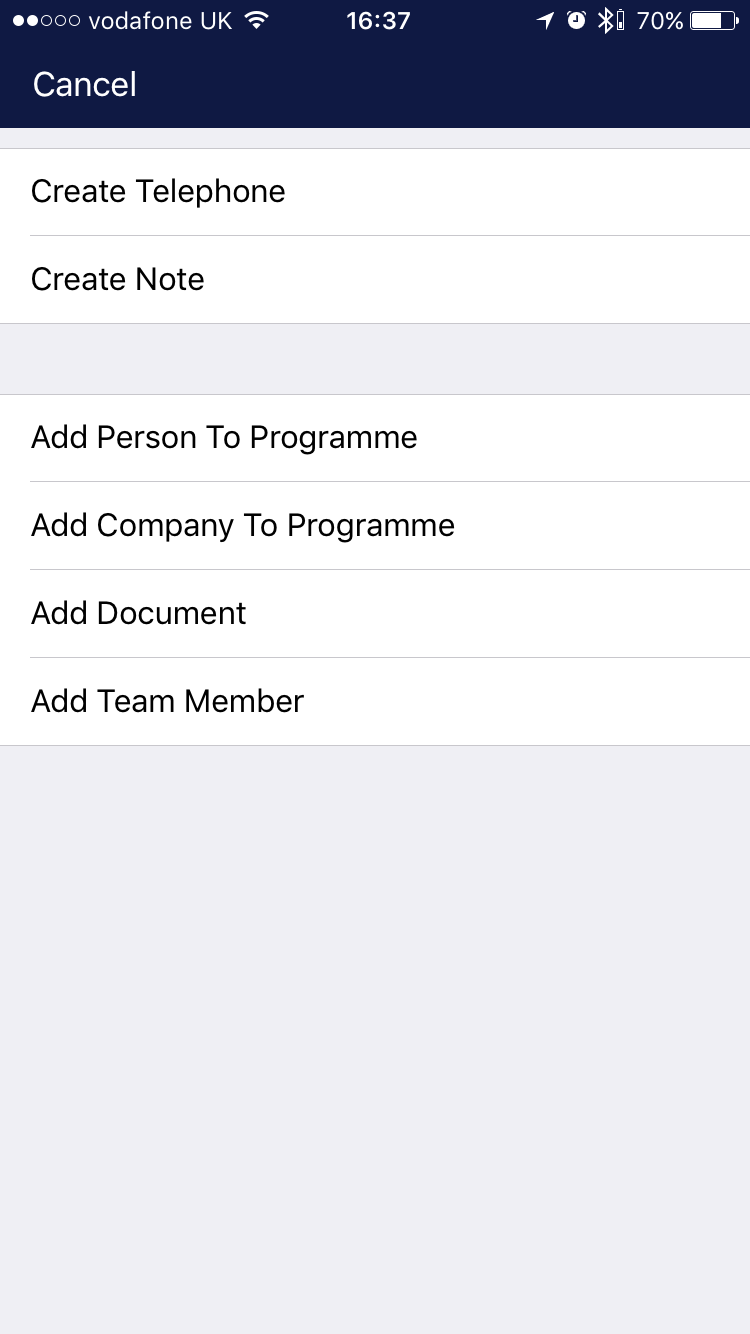
Existing Programme Records
Renaming
You can rename an existing record through the record header. If you have a list of People or Companies in one programme you want to add to another.
You can do this by highlighting the Records in the tabs and using the menu option to Add to Another programme.
Downloading to Excel
With the permission to Export data, each of the tabs inside the Programme record (EX: Journal, People, Companies etc) can be exported to a .xlsx spreadsheet format.
Copying
You are unable to copy a Programme record at this time.