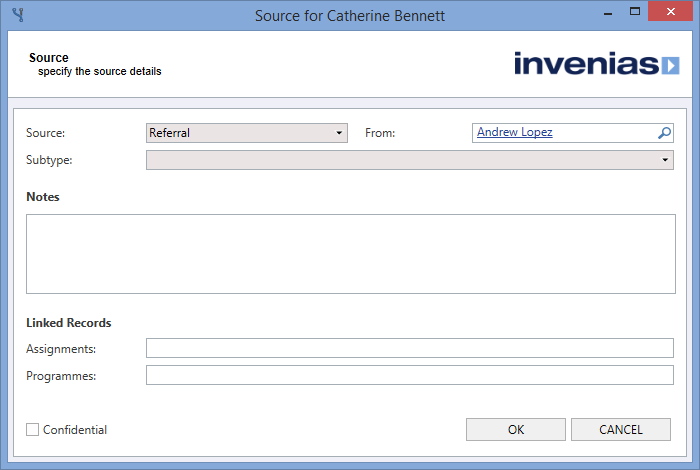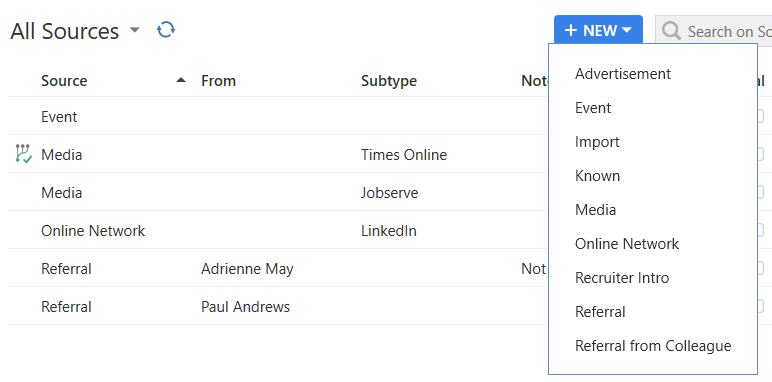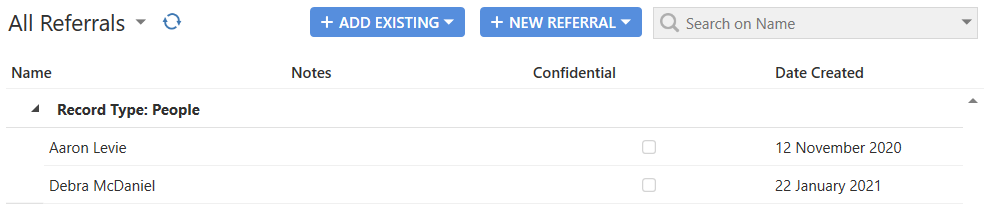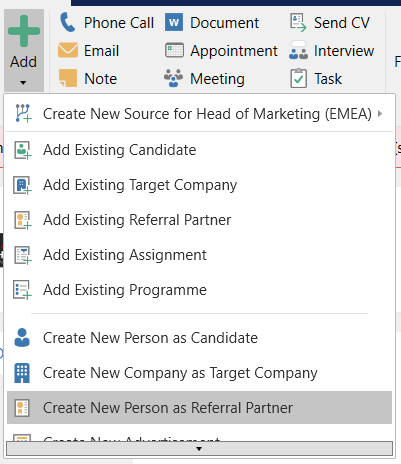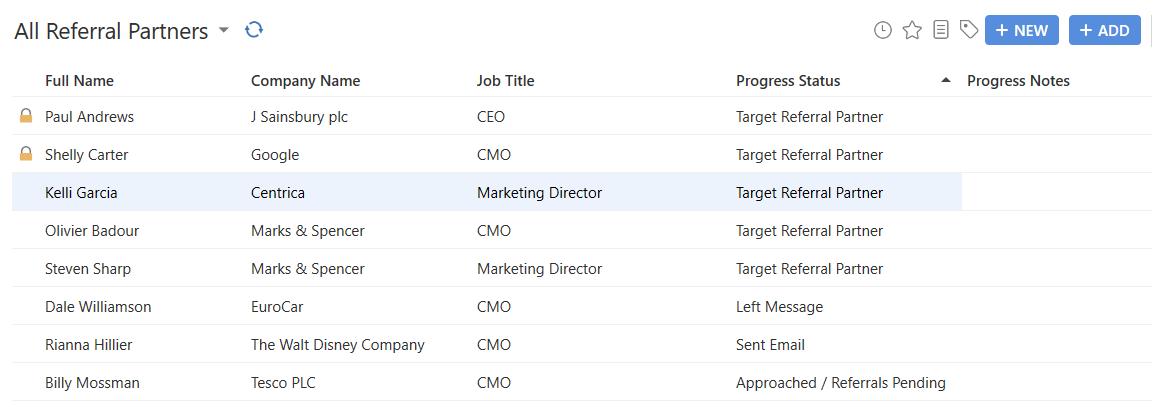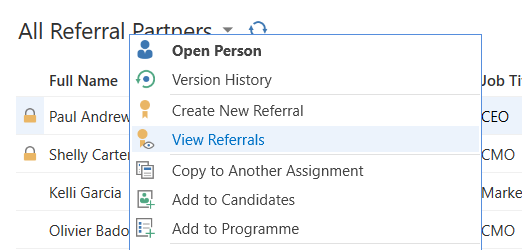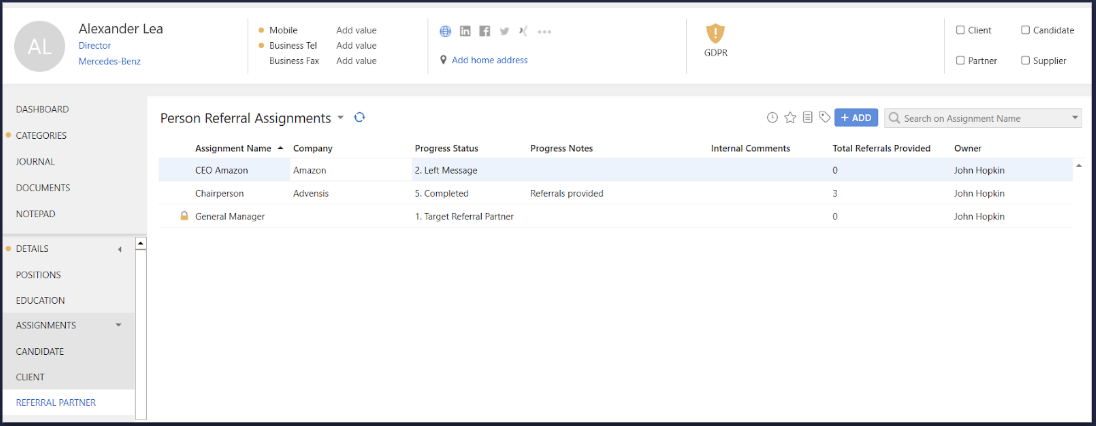Referrals
Overview
Referrals are a type of Source, enabling you to track the records that have been created where either a Person or User has recommended them. A Referral is also commonly used not only to track the creation of a Person Record, but to also track the reason a person is a candidate in an Assignment. All people who have provided a Referral for another record can be easily viewed directly from their own record.
This article covers:
- Creating a Referral for a Person
- Viewing Referrals from a Person's Record
- Adding a Referral Partner to an Assignment
- Create Referral from Referral Partner on Assignment
- Viewing All Referral Partner Assignments
- Configuring Referrals
Creating a Referral for a Person
Open the Referral partner tab in a Person Record, click to the Referrals tab and if creating a Referral for an existing record, click Add Existing. If the person doesn't yet exist, click New Referral and create new Person:
After selecting a Person or Invenias User, the referral will be created. If you wish to edit the Referral (e.g. add extra Notes), you can do this by double clicking the row in the Source Grid, or directly editing from the Source grid itself. If you double click from the Source grid, the Source window below will be displayed so you can either add some notes or mark the source as confidential. You can refer to the Source Management article for more information.
Source Tab
To create the Referral from the Source tab, click the New Source button and select the Referral option.
This will launch the Select Person or User window, after making a selection, Invenias will create the Source and add to the Source grid. If you want to add any additional notes or mark it as confidential, you can double click on the source to open open the Source window.
Viewing Referrals from a Person's Record
The Referrals tab in a Person Record lists all Referrals this Person has given, so you can easily find them all in one place.
Adding a Referral Partner to an Assignment
Referral Partners can be added to Assignments in several different places throughout Invenias, to make it easy to add them, whatever you're doing.
- Assignment Ribbon Toolbar
- Referral Partners tab
- Person Record
- People List
Assignment Ribbon Toolbar
You can create a new Person Record for a new Referral Partner directly from the Assignment by navigating to New > Create New Person as Referral Partner. This will launch a new Person form and once you have filled it in, it will automatically link the new Person as a Referral Partner for this Assignment.
Referral Partner Tab
You can also add referral partners to each Assignment by navigating to the Referral Partners tab, which can be found within the Research tab. Within this tab you have two options, the first is Create New Person as Referral Partner and the second is Add Existing Person as Referral Partner.
Person Record
If you are on a Person Record, you can quickly add this person to an Assignment as a Referral Partner by navigating to Add > Add to Assignment as Referral Partner. This will then launch the Select Assignment window where you select the appropriate Assignment.
People List
From within the People List, you can right click on a Person to open the Context Menu, where you can then select the Add to Assignment as Referral Partner option, which will launch the Select Assignment window, allowing you to select the appropriate Assignment.
Create Referral from Referral Partner on Assignment
After adding Referral Partners to your Assignment, you can easily add referred Candidates to the Assignment, automatically creating the appropriate links between the Referral Partner and Candidate(s).
Create Referral
To create a new referral, you'll need to navigate to the Referral Partners Tab within the Research tab of the Assignment. From here, select the appropriate Referral Partner and select the Create New Referral option from either the Ribbon Toolbar or the Context Menu.
This will launch the Select Person window, where you can either select an existing Person or create a new Person to be added as a Candidate to this Assignment.
After selecting the Candidate that is being referred and clicking OK, all the new Candidate will appear in the Candidates tab and the Referral source will be created and visible as per the steps below.
View Referrals
You can easily view all Referrals from each Referral Partner by selecting the Referral Partner in the Referral Partners grid and selecting the View Referrals option from either the Ribbon Toolbar or the right click menu.
This will reveal a split the grid, showing all Referrals made by this Referral Partner for this Assignment.
Viewing all Assignments where a Person is a Referral Partner
Open the Assignments>Referral Assignments tab in a Person record to view all Assignments where the Person is a Referral Partner. You can right click on any Assignment in the list and click View Referrals to open a new grid displaying all Referrals from the current person for the selected Assignment.
Configuring Referrals
The Referrals Tab in a Person Record can be disabled by opening System Preferences > People > Basic Settings and unchecking the box for Referrals.
Permission Required: Please note, to see access system preferences requires the user permission "Access System Preferences".