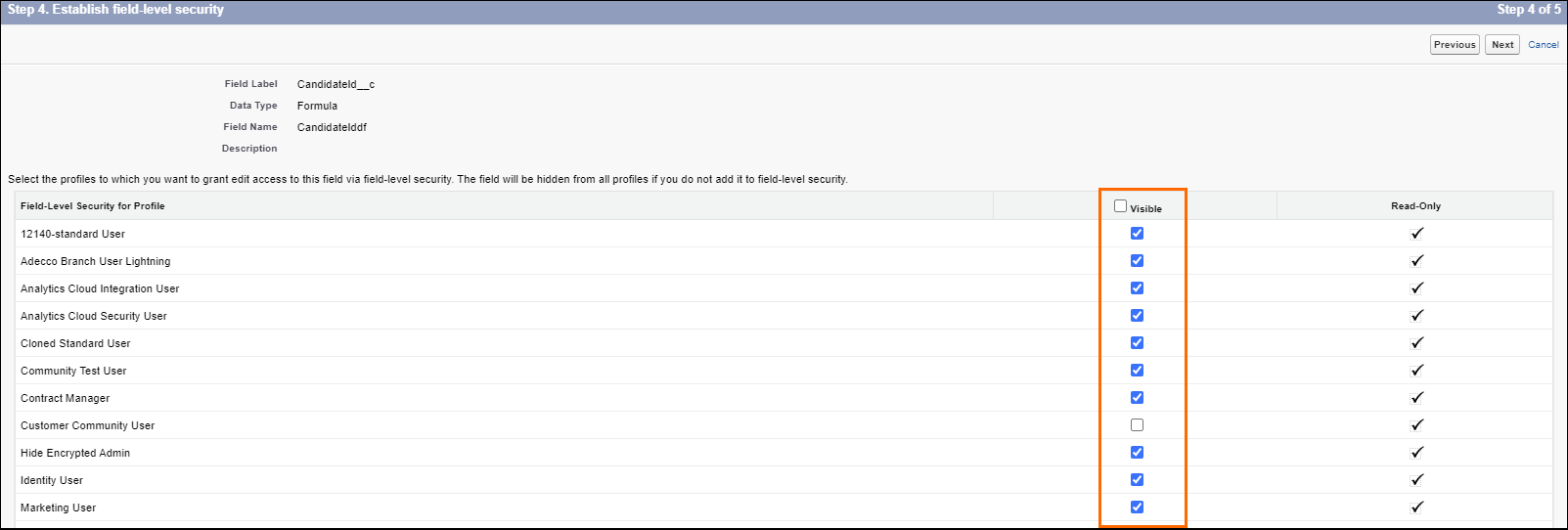Add CandidateId for Application V2 for VMS Sync Submittals for
When setting up VMS Sync Submittals for , you need to be able to add fields to the Application V2 Object. In order to do that, you must first have the CandidateId field created.
- Click New.
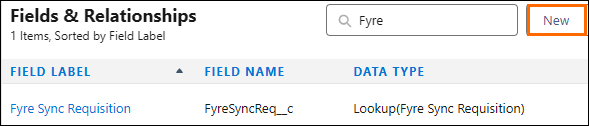
- Under Data Type, select the radio button for Formula and click Next.
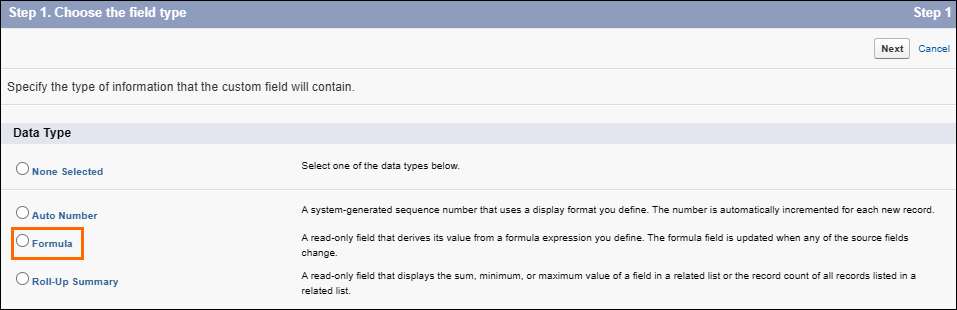
- In the Choose output type screen, set the below values:
- Field Label: CandidateId
- Field Name: CandidateId
- UnderFormula Return Type, select the radio button for Text and click Next.

- Click Next.
- In the Enter formula screen, click .

- In the Insert Field screen, select Candidatesin the second column and click Insert.
- A formula will now be populated in the foruma box. Check the formula by clicking Check Syntax.

- Once you know the formula is valid, click Next.
- In the Establish field-level security screen, set the below values:
- For any page layouts you do not want to see the field on, uncheck the box under Add Field, next to the corresponding Page Layout Name.
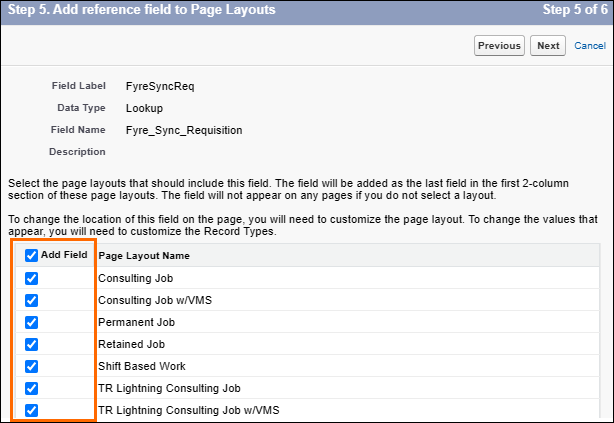
- Click Next and then click Save.
Next Steps
Now that you have the CandidateId set up, you will want to finish adding the fields to the object. For details, see Add Fields to Application V2 Object for VMS Sync Submittals for Jobscience.
Was this helpful?