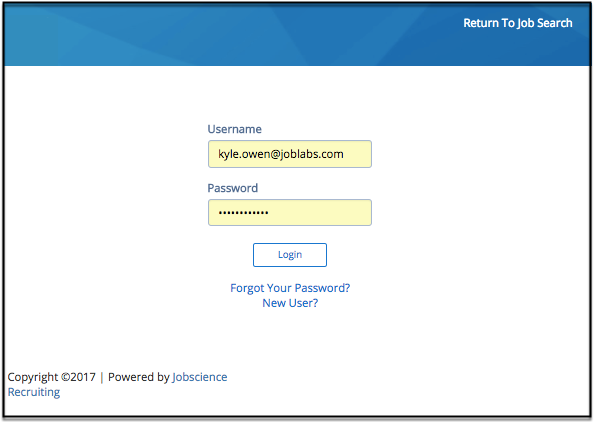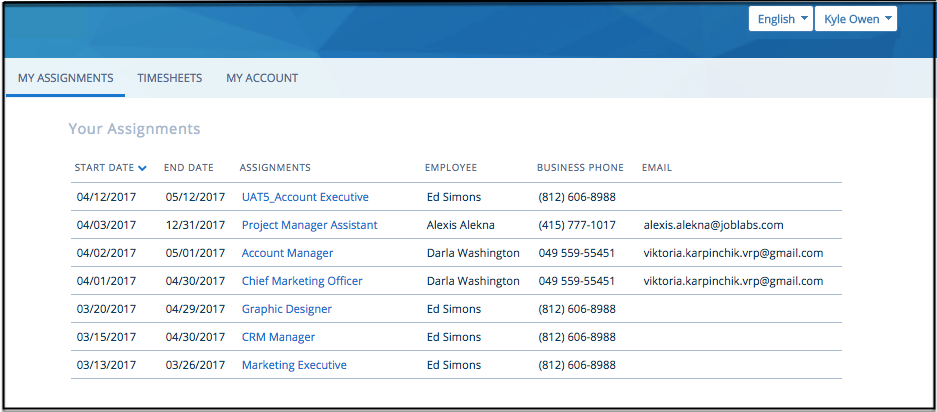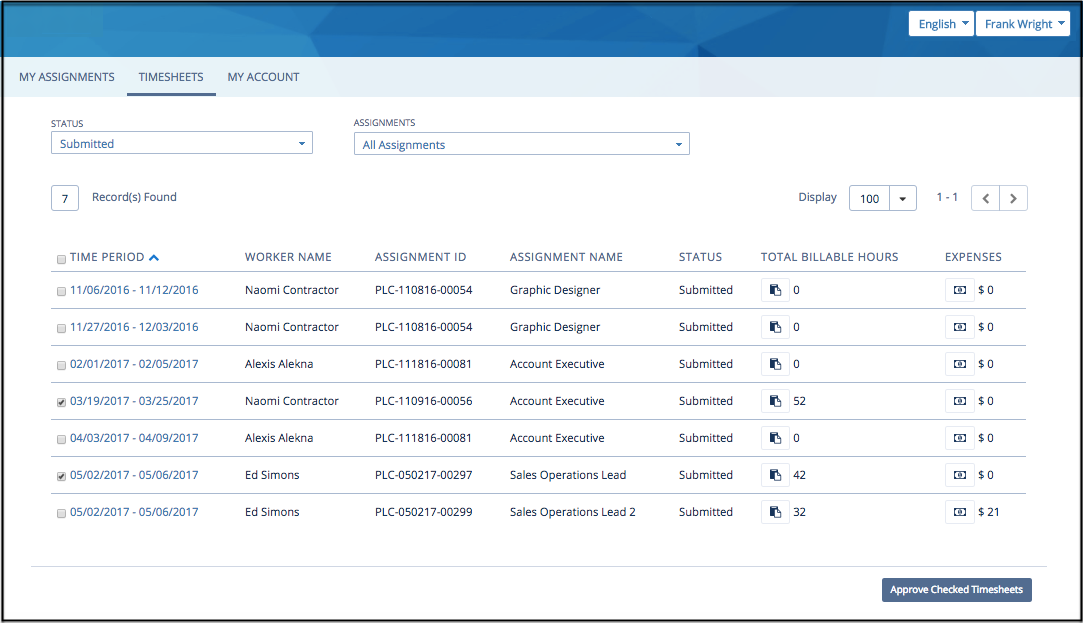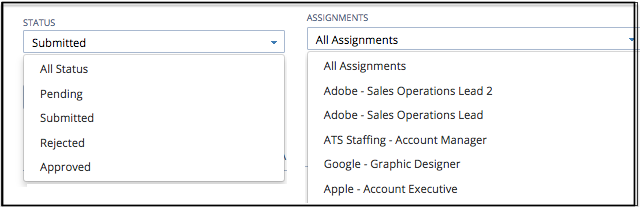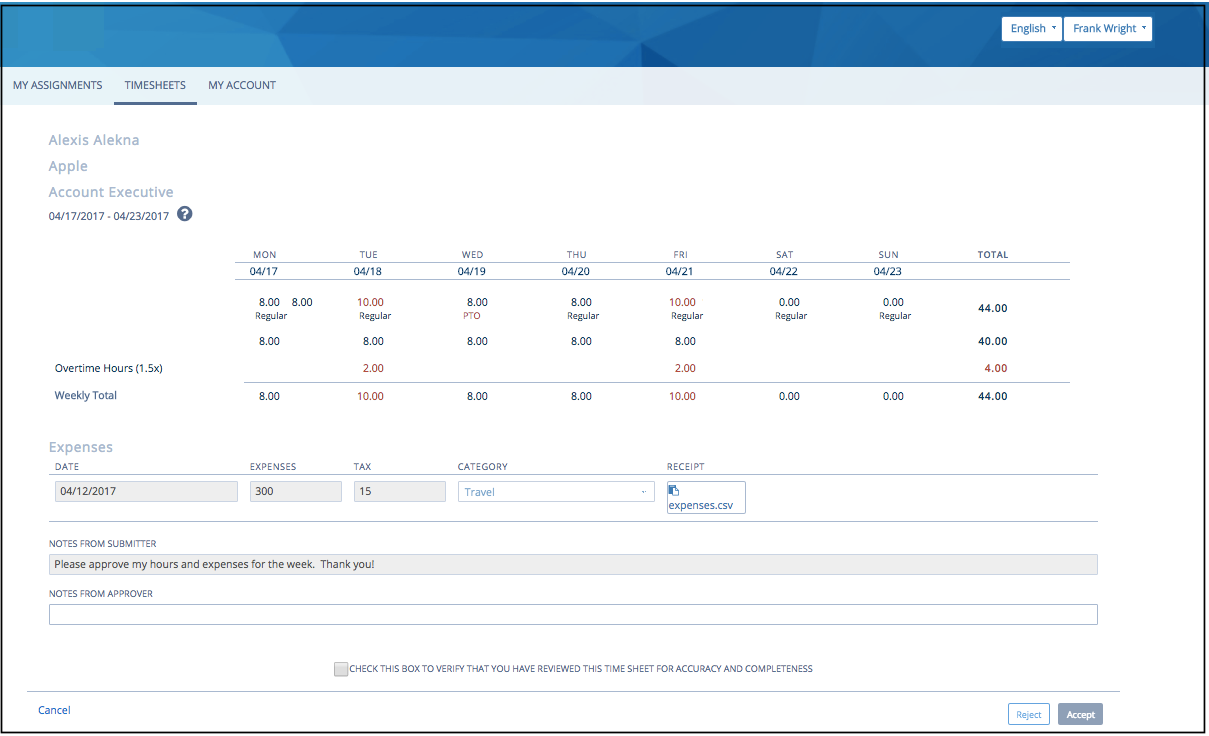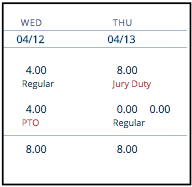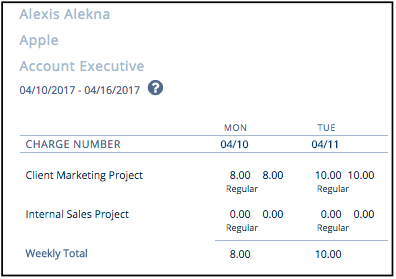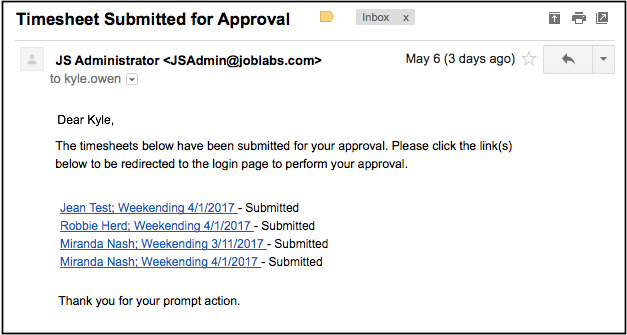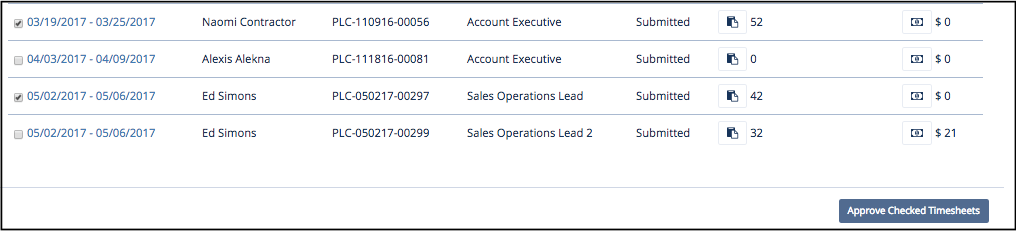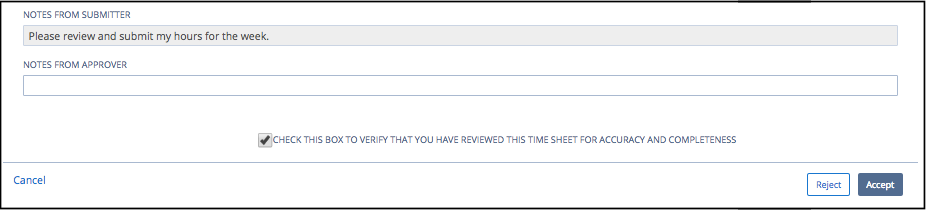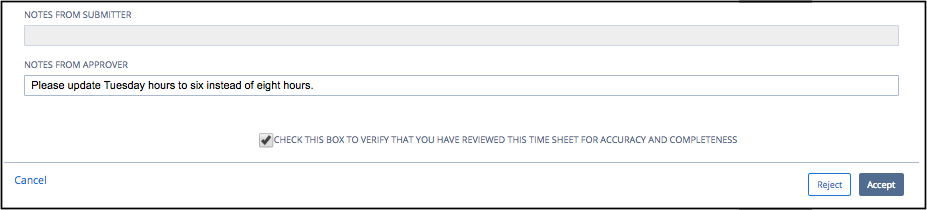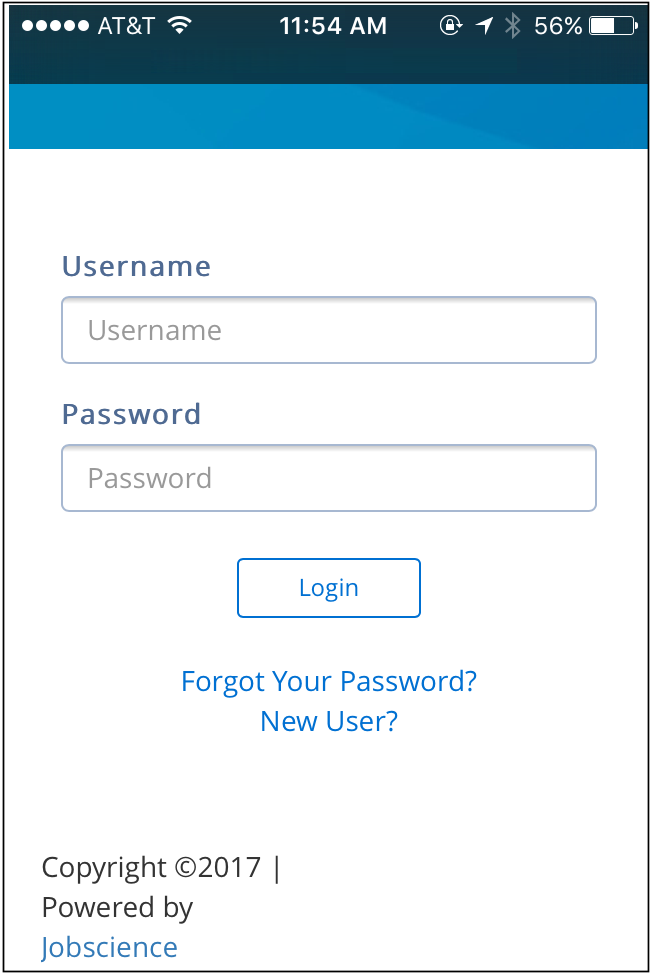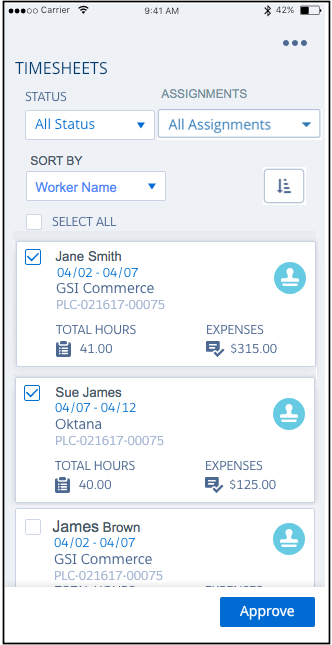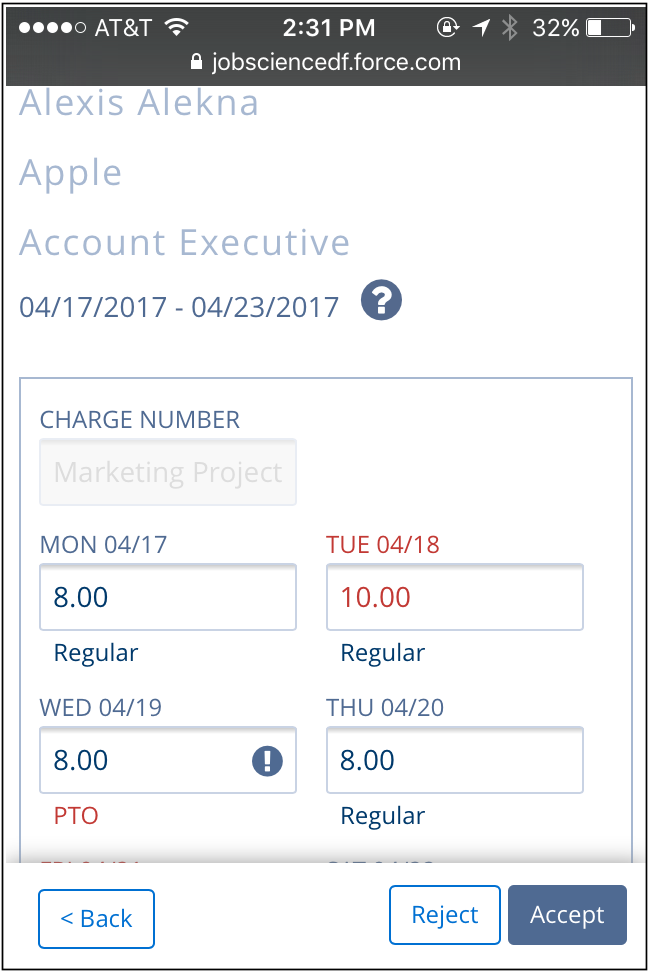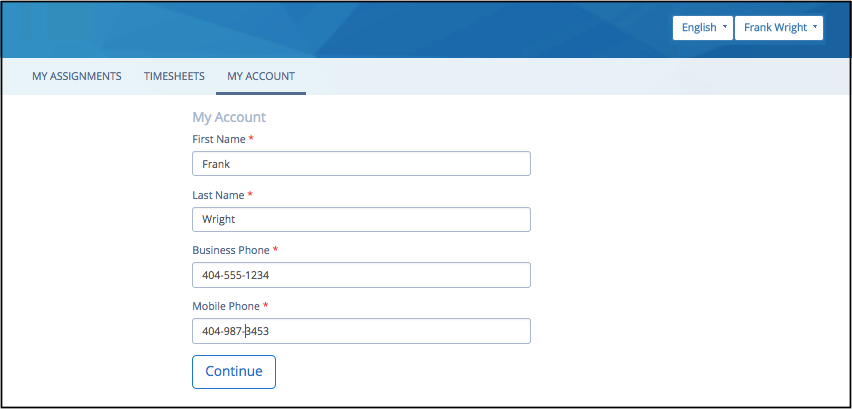| Package: JS jobboard (Communities) |
Community User Guide for Approval Managers

Community Site and User Login
You should receive a notification with directions on how to create your username and password for login.
Enter the username and password that you created from the email notification. Click "Forgot Your Password" to reset your password at any time. You will receive email instructions on how to perform the reset.
My Assignments
This page will display a list of assignments for which you are identified as the Contact Manager. The list displays the Employee on each of the assignments along with the assignment start and end dates, Assignment Name, and basic contact information for the employee.
Timesheets
The default view on the Timesheets tab will be the list view. You can filter the list by selecting a Status or you can also filter by Assignment if you have multiple workers on various assignments. Clicking the column header will also perform a list sort.
-
Submitted Status - Displays all timesheets submitted for approval.
-
Pending - Displays all timesheets that have yet to be submitted by the employee(s).
-
Rejected - Displays timesheets that have been rejected and require re-submission.
-
Approved - All timecards that have been approved.
Selecting an assignment will display the timesheets specific only for the selected assignment.
Timesheet Detail
To see the hours detail of a timesheet before approving, click on the time period link for the timesheet you'd like to approve. This will take you to the timesheet detail page.
Timesheet Detail Page:
Hour Types
Hours detail shows hours worked for each day of the week. *Note - you will see the work week from Mon-Sun or from Sun-Sat depending on the process setup for your company.
-
The "Hour Type" will display whether hours are for "regular" work hours or if charged to another hour type (e.g. PTO, Jury Duty, etc.)
-
The daily and weekly hours are summarized by Regular or Overtime hours depending on the overtime rule that is applied to the employee's assignment.
When entering timesheets, employees my charge time to one or more hour types in a single day. In this case you will see two separate rows on the employee's timesheet where hours are applied to two different hour types as in this example where the employee has four hours Regular time and four PTO hours submitted for Wednesday.
Charge Codes
If charge codes are used (configured on), employees can use the field to identify tasks or the project for which hour are being charged.
Expenses
The expense section will display the date of the expense, amount, tax, & expense category. A copy of the receipt can be attached by the employee. To review, simply click the receipt hyperlink to download a copy to your desktop. The employee can submit multiple expense items. If this is the case, you will see multiple expense lines.
Timesheet Approvals
If there are outstanding timesheets that require your approval, you will receive a system generated email that will list the employee names and weekending date of the timesheets that require your approval. Clicking the hyperlink will redirect you to the login page. After login you will be able to access the timesheet detail or list pages to review and perform your needed approval.
*Note - You will receive a daily approval reminder until you've approved all of the timesheets submitted for your approval.
Sample Notification:
Multiple Timesheet Approvals
From the Timesheet list view, you can approve multiple timesheets that are in Submitted status. Click the checkbox next to the desired timesheets and select the Approve button.
A confirmation banner will appear at the top of the screen confirming your approval.
Individual Timesheet Approvals
Click on the time period link for the timesheet you'd like to approve. This will take you to the timesheet detail page. You are able to approve the timesheet at the bottom of the page. Check the box to acknowledge that you have reviewed the timesheet data for accuracy and select the "Approve" button.
-
"Notes from Submitter" box displays additional information from the timesheet submitter.
-
If required, you can enter a message in the "Notes from Approver" box for the employee to view.
After selecting the approve button, the system will display a window confirming the result of your approval.
Timesheet Rejections
A timesheet may be rejected if any of the submitted hours expense data is determined to be incorrect. To reject the timesheet:
-
Select the checkbox noted in the previous section.
-
You must also provide a reject reason in the "Notes from Approver" box. This is required in order to submit the rejection.
-
Select the Reject button after the two previous steps. The system will again display a window confirming your rejection.
-
After rejecting, the timesheet will convert to "rejected" status.
When a timesheet is rejected, the employee will be notified and will make the needed corrections suggested by you in your message. *Note, it is important to provide clear instruction on what the employee needs to correct. After making the required corrections, the employee will re-submit the timesheet again for your approval.
Approve or Reject from Mobile
From your device, enter the same username and password used to log into the community site from your desktop or laptop. Once logged in, you will have access to the same pages and features that are available from your computer browser. The community pages will adjust according to the size of your mobile device.
-
Access to Timesheet list pages
-
Perform mass or individual timesheet approvals
-
View submitted expenses
-
*Note - Receipts attached as picture files (e.g. jpeg, png, etc.) are viewable from a mobile device. Document and PDF attachments will not be viewable from the mobile site.
-
-
View Timesheet details and expenses
-
Reject Timesheets
Mobile Login Page:
Mobile List View & Filters:
Mobile Timesheet Detail:
My Account
This page will contain your name and phone information that is currently saved in the system. Please review and update as needed.