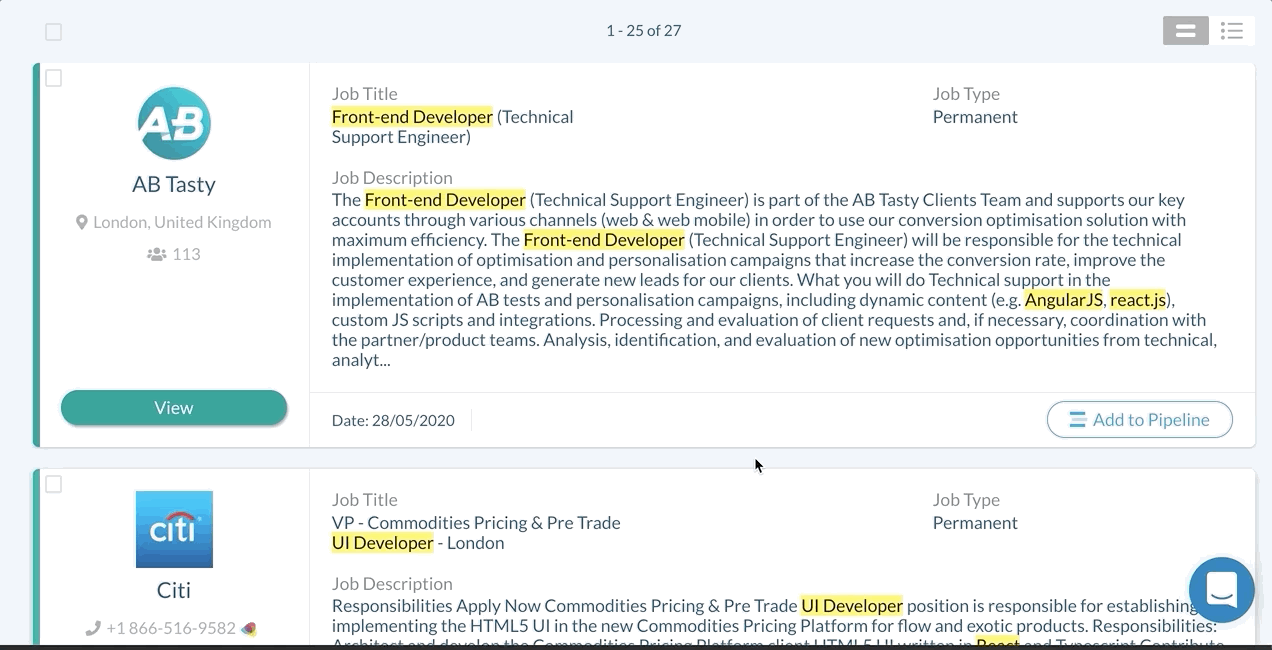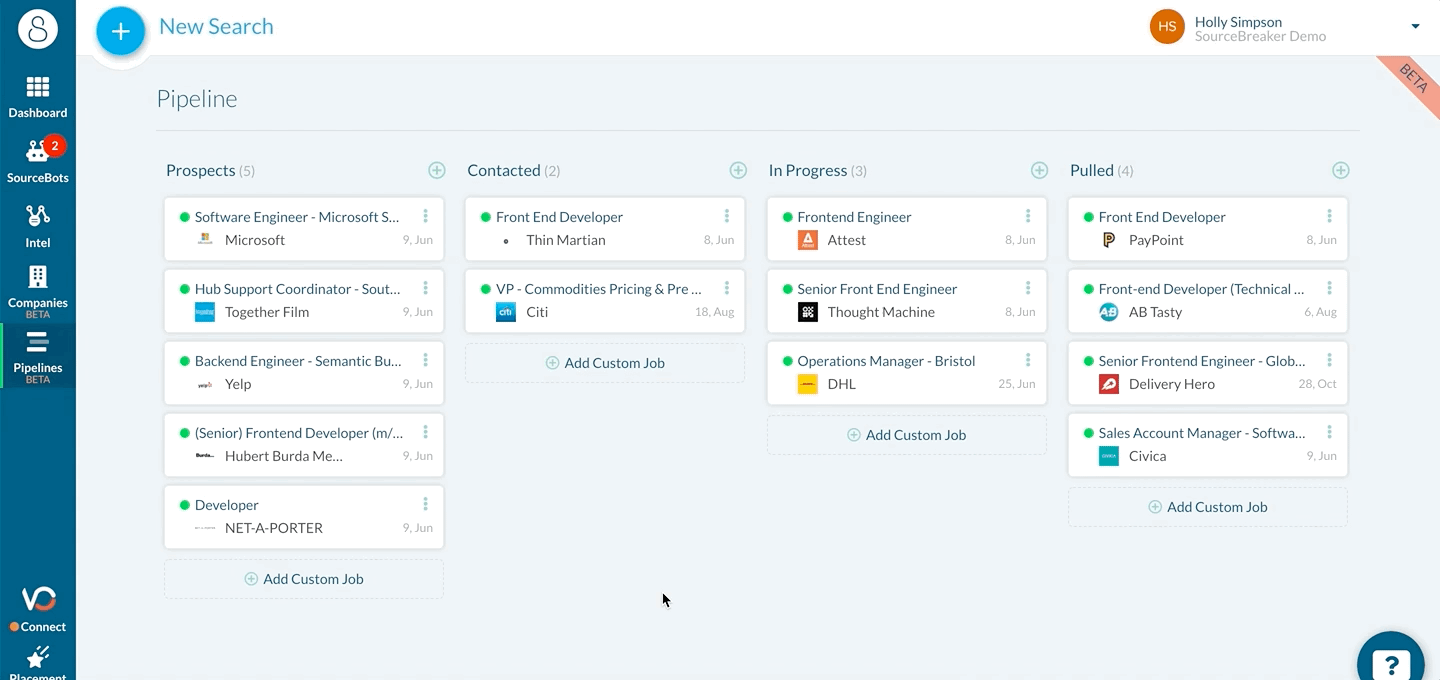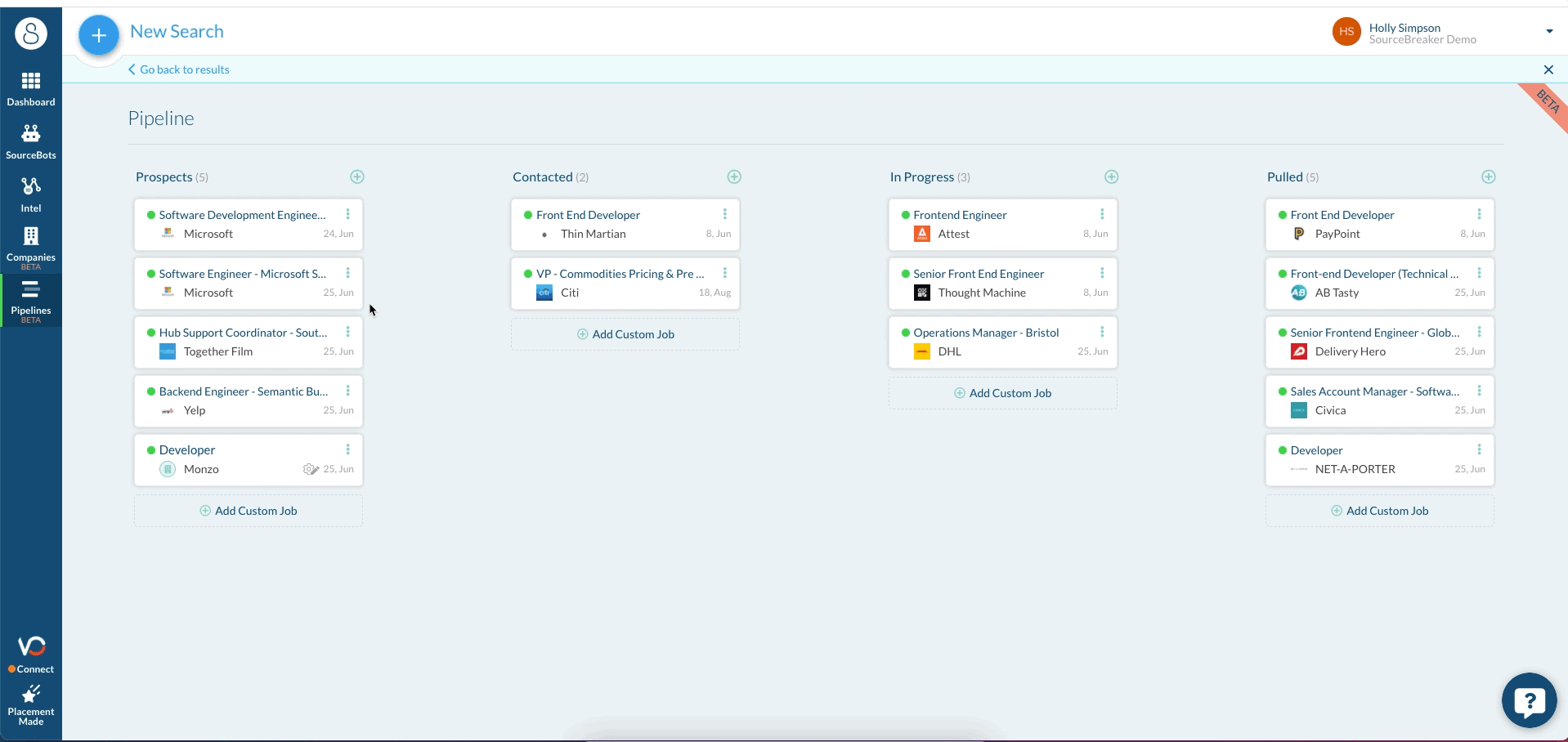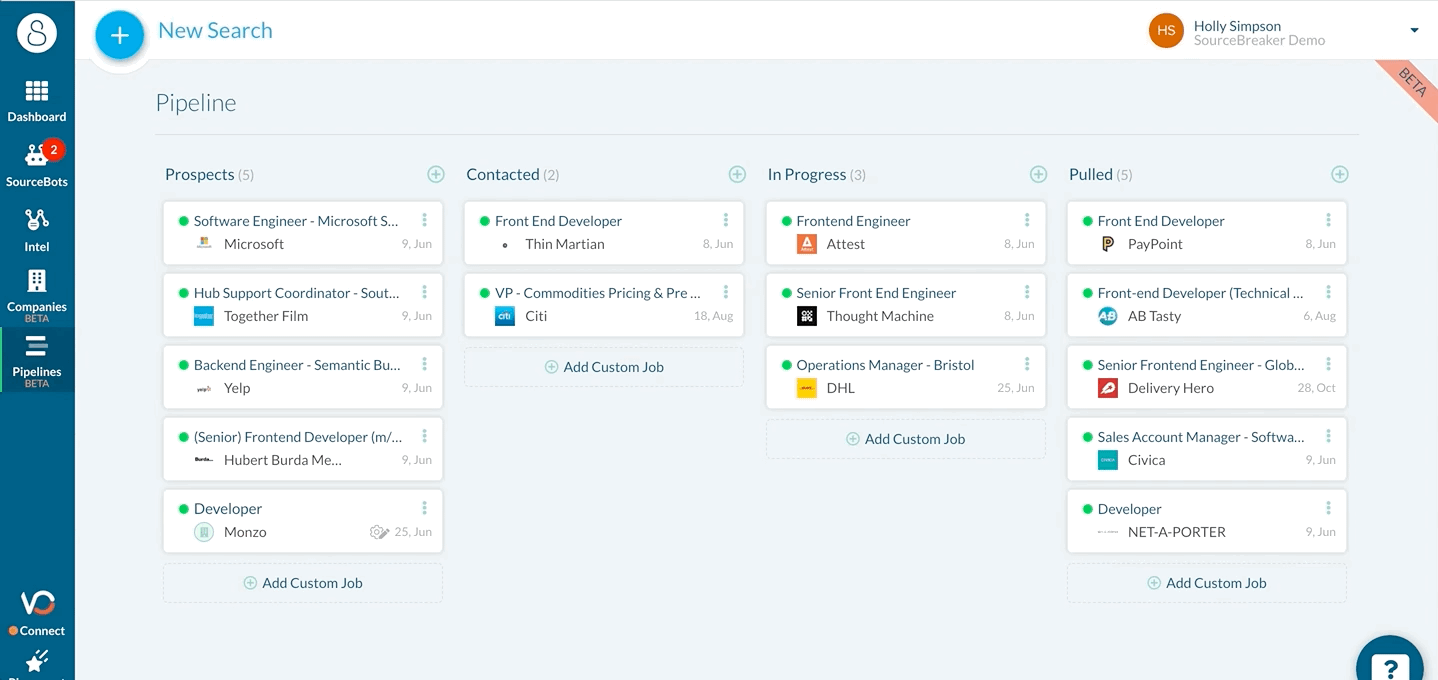Add to Pipeline
Overview
's Pipeline tool allows you to effectively manage the flow of your leads all in one place without needing to leave the platform.
Welcome to Pipelines
Adding to the Pipeline
Once you have identified a lead you would like to pursue, click Add to Pipeline on the bottom right side of the lead. You'll be notified once this has been successfully added.
Viewing and Managing your Pipeline
Once you've added a lead to your pipeline, you'll be able to view and manage its progress within the Pipeline pane on the left side of the platform.
A lead will enter the pipeline as a "Prospect" and you can move it through the different stages simply by dragging and dropping the lead to the desired stage. You can also add custom leads from outside of by clicking on the Add Custom Job option.
Under each lead, you can see the date that the lead was posted. You can view the original lead at any time by clicking on the three dots next to the lead and selecting View Original. This will take you directly to the end-user job posting.
If you have a lead in your pipeline that is no longer active, you can mark it as "Expired". To do this, click on the three dots next to the lead and select Expired. The lead's status will change from green to red.
You can also remove a lead from your pipeline by clicking Archive.