Adding a Source to JobAdder
Overview
This article explains how admins can make sure all CV Databases are coded through .
Adding Candidate Sources
For those with Admin rights on JobAdder, you can amend the source so you can track all your CV databases when adding candidates from to JobAdder.
To add candidate sources, follow these steps:
- In JobAdder, navigate to Account.
- Click on the drop-down arrow next to Candidates and select Source.
- Here you will be able to enter additional sources into your JobAdder as shown below:
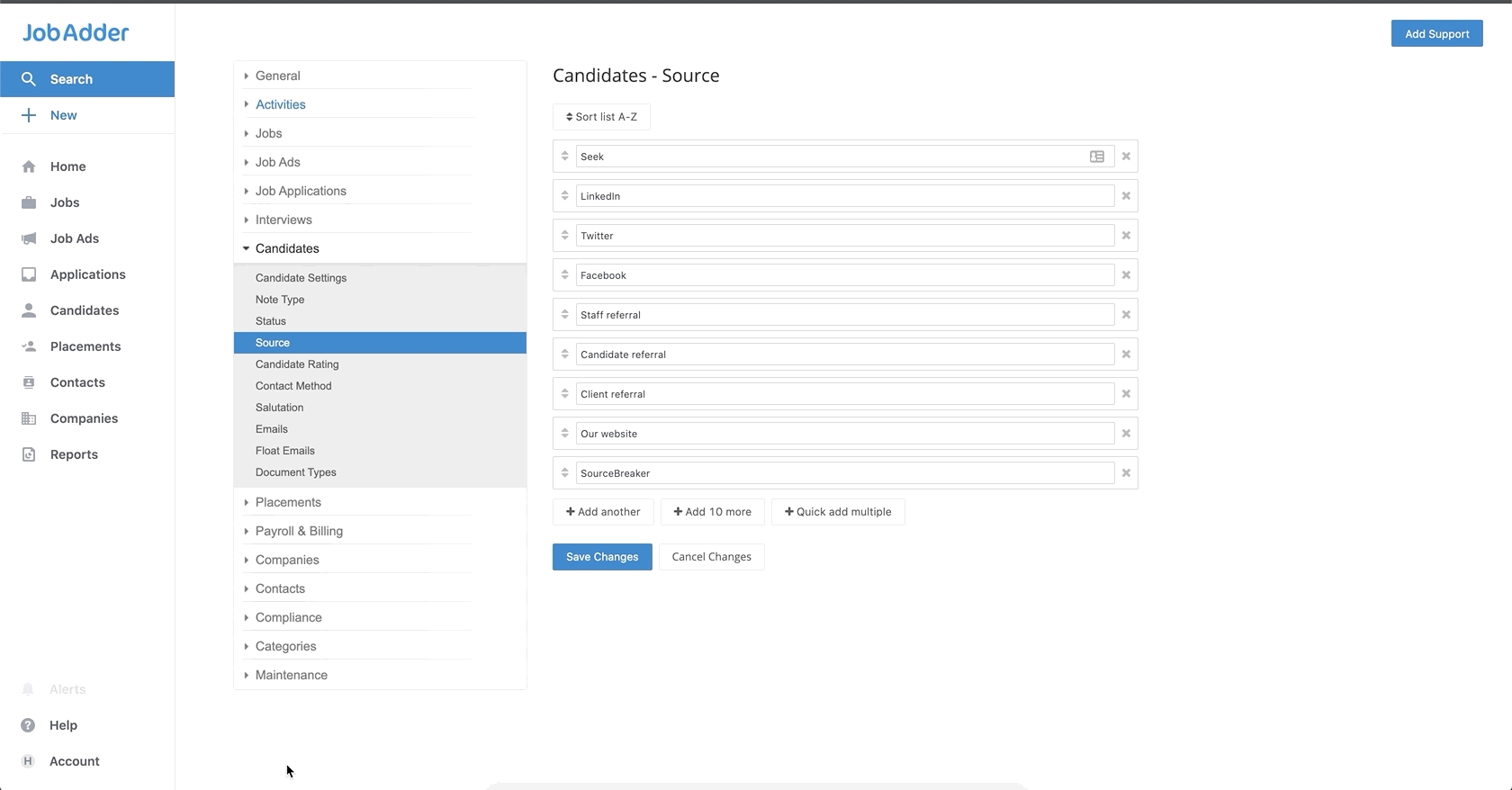
- Here's a list of the formats required to ensure they are coded correctly:
- SourceBreaker - CareerStructure
- SourceBreaker - CV-Library
- SourceBreaker - CWJobs
- SourceBreaker - Dice
- SourceBreaker - eFinancial
- SourceBreaker - Jobserve
- SourceBreaker - Jobsite
- SourceBreaker - Monster
- SourceBreaker - Reed
- SourceBreaker - TotalJobs
- SourceBreaker - eMedCareers
- SourceBreaker - CityJobs
- SourceBreaker - Caterer
- SourceBreaker - RetailChoice
- SourceBreaker - JustEngineers
- Here's a list of the formats required to ensure they are coded correctly:
- Once you have added in the source(s) you require, click Save Changes.
After following these steps, any CVs you parse across from will be coded with the correct CV database!
Adding Leads Sources
To add leads sources, follow these steps:
- In JobAdder, navigate to Account.
- Click on the drop-down arrow next to Leads and select Source.
- Here you will be able to enter as a source and save!
Please see the below video to find out more:
Was this helpful?