Adding a Source to Vincere
Overview
This article explains how admins can make sure all CV Databases are coded through .
How to Add a Source
For those with Admin rights on Vincere, you can amend the source so you can track all your CV databases when adding candidates from to Vincere.
To add a source, follow these steps:
- Click on Settings, then navigate to Admin Settings.
- Under Organisational Settings, click Edit, then go across to Application/Candidate Sources.

- Select Create new Source in the top right side, and type in the source name.
- Here's a list of the formats required to ensure they are coded correctly:
- SourceBreaker - CareerStructure
- SourceBreaker - CV-Library
- SourceBreaker - CWJobs
- SourceBreaker - Dice
- SourceBreaker - eFinancial
- SourceBreaker - Jobserve
- SourceBreaker - Jobsite
- SourceBreaker - Monster
- SourceBreaker - Reed
- SourceBreaker - TotalJobs
- SourceBreaker - eMedCareers
- SourceBreaker - CityJobs
- SourceBreaker - Caterer
- SourceBreaker - RetailChoice
- SourceBreaker - JustEngineers
- Here's a list of the formats required to ensure they are coded correctly:
- Once you've typed in the source name, select the present day as the Start date, and enter an End date that is a long way in the future.
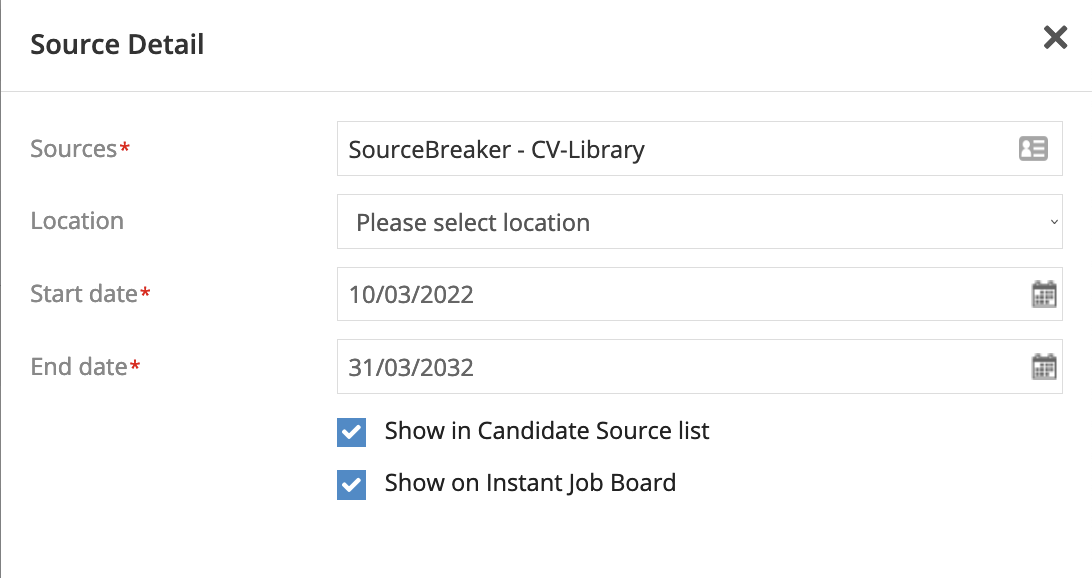
- Ensure the checkboxes for Show in Candidate Source list and Show on Instant job Board are both ticked.
- Click Save.
See the below video for a walkthrough:
Was this helpful?