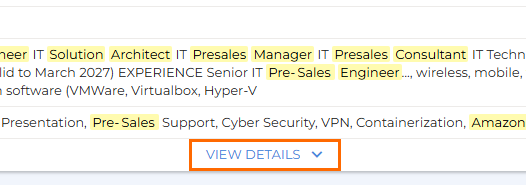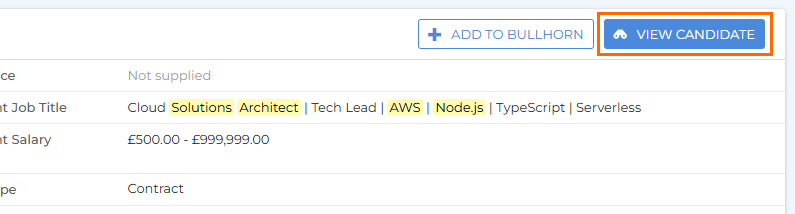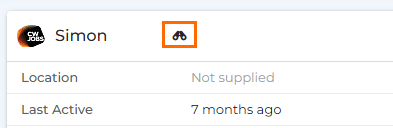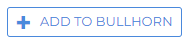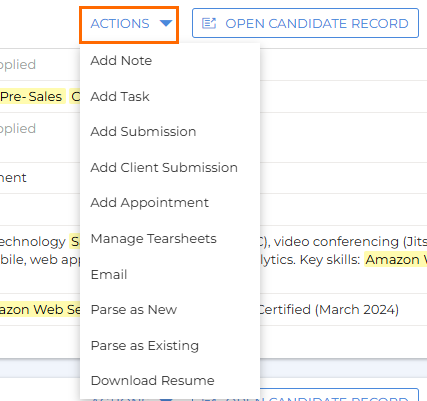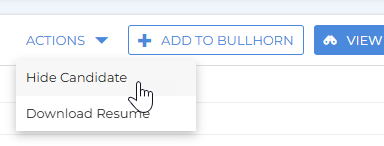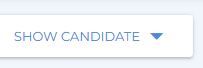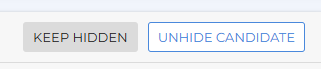Viewing and Adding Candidates from External Source
The External Source feature in Bullhorn Search & Match allows you to view and import candidates directly from job boards into Bullhorn. You can preview candidate details, view full CVs, and add promising candidates to your database — all from within your search results.
For help with building your External Source searches, see Searching with External Source.
External Source is a feature of Bullhorn Search & Match. Bullhorn Search & Match is a premium add-on. If you are interested in enabling it, please reach out to your Account Manager. To learn more, check out our Bullhorn Launch Course.
Viewing Candidates
Your External Source search results display candidate tiles retrieved from connected job boards. Each tile includes a summary of the candidate’s information.
-
Click View Details to see more information about a candidate.
-
Click View Candidate to open a slideout showing the candidate’s complete profile from the job board.
-
Viewing a candidate from most job boards uses one job board credit.
-
Viewing candidates from CV-Library does not use a credit, but contact details (phone and email) are hidden until you click View Contact Details, which does use a credit.
To learn more about credits, see What Uses a Job Board Credit?
Viewing Candidate Activity History
Click Activity History to view all actions taken with the candidate. This includes activity by you or other users, such as:
-
Viewing the candidate profile
-
Adding notes, tasks, or submissions
-
Adding sendouts or appointments
-
Adding the candidate to a shortlist
-
Parsing or downloading the resume
-
Email communications
Viewing and Adding Notes
If the candidate is linked to a Bullhorn record, a Notes tab appears in the View Candidate slideout. From here, you can:
-
Review existing notes
-
Add a new note by clicking Add Note
Adding Candidates to Bullhorn
You can add candidates from job boards directly into your Bullhorn database.
To add a candidate, click Add to Bullhorn from the candidate tile or slideout.
Adding a candidate uses a job board credit. For details, see What Uses a Job Board Credit?
If the candidate already exists in Bullhorn, you’ll see a “Candidate Already Exists” message — the same screen shown when parsing a duplicate resume.
Source Tracking
Candidates added from an external job board automatically have their Source field populated with the job board name. This helps you track where your candidates came from without needing to update the field manually.
-
If the Source field is visible on your Add Candidate page layout, you’ll see it pre-filled with the job board name and can edit it before saving.
-
If the field isn’t visible, Bullhorn still captures the job board name in the background. It will appear automatically if you add the field to your layout later.
Candidate Actions
Once a candidate has been added to Bullhorn, an Actions dropdown appears on their tile. From here, you can quickly take actions such as adding a note, a task, or a shortlist.
Hiding and Unhiding Candidates
You can hide candidates from your External Source search results to focus on the most relevant profiles. This helps reduce visual clutter and keeps your sourcing workspace focused. Hidden candidates stay hidden across searches until you choose to unhide them.