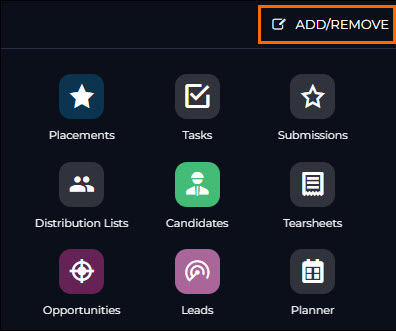Removing Fields from the Source
In Bullhorn Reporting (previously Canvas), you can hide fields that you don’t use and don’t want to see. Fields that are visible in Bullhorn Reporting are those that are visible in both Field Mappings and View Layout.
The [Entity] Owner sub-section within each Analysis Package will have every custom field exposed regardless of Field Mappings and/or View Layout.
Steps
- Make sure your report is saved so you don’t lose any progress.
- From your Bullhorn menu, select Admin > View Layout.
- Under the Field Map Entity drop down select Job.
- Under Include in View select the field you want to hide from view. Click the left arrow to move the field to Exclude From View.
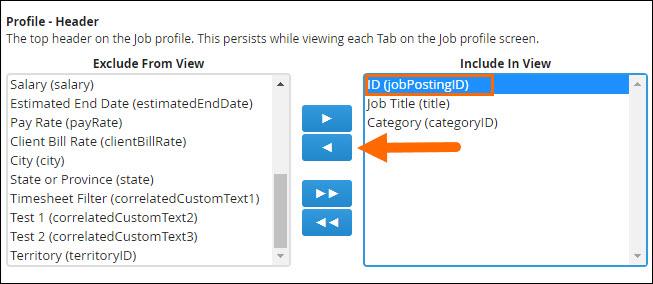
- Click Save.
- Double-check that this is successful by going back to your Bullhorn menu. Then select Admin and Field Mappings.
- Expand Job.
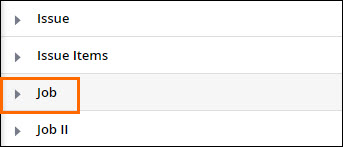
- Using the Field filter, search for the field you want to hide and hit enter on your keyboard.
- Make sure the Hidden check box is selected.
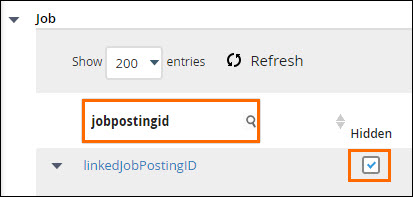
- In the Hidden drop-down, select Yes and click Save.
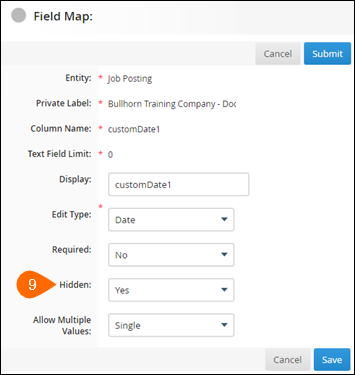
- Once this completes and you open your report for editing, the field you've chosen should no longer appear.
Was this helpful?