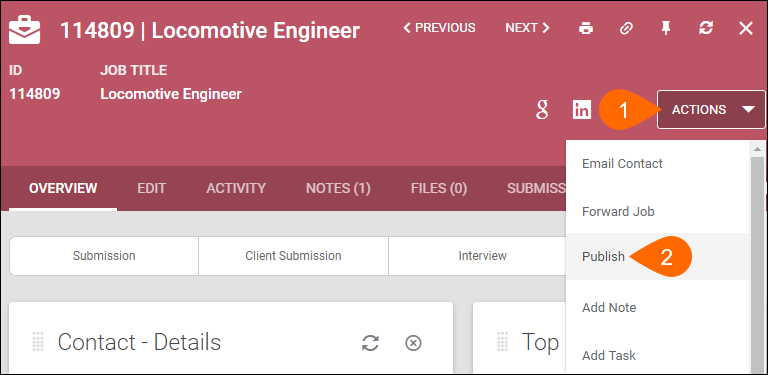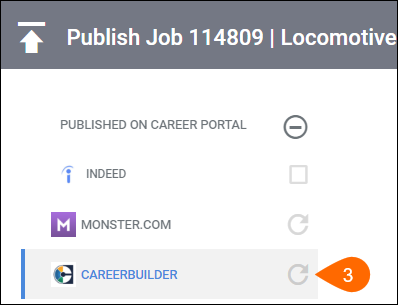Publishing Jobs to Monster and CareerBuilder Using JobCast
For US and Canada–based clients with JobCast enabled, you can publish Bullhorn jobs directly to Monster and CareerBuilder through your standard publishing workflow.
Common Reasons to Use This Article
You may need to publish or manage jobs on Monster or CareerBuilder when:
-
You’re posting a new job from Bullhorn.
-
You’ve updated job details and need to refresh the listing.
-
You want to unpublish a job that’s been filled or is no longer active.
Before You Begin
Make sure:
-
JobCast enabled for your environment (contact Bullhorn Support if it isn’t).
-
You have an active JobCast account for Monster or CareerBuilder.
-
All required job fields are completed before publishing.
Publishing a Job
-
Open the job in Bullhorn.
-
Click Actions > Publish.
-
On the Publish Job screen, select Monster or CareerBuilder.
-
If you don’t see these options, verify that a JobCast account is set up.
-
-
Complete all required fields shown beneath the Description box.
-
S-Release users: Click Advanced to view additional required fields.
-
-
Click Publish when finished.
Your job will be published to the selected job board.
Refreshing or Updating a Job
Refreshing a job keeps it active on the job board. Updating allows you to change job details or repost a listing.
Monster
-
Refreshing keeps the original post date but resets the expiration for another 30 days.
-
Updating only counts as a new posting if you change the location.
CareerBuilder
-
Refreshing resets the post date, making the job appear new.
-
Updating does not extend the one-month expiration from the original post date.
A job posted on November 1 can be edited or reposted without charge until December 1. Reposting after that date counts as a new posting.
To refresh or update a job:
-
Open the job in Bullhorn.
-
Click Actions > Publish.
-
If you need to update any job information, make those changes before republishing.
-
Click Republish.
-
S-Release users: Use the refresh icon () next to the job board.
-
Your job will now be refreshed or updated on the selected job board.
Unpublishing a Job
To remove a job from Monster or CareerBuilder:
-
Open the job in Bullhorn.
-
Click Actions > Publish.
-
Click Unpublish.
-
S-Release users: Use the slider () next to the job board to turn off publishing.
-
-
Confirm by selecting Unpublish again.
Your job will be removed from the selected job board.
FAQ
I'm not located in Canada or the United States. Which job board options do I have available to me?
You'll want to check out the list of our Marketplace partners to see if there is a job board available for you.
Which fields are required to publish a job to Monster?
The fields below are required by Monster and cannot be made optional. They can be found on the Publish Job screen:
|
|
Which fields are required to publish a job to CareerBuilder?
The fields below are required by CareerBuilder and cannot be made optional. They can be found on the Publish Job screen:
|
|
|
I updated information on a job after I published it. What should I do?
Review the refreshing jobs section within this article.
Where can I see when people apply for my jobs from within Bullhorn?
Please view Accessing Web Responses for assistance with viewing your Web Responses.
I received an error when posting a job that says my credentials are invalid for Monster.
This error is sent by Monster and can mean either your credentials are invalid, your account doesn't support the integration, or you are out of open job postings. Log into Monster directly to verify your credentials and available job postings. Reach out to Monster if needed.
When I remove a posting from CareerBuilder, my posting credit doesn't increase.
Any job posting that goes live on CareerBuilder uses a Job Credit. If you remove a posting before the calendar month is over, the Job Credit is not refunded.