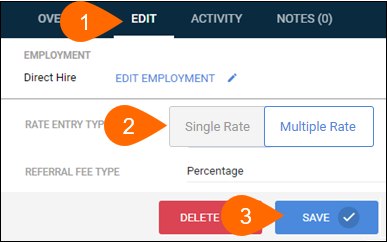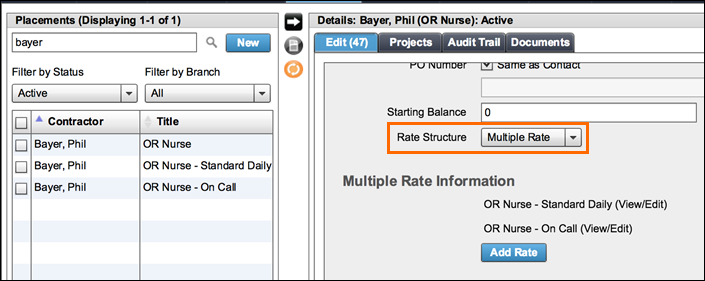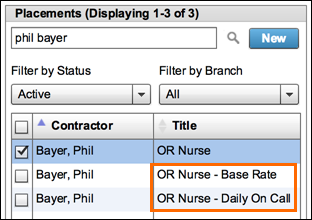Using Multirate Placements
Overview
In healthcare staffing, placements often have multiple rates with two to three pay rates. Multirate placements allow you to define multiple rates for a single placement.
This article covers:
- Frequently Asked Questions
- Adding a Rate
- Viewing Rate Details
- Using Multiple Rates as a Administrator
- Multiple Rate Time Entry
Multirate Placements is a Novo only feature. If you would like to take advantage of this feature contact Contact Bullhorn Support.
FAQ
Are Placement Change Requests supported in Multirate?
Placement Change Requests for Multirate placements are planned to be released in an upcoming update.
If I use , can I group rates into different invoices?
Invoice grouping is done on the Placement Overview in .
In what direction does Multirate sync data between and ?
Multirate syncs from to , it will not sync in the opposite direction.
Using Multiple Rates in the
Once you have created a placement, you can update it so that it uses multiple rates. To do so, follow the below steps.
Adding a Rate
- From the Placement record, navigate to the Edit tab.
- Scroll down to Rate Entry Type and select Multiple Rate.
- Save the record.
- From the Rates tab, select Add Rate +.
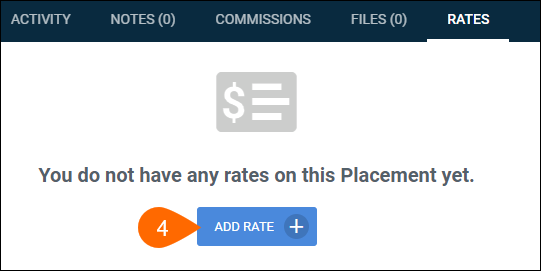
- If this is not the first rate you have entered for the placement you will be presented with the option to designate the rate as the base rate.
- Base rate is defined as the rate of pay for an employee's primary function or non-overtime hours as applicable.
- In the Base Rate field select Yes or No as desired.
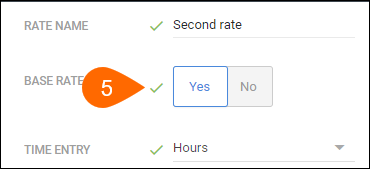
- The Base rate is what will appear in your list views in the Rate column.
- The first rate entered is designated the base rate automatically. Any subsequent rates can be marked as the new base rate by selecting Yes on the Base Rate field.
- Enter in all required and desired information and save.
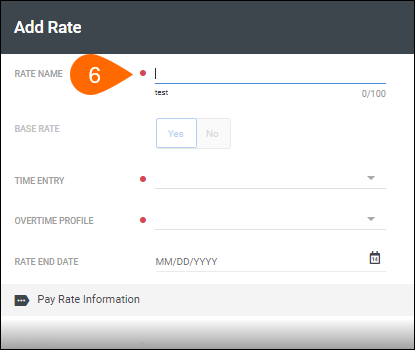
The Add Rates bowling alley tab will close and bring you to the Rates tab with the new rate populated in a table. Once you've added all necessary rates, you're ready for time to be logged for the related candidate or to administer the placement in .
Viewing Rate Details
The details tab of the slideout has additional rate information not displayed in the table as well as the rates edit history.
- In the Rates tab, click on the binoculars left of the desired rate to open the slideout.
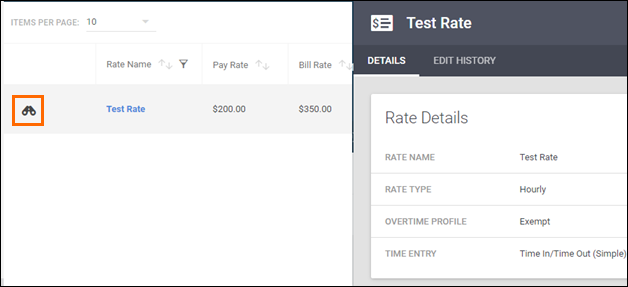
- Select the Edit History tab to view changes made.
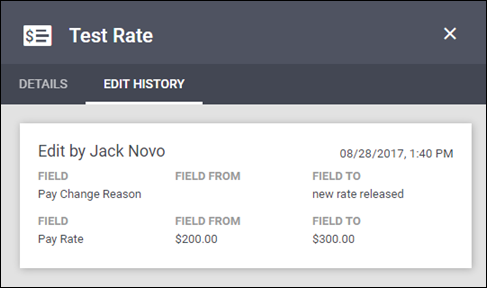
Using Multiple Rates as a Administrator
If a placement is set as Multiple Rates in the ATS then it will sync as “Multiple Rate” when created in. Existing placements can also be switched to “Multiple Rate” in the .
Parent Placements
One placement will be used for as an aggregate record when multiple rates are present. Please note that when there are multiple rates, a placement will be created in for each rate.
- The rate name you enter in will display under Multiple Rate Information on the parent placement.
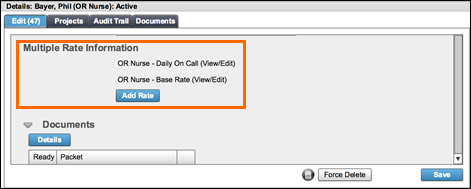
- The rate names will also show as the PlacementTitle for the child rates in .
- We suggest using a naming scheme for the subsequent rates you enter in the such as [Job Title] - [Rate Type], so it'll be easier to determine which are the child placements within .
The table below outlines the differences in data and functionality between the “parent” placement and the individual rates in :
| Data Field / Section | Placement Overview ("Parent") |
Rate |
|---|---|---|
| Company, Billing Contact, Timesheet Approver |
✓ |
✓ |
| Integration IDs | ✓ | |
| Rate Structure |
✓ |
|
| Rate Navigation | ✓ |
✓ |
| Invoice Grouping |
✓ |
|
|
Expense Fields |
✓ |
|
| Onboarding |
✓ |
|
| Reporting Fields |
✓ |
|
|
Start Date |
✓ |
|
|
Effective Date |
✓ |
|
| End Date | ✓ |
✓ |
| Per Diem |
✓ |
|
|
Pay Information |
✓ |
|
|
Bill Information |
✓ |
|
|
Time Entry |
✓ |
|
| Accounting Information |
✓ |
|
| Credit / Commissions |
✓ |
|
| Custom Fields |
✓ |
Multiple Rate Time Entry
Providers will enter time as usual through the user portal and can select the rate by using the drop down at the top of the portal.