Raw Text Field Option for Departments
Overview
The Raw Text Field mapping option for Departments is primarily used when the Billing Contact field mapped in Bullhorn is a text field versus a user.
Steps
- Navigate to the Control Panel.
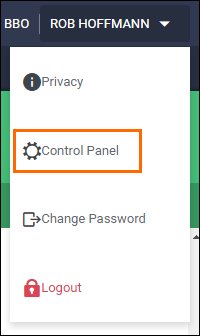
- Select Integrations then ATS.
- Expand on Bullhorn.
- In the Search box, enter department.field to narrow the options.
- The name of your department entity may differ, such as Billing Contact. Use the entity name in your system.
- Set the Department.Field Raw Text dropdown to Yes.
- In Department.Field, enter the Bullhorn ATS field that you are identifying as the billing contact/department.
- Select Update to save your changes.
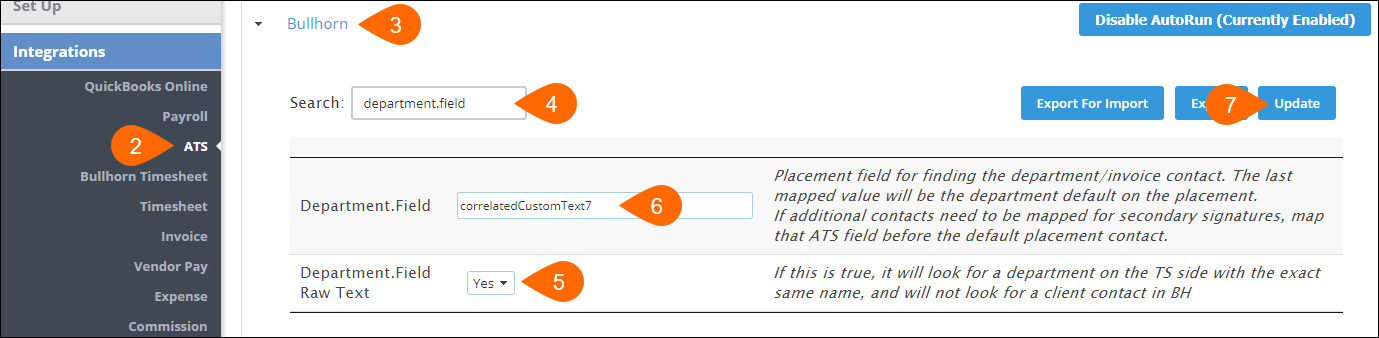
All Departments will need to be manually created in Bullhorn Back Office
As you build these Departments in Bullhorn Back Office, make sure that the Title field matches to the Billing Contact field in Bullhorn that you mapped. Since we are looking at the actual Text and comparing, the two fields must match identically.
Additional Information
- If a Placement in Bullhorn has a Billing Contact that is not yet created in Bullhorn Back Office as a Department, then that placement will show up in the ATS Error Log as not being able to import in.
- If your Bullhorn Integration has the "Restrict Manager/Department Company" set to Yes, then the Corporation ID for the Job in Bullhorn must match the Integration ID for the Company in Bullhorn Back Office. If they do not match, then that placement will also show up in the ATS Error Log as not being able to import in.
Was this helpful?