Changing an Employee's Preferred Language
Overview
This article covers how to change an employee's language preference. The language preference determines the default language the employee's portal displays as well as the default language version of documents sent to the employee.
| Note: For more information on creating documents in other languages, see Translating a Document into a Different Language |
Before You Begin
Permissions
You must have the proper permissions in order to adjust the preferred language setting. See Admin Permission for Document Languages for more information.
- If the permission is not available, please contact support to confirm that the Document Languages feature is enabled.
Steps
You can set an employee's preferred language on their Employee record.
In the Onboarding Application:
- Navigate to the Employees tab.
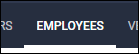
- Open the employee record by selecting the
 next to their name.
next to their name. - In the General Information section, locate the Preferred Language dropdown and select the desired language from the list.
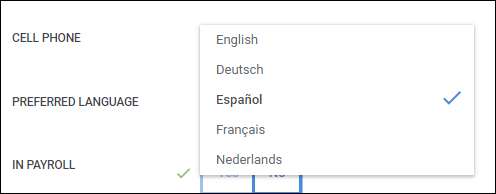
- Select
 to confirm your changes.
to confirm your changes. - When sending documents to this employee, document selection will default to their preferred language. You can still change the language version prior to sending them, if needed.
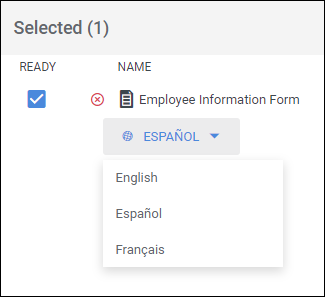
Next Steps
For more information on the Document Languages feature, please see the following articles:
Was this helpful?