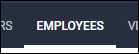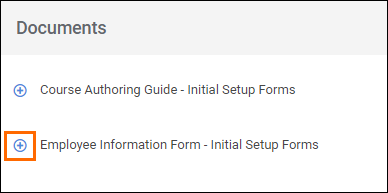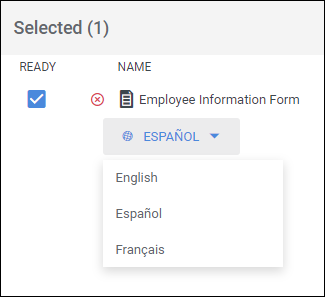Sending Document Translations
Overview
When sending documents to employees with the Document Languages feature enabled, document selection will default to the employee's preferred language. However, you will also have the option to change to a different language prior to sending the document.
Before You Begin
Permissions
You must have the proper permissions in order to use the Document Languages feature. See Admin Permission for Document Languages for more information.
- If the permission is not available, please contact support to confirm that the Document Languages feature is enabled.
Steps
- Navigate to the Employees tab or Placements tab.
- Documents requiring placement specific information (i.e., pay rate, bill rate, placement title, etc.) should be sent from the Placements tab.
- Open the record by selecting
 .
.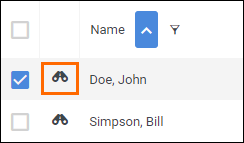
- With the record open, select Actions > Send Document.
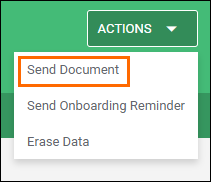
- On the Send Documents screen, select
 next to the documents you wish to send.
next to the documents you wish to send.- You can also use the Filter Documents... search to quickly narrow down the documents you wish to send.
- Review the document being sent in the Selected column.
- The employee's preferred language will be selected by default.
- You can change the language version being sent by selecting a different language from the dropdown.
- You can remove unneeded documents by choosing
 next to the document.
next to the document. - You can use the Ready checkbox to indicate which documents you want to send to the employee but you are waiting for more information first, such as an ID or another document to be completed.
- Note: The Ready box is checked by default. If you uncheck the Ready box, the employee will not receive the document.
- Once you have finished reviewing the document, select Send.
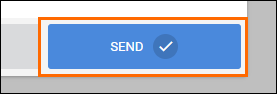
Next Steps
For more information on the Document Languages feature, please see the following articles:
Was this helpful?