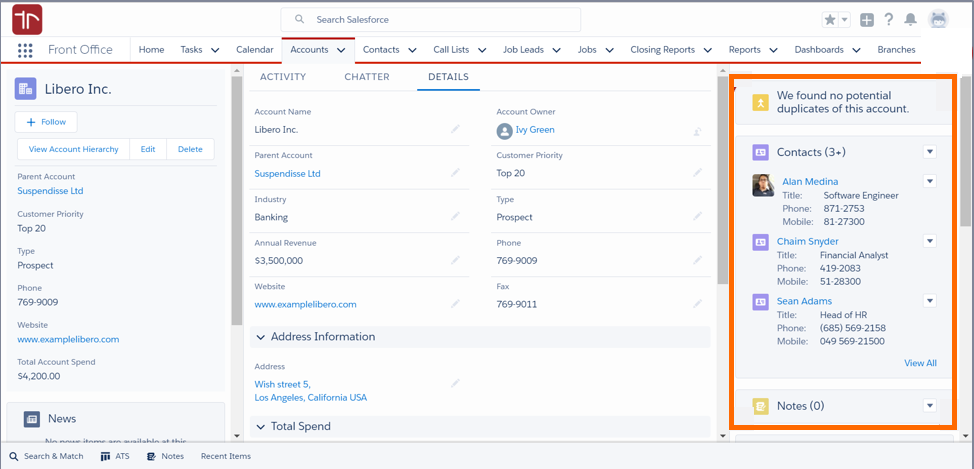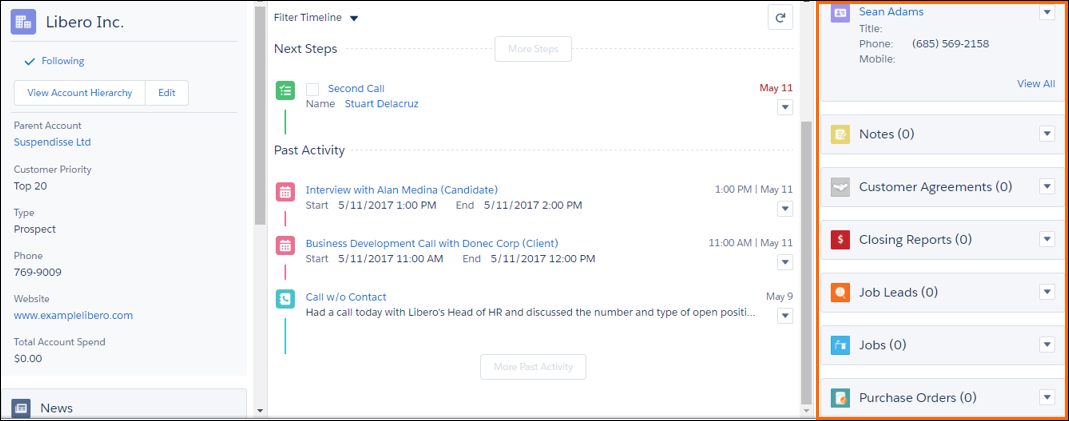Change My Display and Layout
Every Object (Accounts![]() A business entity/company, Contacts
A business entity/company, Contacts![]() A contact (or client contact) is the person who the recruiter is working with at a Company. In Talent Rover a Contact can be either a Client Contact or a Candidate Contact. Both types of Contacts are stored in the same object (Contact)., etc.) has lists of related objects, which appear on the same page layout called related lists, and they help to organize all the information which are in a relationship with each other. enables you to customize the Related Lists view.
A contact (or client contact) is the person who the recruiter is working with at a Company. In Talent Rover a Contact can be either a Client Contact or a Candidate Contact. Both types of Contacts are stored in the same object (Contact)., etc.) has lists of related objects, which appear on the same page layout called related lists, and they help to organize all the information which are in a relationship with each other. enables you to customize the Related Lists view.
Customize My Pages
- Navigate to your personal settings.
- Go to Settings.
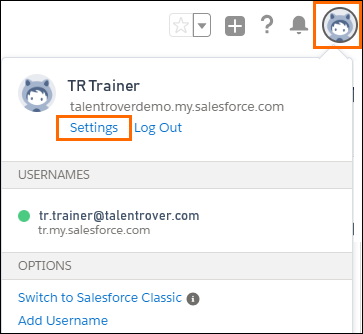
- On the left side of the page, select the Display and Layout menu item to display its submenu.
- Choose Customize My Pages.
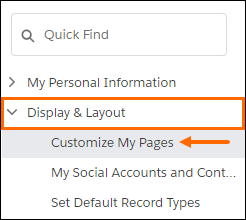
- Pick a page for a specific tab to configure that page dropdown.
- Select Customize Page.
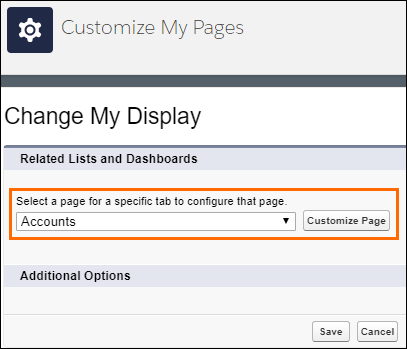
- The Customize My Page window opens. The "Selected List" column shows the contents and order of the "related lists" that will display on your page.
- Choose the list you want to remove or add from the available lists.
- To add or remove related lists, select a related list and click the Add or Remove arrow.
- To change the order of the related lists, select a related list title in the Selected List box, and click the Up or Down arrow.
- Save your changes.
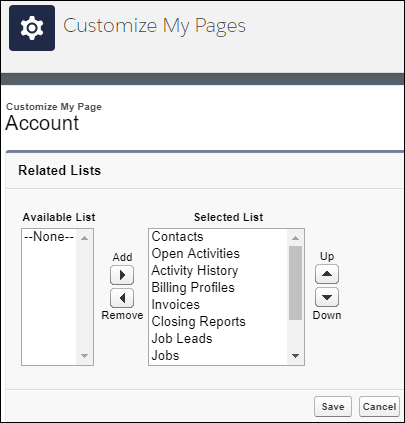
Was this helpful?