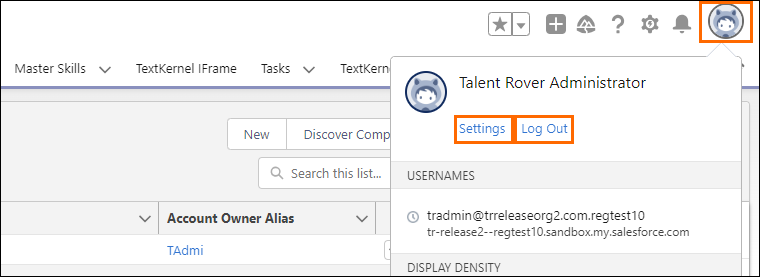Personal Settings
The settings in this article are settings available for each user. This article details what is in your Personal Settings as well as how to access them.
Navigation
You can access your personal information with View Profile.
Navigate to View Profile.
Go to Settings to access your Personal Information.
Personal Information
You can make changes to personal details, contact details, address, email settings, and work information.
-
Under My Personal Information, the Personal Information opens on the right.
-
Enter or change your personal information in the Details section.
-
Enter or change your personal information in the Address section.
-
Save your changes.
The red bar next to the fields are mandatory fields.
Advanced User Details
Advanced user details are used if you need to add additional information in your profile. Here you can check the permission sets that are assigned to you. You can change your language, locale, time zone and other information.
- To edit your Profile, navigate to Advanced User
 In Salesforce terminology, this is anybody that has login access to an instance. In Bullhorn Recruitment Cloud instances, usually the staff of recruiting companies Details.
In Salesforce terminology, this is anybody that has login access to an instance. In Bullhorn Recruitment Cloud instances, usually the staff of recruiting companies Details. - Click Edit to change information. Or click Change Password to change password settings.
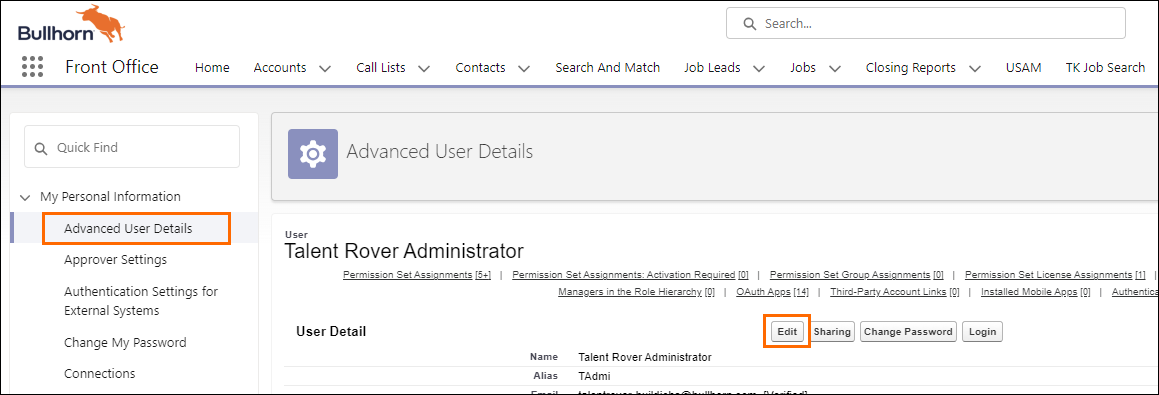
- Verify that all important information has been added.
- Save your changes.