Update my Password
After you log in, you can change your password for better security. If you lost your password, select the Need help signing in link on the login page and proceed to the Forgot Password link to reset your password via email.
To protect the privacy of your data, change your password periodically. Passwords expire on a periodic basis, so you are prompted to change your password every 90 days.
Steps
- Navigate to your personal settings.
- Go to Settings.
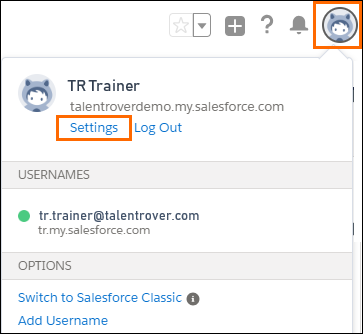
- Select Change My Password.
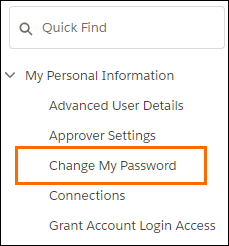
- Enter the password information requested.
- Click Change Password.
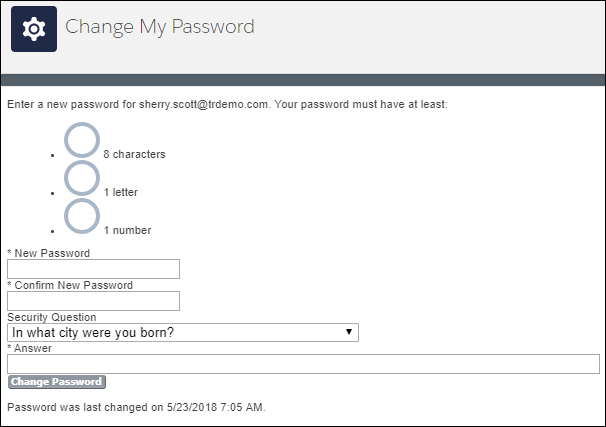
If you have trouble resetting your password or have forgotten the answer to your security question your System Administrator can reset your password for you.
Was this helpful?