Email Settings and Signature
Overview
You can customize your outgoing email settings to specify the name that appears and add an optional signature. You can also specify a return address and opt to automatically send BCC emails to yourself.
My Email Settings
- Navigate to your Personal Settings.
- Go to Settings.
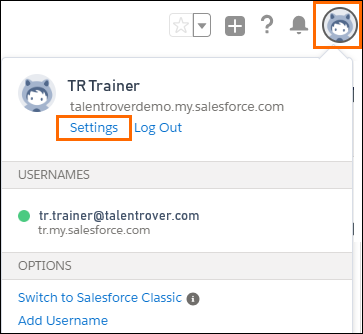
- On the left side of the page, select the Email menu item to display its submenu.
- Choose My Email Settings.
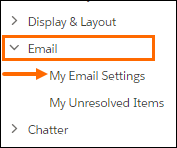
- Type the name that you want to appear on the outgoing email from .
- Type the email address you want to use as a return address.
- Leave the Automatic Bcc radio button defaults to Yes if you want to be automatically BCC'd on emails sent from .
- Add an optional Email Signature.
- Save your settings.
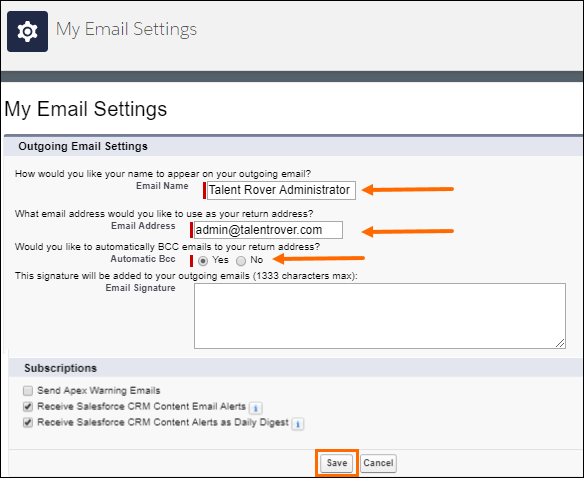
These settings affect only emails sent directly from Salesforce.
Was this helpful?