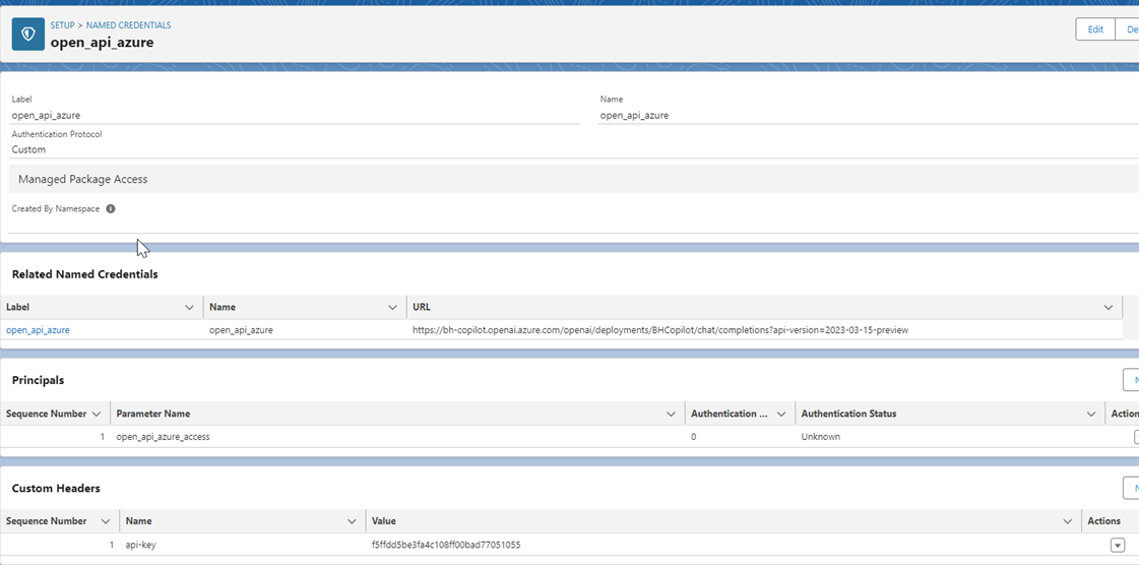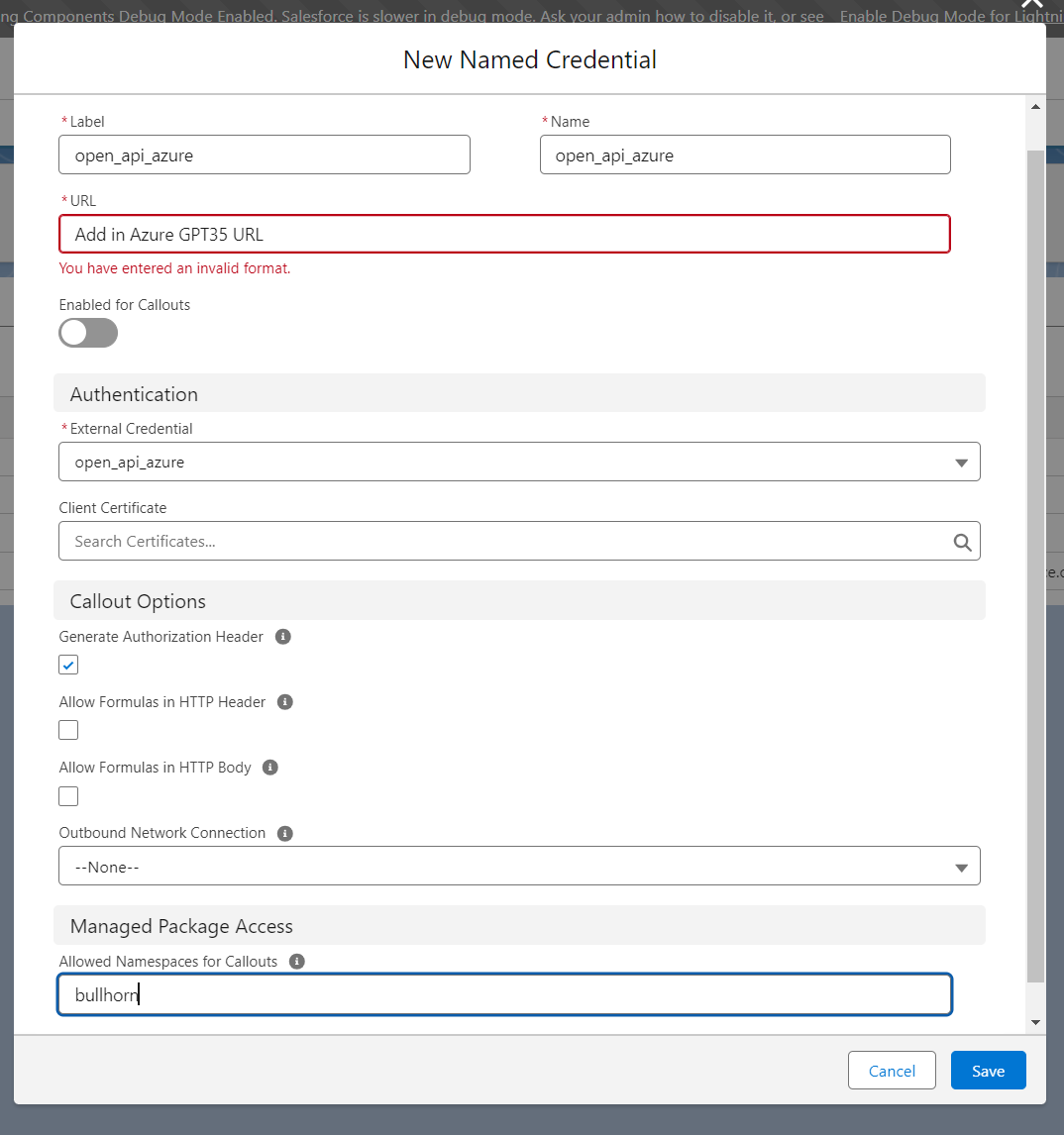Enabling Bullhorn AI Assistant (formerly Copilot) for Bullhorn Recruitment Cloud
This article contains the steps to enable Bullhorn AI Assistant (formerly Copilot) for Candidate![]() A person looking for a job. A candidate can also be referred to as a Job Seeker, Applicant, or Provider. records in Bullhorn Recruitment Cloud.
A person looking for a job. A candidate can also be referred to as a Job Seeker, Applicant, or Provider. records in Bullhorn Recruitment Cloud.
Bullhorn AI Assistant (formerly Copilot) integrates with Azure GPT and can be used to create candidate correspondence by automatically pulling information from the Candidate record. You can use this to generate email messages, screening questions, pitches, and much more with the click of a button.
Bullhorn AI Assistant (formerly Copilot) is available to Bullhorn Recruitment Cloud customers at no extra cost. To request this feature, please reach out to your Bullhorn Account Manager.
Enablement Steps
Gather Details from your LLM Provider
To enable the Bullhorn AI Assistant (formerly Copilot) Lightning Component, you’ll need to set up named credentials using details from your LLM provider![]() An LLM provider is a company that provides access to a Large Language Model such as ChatGPT..
An LLM provider is a company that provides access to a Large Language Model such as ChatGPT..
An LLM, or Large Language Model, is a deep learning model that has been pre-trained on vast amounts of data and is used to power generative AI systems such as ChatGPT.
Bullhorn AI Assistant (formerly Copilot) currently supports Azure’s GPT 3.5 Turbo.
- Follow the steps in this document to create an Azure OpenAI instance and gather the required details: Azure OpenAI Services Copilot Instructions
- Once you have followed the steps in the linked document, continue to the next section.
Configure Bullhorn AI Assistant (formerly Copilot)
Once the Bullhorn AI Assistant (formerly Copilot) package is installed on your environment, follow these steps to configure Bullhorn AI Assistant (formerly Copilot):
- Under Setup, search and open Named Credentials
 In Bullhorn Recruitment Cloud, normally used in the context of a login page or access to some feature.
In Bullhorn Recruitment Cloud, normally used in the context of a login page or access to some feature.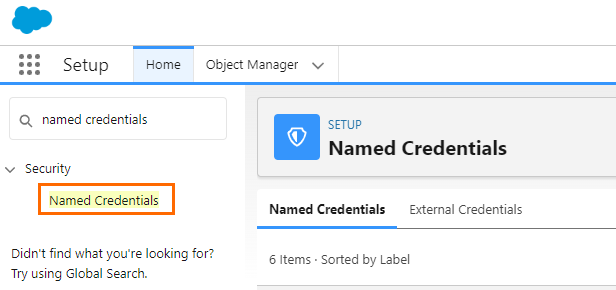
- Create a new External Credential called "open_api
 API, or Application Programming Interface, is used by customers to create custom career portals or to take advantage of Data Mirror/DataMart. Bullhorn prefers to use REST API._azure".
API, or Application Programming Interface, is used by customers to create custom career portals or to take advantage of Data Mirror/DataMart. Bullhorn prefers to use REST API._azure". 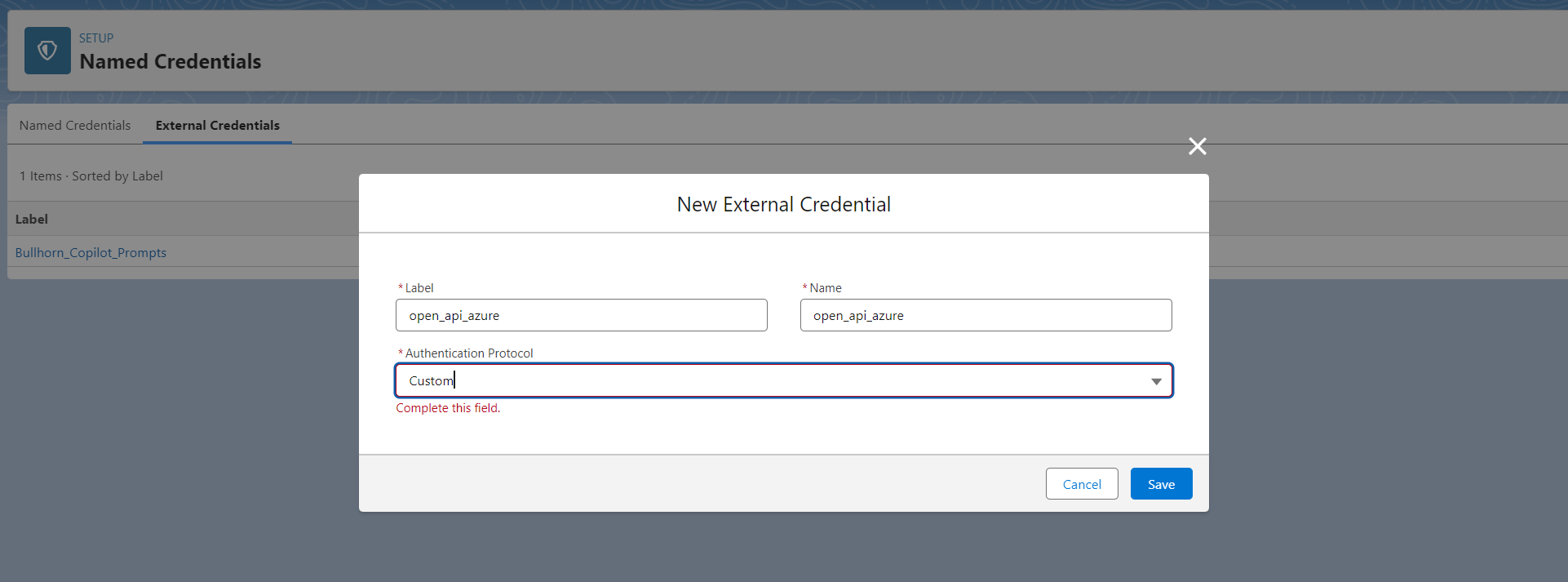
- Create a new Principal for the External Credential.
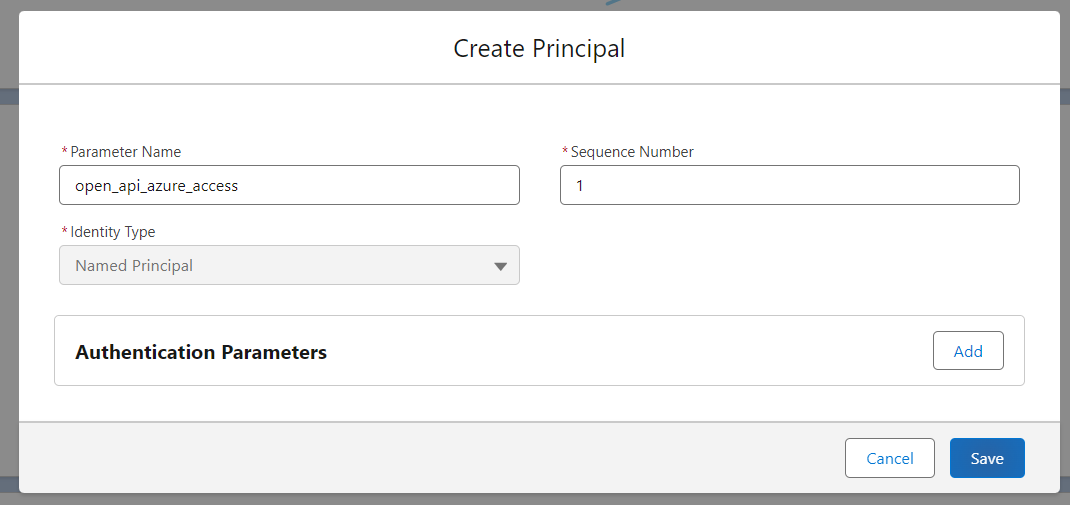
- Add a Custom Header with your Azure API key as the value.

- Ensure that Enabled for Callouts is switched on.
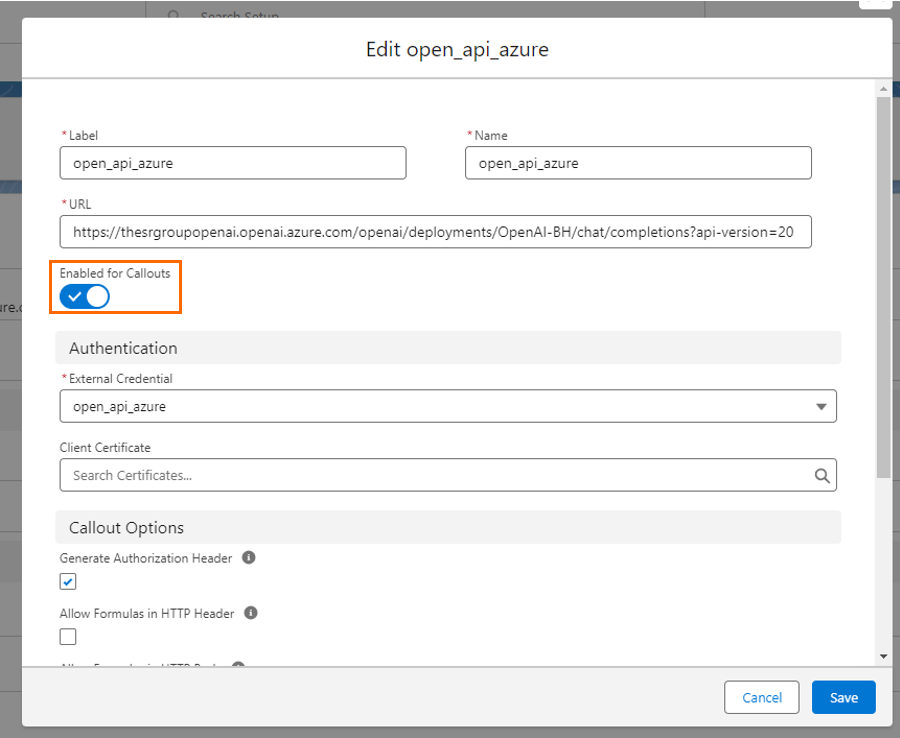
-
Add the External Credential Principal Access to the System Administrator profile, and any other profiles that need access to Copilot.
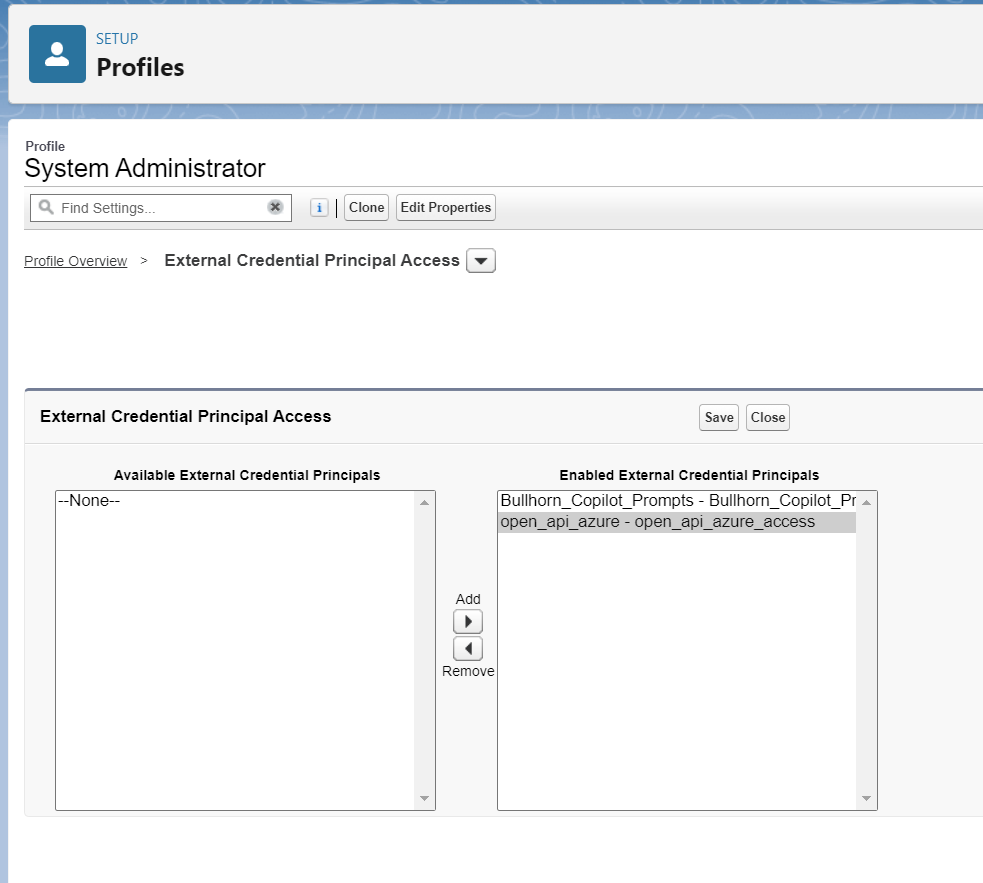
- Create a new Named Credential and add your Azure GPT URL in the URL field. In the Allowed Namespaces for Callouts field, you will also need to enter "bullhorn".
- Search and open Custom Metadata Types.
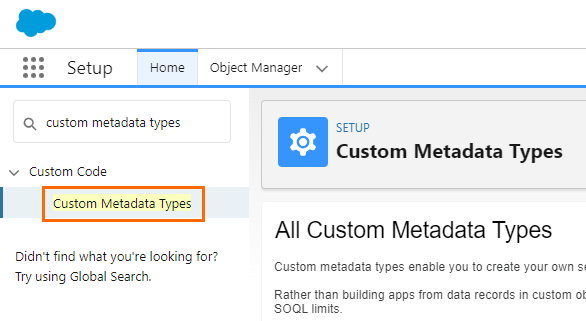
- Click Manage Records next to Bullhorn AI Assistant (formerly Copilot) Configuration.

- Click Edit.
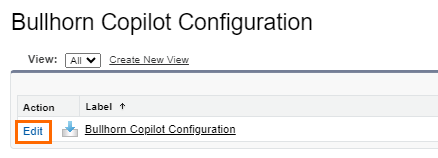
- Enter the name of the Named Credential you created into the Azure Open AI Chat Completion Endpoint
 When two systems integrate, an endpoint is one end of a communication channel. field.
When two systems integrate, an endpoint is one end of a communication channel. field.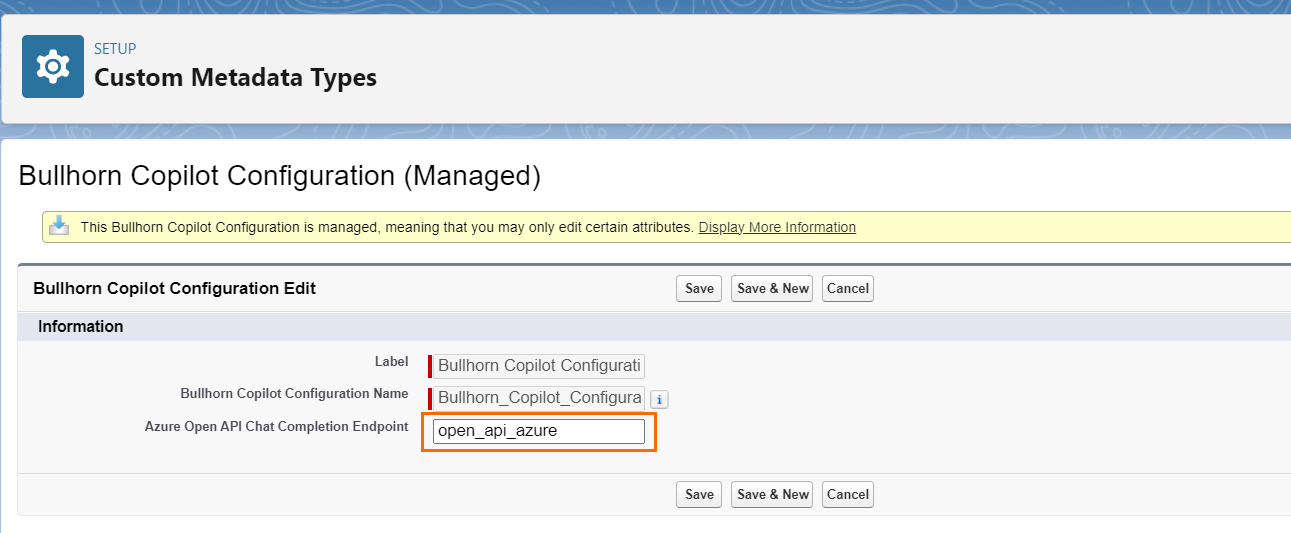
- Save.
Add Bullhorn AI Assistant (formerly Copilot) Lightning Component to Candidate Record Layout
- Edit the Candidate record page layout.
- Under the Custom - Managed section of components, find bhcp_bullhornCopilot and drag it into your desired location on the candidate record.
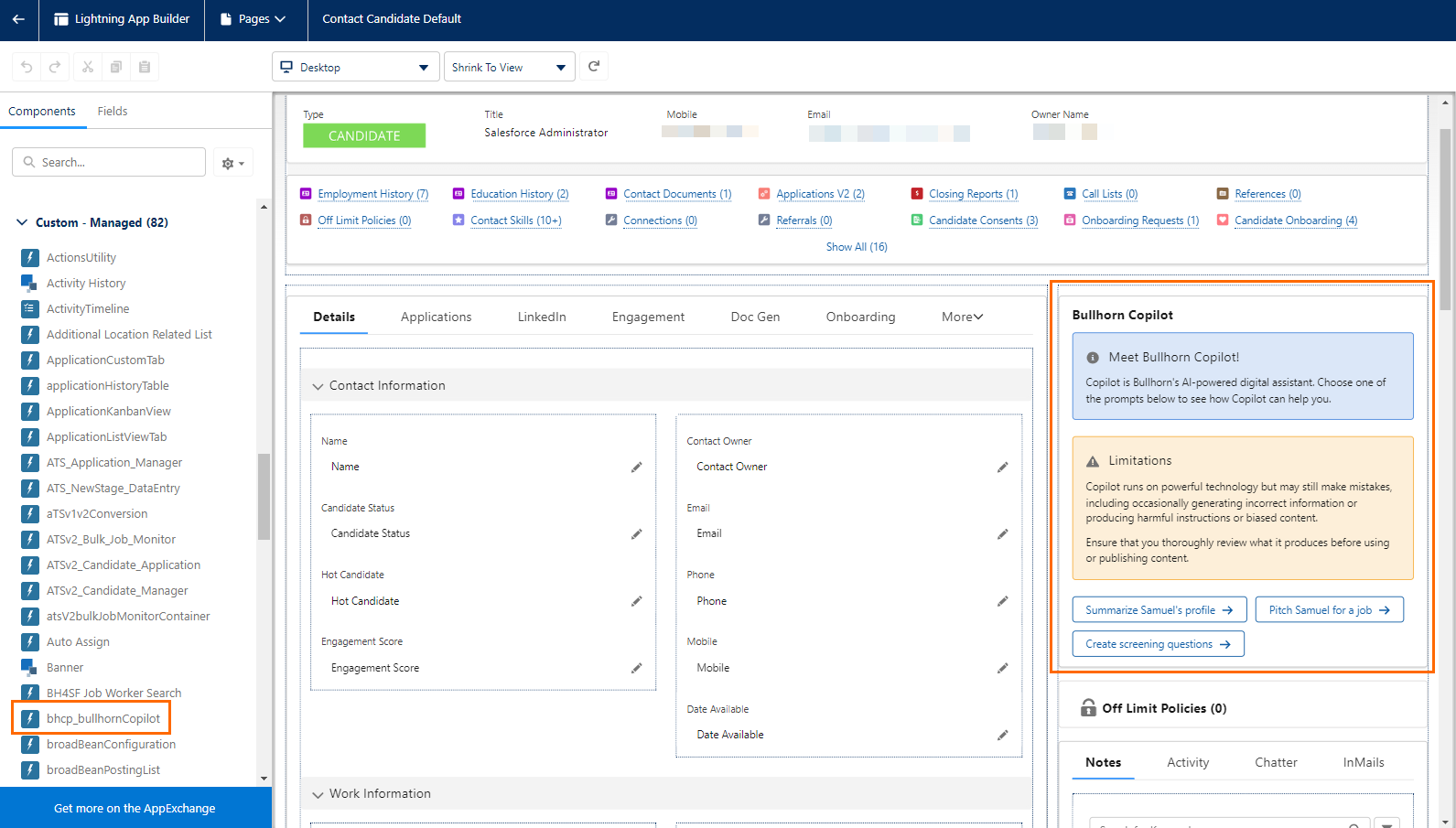
Assign Permission Sets
- Under Setup, expand Users and select Permission Sets.
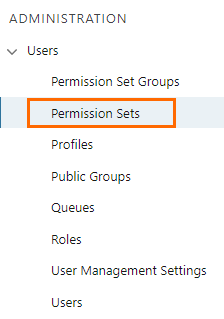
- Assign the Bullhorn Bullhorn AI Assistant (formerly Copilot) User
 In Salesforce terminology, this is anybody that has login access to an instance. In Bullhorn Recruitment Cloud instances, usually the staff of recruiting companies permission set to any users that should have access to Bullhorn AI Assistant (formerly Copilot).
In Salesforce terminology, this is anybody that has login access to an instance. In Bullhorn Recruitment Cloud instances, usually the staff of recruiting companies permission set to any users that should have access to Bullhorn AI Assistant (formerly Copilot). - Create a new permission set called "Copilot User External Credential" with the User Licence: Salesforce Platform.
- Under Object Settings, look for User External Credentials and give Read and View All access.
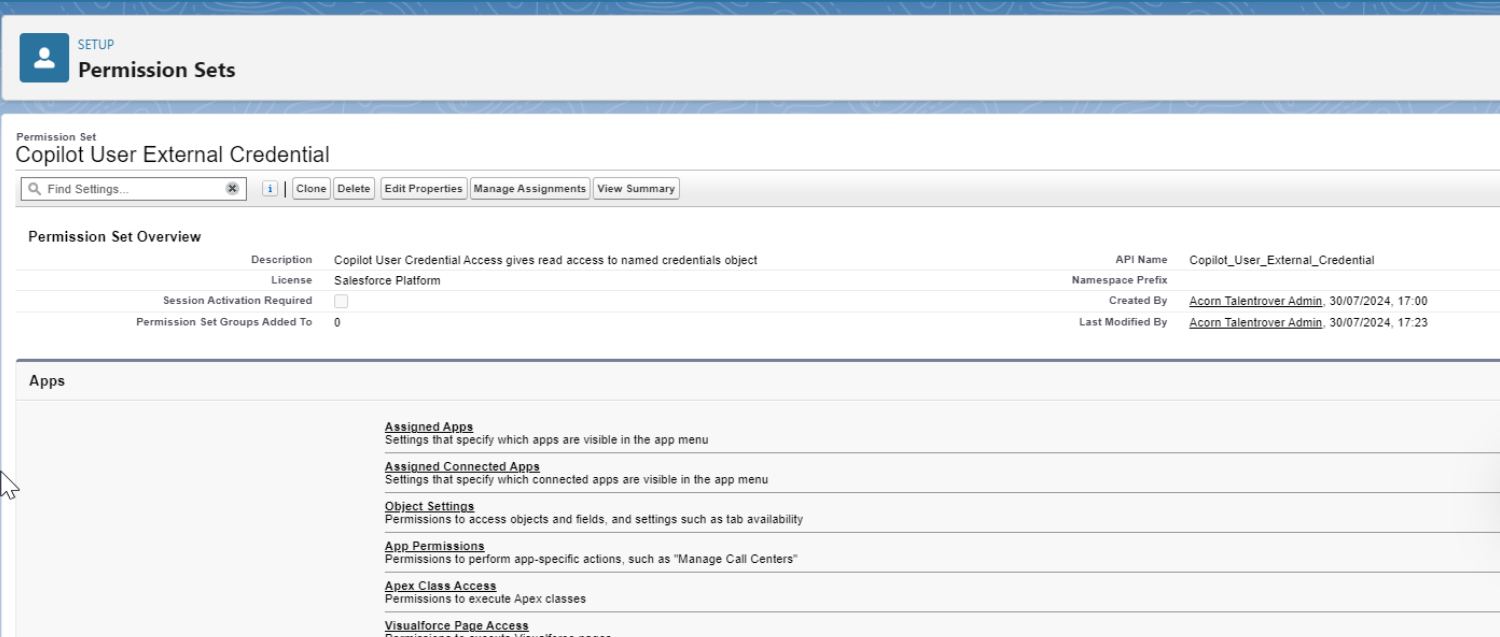
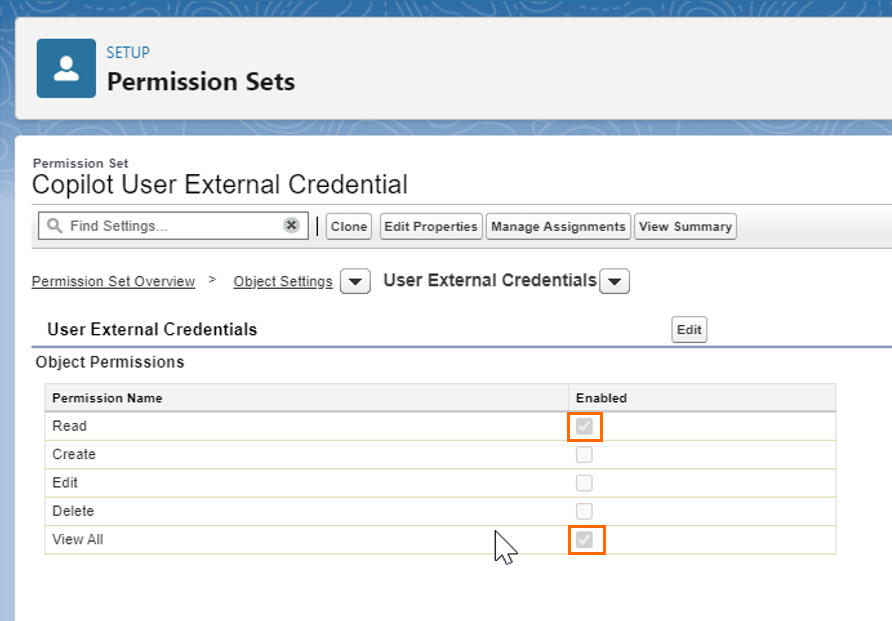
- Go to External Credential Principal Access and add both:
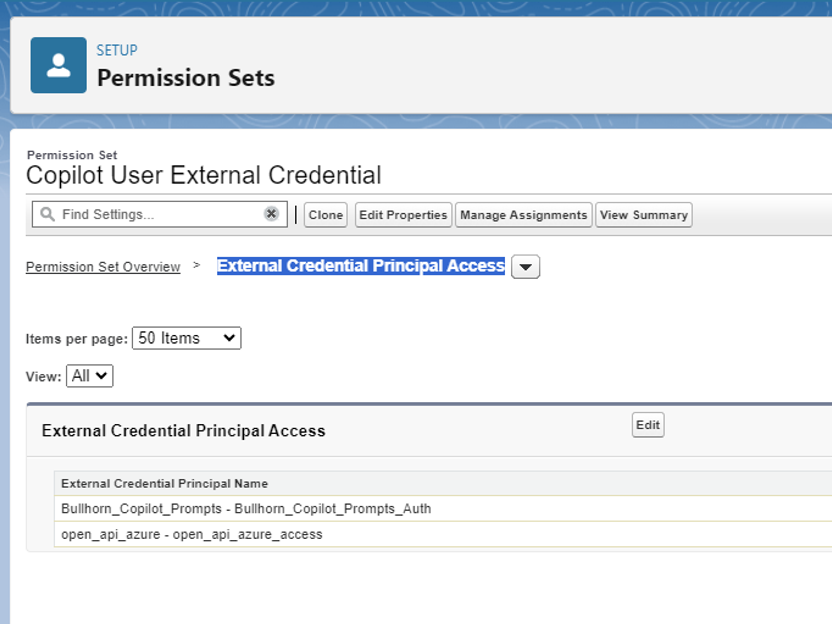
- Go to Custom Metadata Types and add bullhorn.Bullhorn Copilot Configuration.
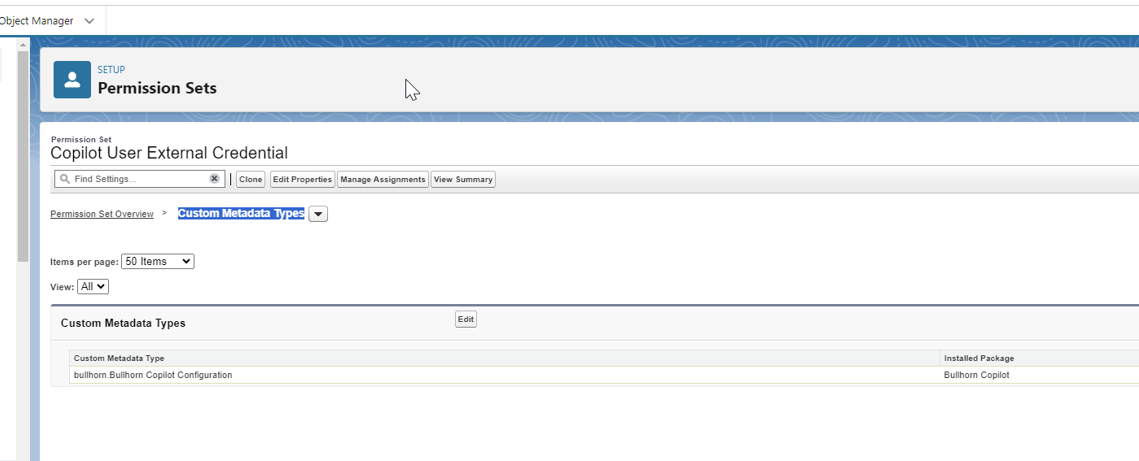
- Assign the Bullhorn AI Assistant (formerly Copilot) User External Credential permission set to all users that should have access to Bullhorn AI Assistant (formerly Copilot).
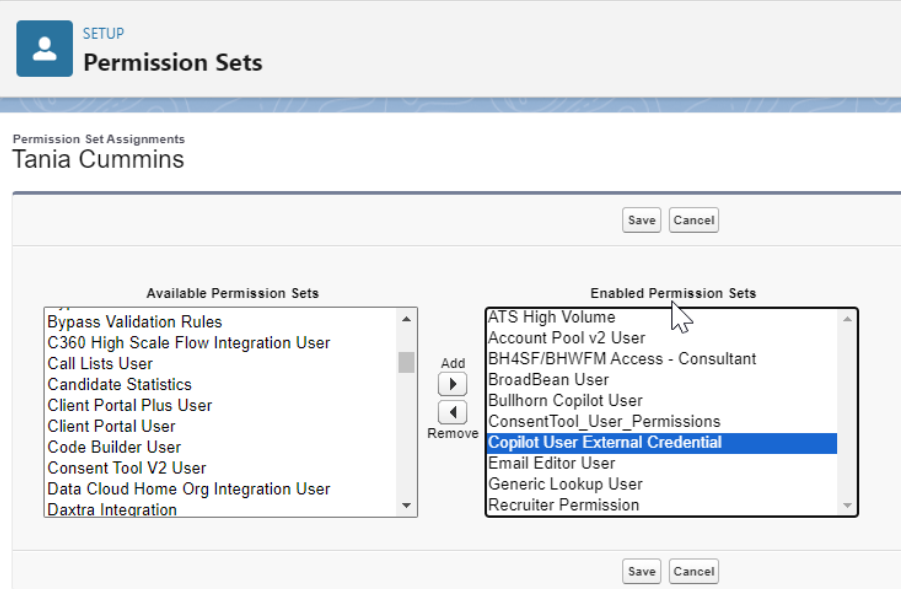
-
Ensure that the following are added to bhsd exclusions and remote set settings (org-name varies depending on the domain name):
- https://org-name--sandbox
 Non Production Environments are used by customers to test new features prior to them going live.--tr1.sandbox.vf.force.com (sandbox)
Non Production Environments are used by customers to test new features prior to them going live.--tr1.sandbox.vf.force.com (sandbox) - https://org-name--tr1.vf.force.com (prod)
- https://org-name--sandbox
You are now ready to begin using Bullhorn AI Assistant (formerly Copilot)! See Using Bullhorn AI Assistant (formerly Copilot) on the Candidate Record for help getting started.