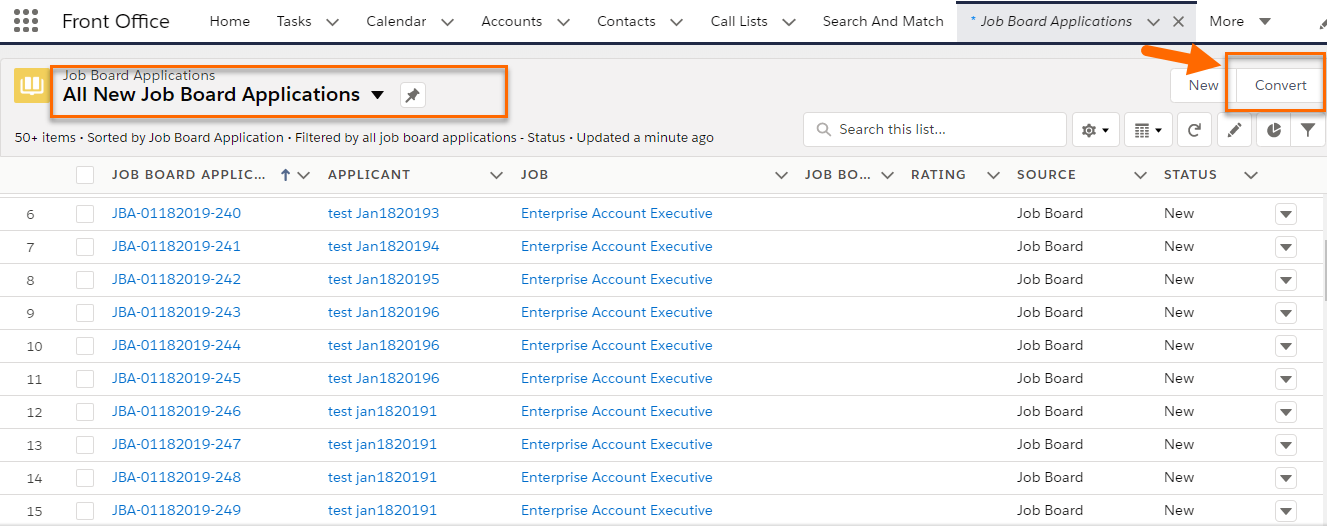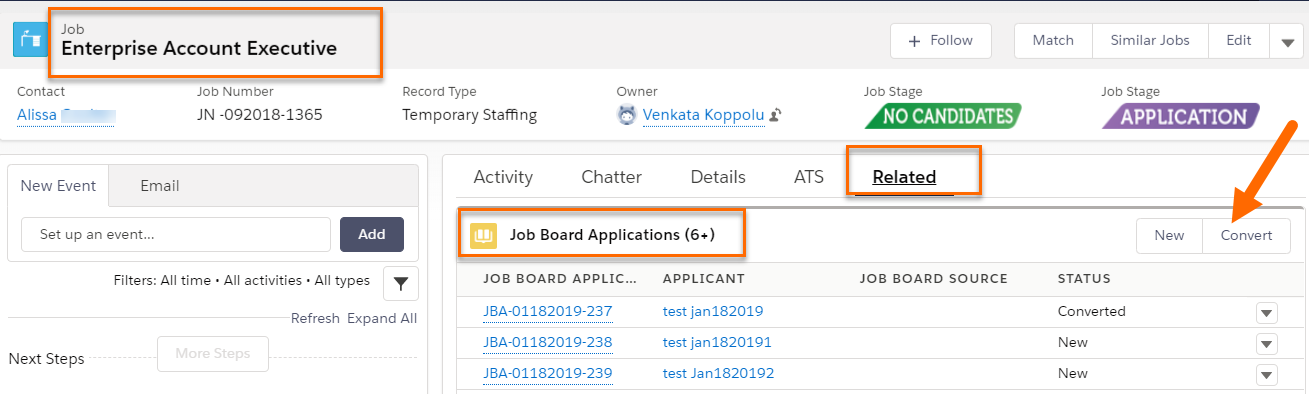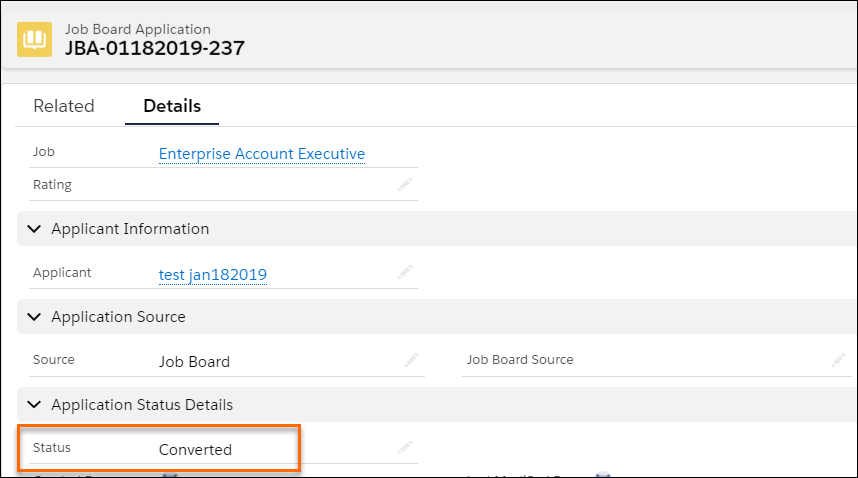Job Board Application
This feature requires custom development.
Overview
Job Board![]() A website where open jobs are advertised Application
A website where open jobs are advertised Application![]() First stage of Job placement flow (Application> Submittal>Interview>Offer> Placement) is a custom object that is used to capture applications created by external Candidates
First stage of Job placement flow (Application> Submittal>Interview>Offer> Placement) is a custom object that is used to capture applications created by external Candidates![]() A person looking for a job. A candidate can also be referred to as a Job Seeker, Applicant, or Provider. on websites or job boards and separate them from applications created internally, so that they can be evaluated. If Job Board Application is enabled, when Candidates apply to a job externally a Job Board Application record is created instead of an Application record. As with any application, a Contact record is also created if the Candidate
A person looking for a job. A candidate can also be referred to as a Job Seeker, Applicant, or Provider. on websites or job boards and separate them from applications created internally, so that they can be evaluated. If Job Board Application is enabled, when Candidates apply to a job externally a Job Board Application record is created instead of an Application record. As with any application, a Contact record is also created if the Candidate![]() A person looking for a job. A candidate can also be referred to as a Job Seeker, Applicant, or Provider. is new and not already in . This article shows you how to use job boards.
A person looking for a job. A candidate can also be referred to as a Job Seeker, Applicant, or Provider. is new and not already in . This article shows you how to use job boards.
Using Job Board Applications
You can create Job Board Application reports or List Views for your recruiters so that they can review any new Job Board Application records and decide which candidates should be applied to the Job.
If the recruiter decides that the external candidate related to a Job Board Application record is a good match for the Job, then they can convert the Job Board Application record into a standard Application record. This is supported in both and data models.
Converting to an Application Record
If you want to convert multiple Job Board Application records, use the Convert button from a List View![]() One of the three user Interfaces in ATS v2 (the others being Kanban View and Table View) page.
One of the three user Interfaces in ATS v2 (the others being Kanban View and Table View) page.
- Navigate to the Job Board Application tab.
- Select a List View or create a new one.
- Mark the checbox next to all Job Board Applications you want to convert to Application records.
- Click on Convert.
After clicking the button, the conversion happens in the background and you will be taken to the related Job record, where you can view the new Application record for the external Candidates.
You can also convert individual Job Board Application records by selecting a single Job Board Application from the List View, from the Job Board Application Related List on a Job, or using the Convert button while viewing a single Job Board Application record.
Admin Note:
You may need to add the Convert Button to the Job Board Application List View page layout.
Job Board Application Status
The Status field on Job Board Application records is a picklist field that has two values and gets updated automatically:
- New: Default value when a Job Board Application is created.
- Converted: Updated automatically when a Job Board Application is converted.
You can use the Status field to filter your Job Board Application reports or List Views.