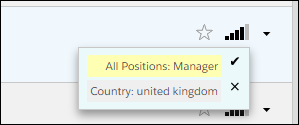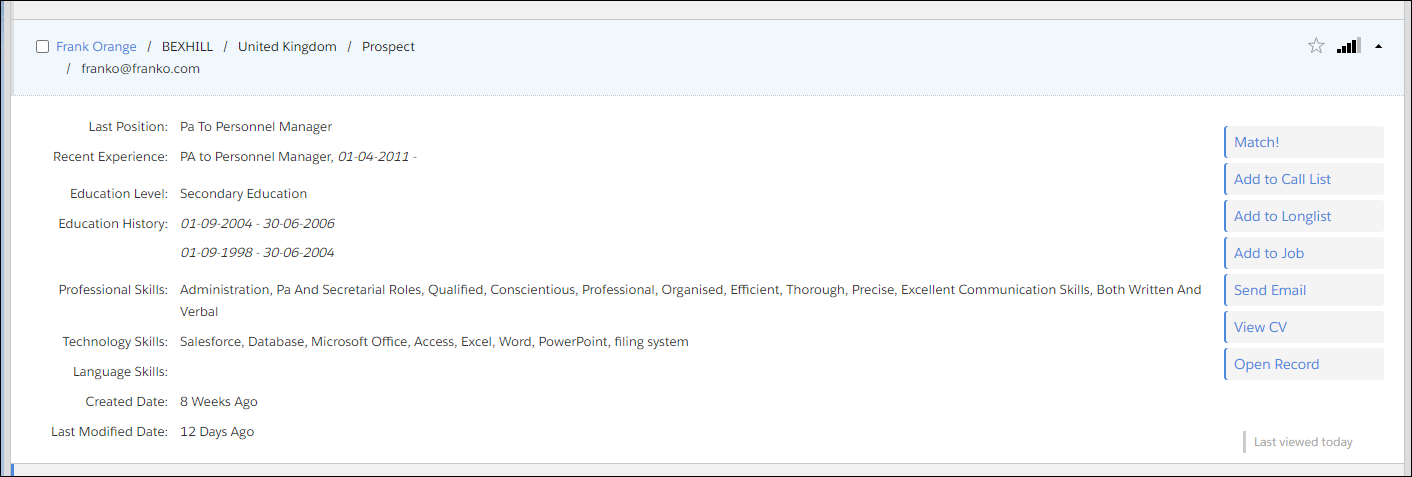Result Tab Layout
All results tabs are structured similarly:
- The top right shows the total number of search results for that tab.
- Action
 When used in ATS or Search and Match UI, one of multiple actions available after user has selected a sub-set of Candidates buttons at the top allow customized actions to be performed on selected results.
When used in ATS or Search and Match UI, one of multiple actions available after user has selected a sub-set of Candidates buttons at the top allow customized actions to be performed on selected results. - The list of candidates
 A person looking for a job. A candidate can also be referred to as a Job Seeker, Applicant, or Provider. (or jobs) is displayed top to bottom, sorted by relevance. Each result has a checkbox so it can be selected and a relevance score displayed.
A person looking for a job. A candidate can also be referred to as a Job Seeker, Applicant, or Provider. (or jobs) is displayed top to bottom, sorted by relevance. Each result has a checkbox so it can be selected and a relevance score displayed.- Users can choose to sort by Date Modified instead of Relevance.
Score Visualization
The score visualization indicates how well the candidate![]() A person looking for a job. A candidate can also be referred to as a Job Seeker, Applicant, or Provider. matches the search query. Hovering over the score icon displays an informational widget showing which query parts have been matched. The specific scoring algorithm is proprietary so details are limited.
A person looking for a job. A candidate can also be referred to as a Job Seeker, Applicant, or Provider. matches the search query. Hovering over the score icon displays an informational widget showing which query parts have been matched. The specific scoring algorithm is proprietary so details are limited.
Expanded View
Click any candidate (or job) result to see the expanded view with additional details. The left side of the pane shows details about the candidate which is pulled from the candidate’s resume and contact record. Action buttons on the right allow customized actions to be taken with that candidate.
Admin Note:
Out of the box behavior for permits users searching for candidates to have visibility of all records in the , even if the is using role hierarchy or sharing rules. Search policies can be configured during implementation to limit record access, if desired.